Using several devices at the same time has increased the possibilities of information leakage for the simple reason of losing track of the password. It is inevitable that with so many security protection issues being compromised, it is essential to provide a password. Hence, you need to make sure that once you have provided for the password, you need to remember it.
It often happens that we absolutely cannot remember the password provided for the Windows PC. Once this happens, gaining access to information becomes impossible, and this may land you in a whole lot of trouble. This is a time where you need the ultimate help of Windows Password Key software that can immediately be used to reset your password. The software will not only allow you to recover the password but also reset it so that you can effectively change the existing password and remember the new one as well. Whether the issue is with your home computer or that of your office one, it will be effectively taken care of. Hence no matter where you are facing the problem, all you need is this Windows password key that will effectively tackle your forgotten password dilemma.
Guide: How to Use Windows Password Key
When you lost your Windows admin password, reinstalling system may be the first solution that you were thinking of when you're in need of accessing to your Windows, but you may not know that process of reinstalling will completely erase all data and settings on your computer, Your files, documents and the programs you've installed. So, we don't recommend such method to find your lost password. But we highly recommend using iSeePassword Windows Password Key standard to find your lost Windows password. The operating principle of program is pretty simple, it can burn Image files to USB drive and create a bootable USB password recovery disk, then plug it to your locked Windows and reset the password.
Supported laptop or a desktop: Dell, Hp, Asus, Acer, Lenovo, Sony, Toshiba, Samsung, IMB, etc.
Support Windows OS : Available for all Windows versions including Windows 10,8.1,8,7,Vista and XP.
What You Need:
1) A USB driver with 1 GB at least or blank DVD or CD.
2) An accessible Windows or Mac computer.
3) Download Windows Password Key software below.
1Download and Install Program onto An Accessible Computer
First of all, you need to prepare an accessible computer for installing this Windows recovery program, after installation, launch it. You can see the main interface as the following:
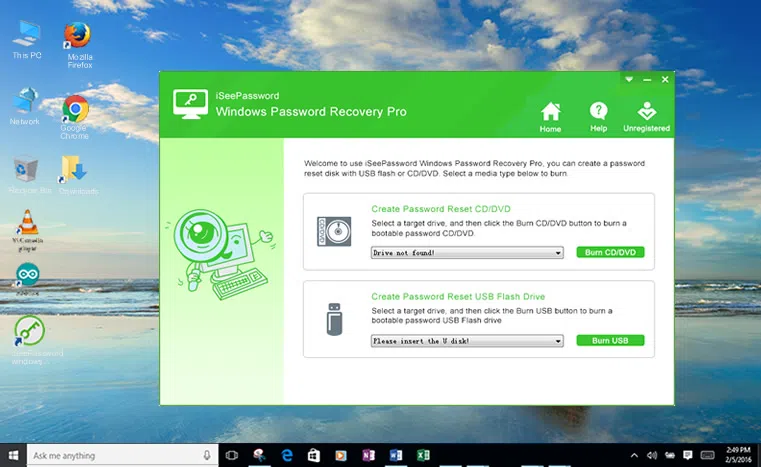
2 Create a Bootable Password Reset Disk (Take USB for Example)
What should to be point out is that this bootable USB reset disk is used to reset the Windows password, in fact, there are two options to create a reset disk: USB drive and CD/DVD. USB driver is recommended in here because some of the computers don't have a stock DVD drive. Here we take USB drive as an example.
Correctly insert your USB drive to an accessible computer, the program will detect it automatically. Then press the "USB drive" button and select your USB in the drop-down list, then click the "Begin burning" button. The program will write Image files to your USB drive, it may take some time.
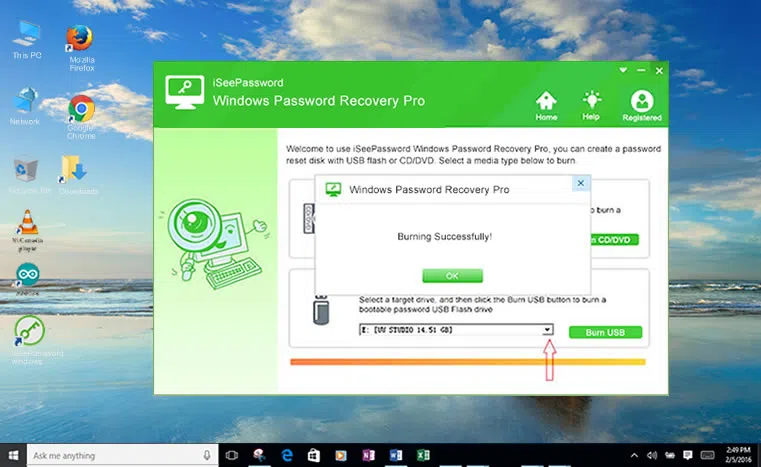
3Insert the USB Driver to Locked Computer and Boot from USB
After created USB reset disk, you need to insert your USB drive to your locked computer and boot your computer from USB drive. You'll have to use the BIOS menus to make your PC boot from a USB. Accessing your PC's BIOS is easily done. Just press the the right key repeatedly. Common keys are Delete and F1, but some systems use F2, F5 or F12 based on different computer brand, then save the settings and exit.
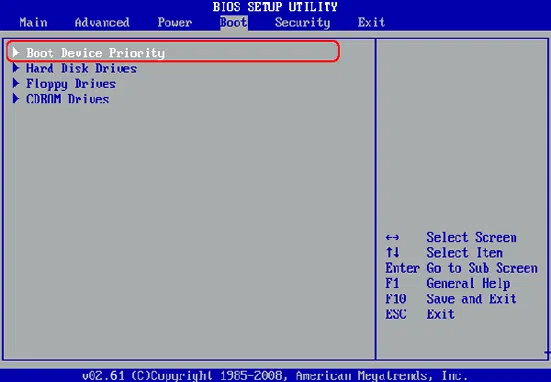
4Select Target Admin Account and Ready to Reset Password
All being well, restart your computer and the Windows password key program will be run in the DOS environment, the main windows of program will pop up and you can select the target User. In default, admin account is selected, then click "Reset Password" button,
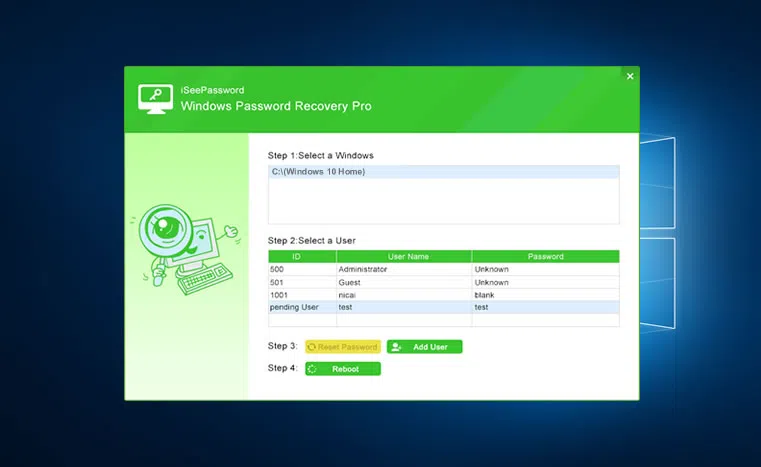
Finally, click "Reboot" and eject the USB drive. Restart your computer and you will find there is no password needed. Don't forget to reset your BISO boot order to disk. In addition to this, there are some other remarkable features worth mentioning, you can directly add new user and password in the program, it will be applied to your Windows system.
There are several such versions of this Windows Password Key available and depending on your use, Be sure to follow the steps so as to conveniently make the final changes. Since losing track of passwords seems like a very common thing now, it is imperative to use an authentic way to increase the chances of password recovery to ensure that you are perfectly served in a way that you want to be. Even if you have less knowledge on how to work out the steps, it will still be easy to handle it considering that there are no complications involved. Just try it to find your lost Windows login password without system reinstallation.




