"Two weeks ago, I got a new laptop with running Windows 8.1 Pro 64-bit., I tried to create a new admin and now seems that I forgot its password, what can I do? There is no external CD, the operating system is loaded from somewhere inside the machine. I tried to recall all possible combinations of caps lock, num lock etc. But not succeed. Is there any possible way of resetting or removing the Administrator password? without reinstalling Windows? " --- Maureen, One of our clients.
It is said that every day there are so many people forgetting their computer password, so that people's concern nowadays has shifted to wanting to know on how to unlock a laptop without password. With the latest laptop innovations, it is possible to have a Windows version that denies you administrator's privileges or one that fully denies you access emitting cautions such as Forgot Password? If your windows login failed instead of formatting your laptop, you may want to unlock your laptop and access your files.
Microsoft support engineers cannot help you retrieve or circumvent passwords that are lost or forgotten. In fact, if you have previously created a Reset Disk for your laptop, you can insert that disk and follow the steps in the wizard to access to your laptop. But if you don't have, some password recovery programs may be your last hope to open a locked laptop, these programs have the ability to unlock your laptop without password and system re-installation. iSeePassword Windows Password Recovery Pro is highly recommend to open a locked laptop with easy. by burning a boot password reset USB or CD/DVD.
Tutorial: How to Unlock My Laptop without Password Windows 7/8,8.1/10
iSeePassword Windows Password Recovery Pro will not waste your time, what the action it take is "Reset or Remove", instead of guessing the password like other software. iSeePassword program remove/reset your password back to blank in 5 minutes, then you can directly access to your laptop without any data loss or damaged, everything nothing will changed. This program is easy to use, no matter you are a newbie or professional, you can unlock your laptop with 3 steps.
Supported all laptop brands: Dell, Hp, Asus, Toshiba, Acer, Lenovo and more.
Support Windows OS : Available for all version of Windows including Windows 10,8.1,8,7,Vista and XP, Windows Server.
What You Need:
1) A USB driver with no less than 1GB or blank DVD or CD
2) An accessible Windows or Mac computer or borrow from your friend's.
3) Download iSeePassword Windows Password Recovery Pro program, download it above.
1 Download and Install The Program on Another Computer with Windows System
Because your laptop was locked and can not be accessed, you need to download and install it on another windows computer. As you can see, there are two ways for user to create a reset disk (DVD/CD or USB). Here we suggest you select USB to make a reset disk.
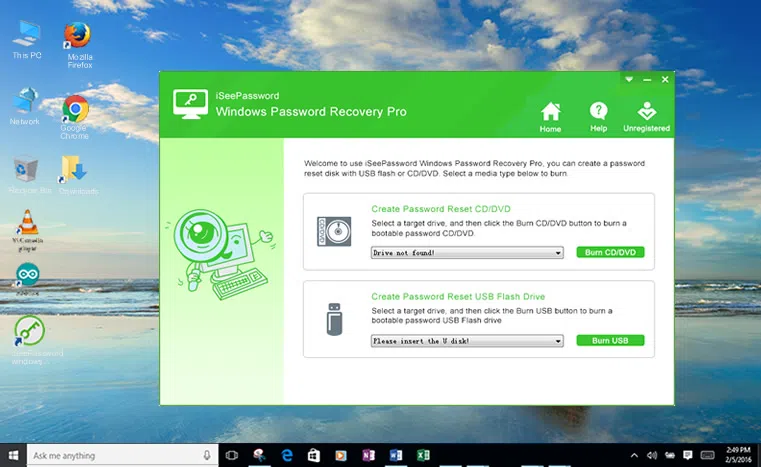
2Plug USB Drive to Another Computer and Create a Bootable USB Reset Disk
After you installing the program and register it successfully, insert your USB flash to this computer (note locked laptop), then the program will detect your USB and display it. Click "Burn USB" button to let the program burn image to your USB drive. It will format your data on USB, so, please back up your data first.
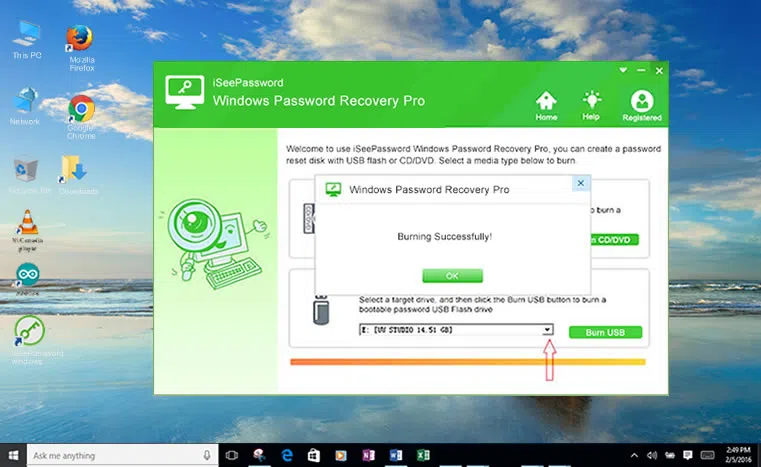
3Boot Your Target Laptop and Change The Boot Order in BIOS
After you created a USB drive, insert it to your locked laptop and reboot it. Secondly, Change the boot order of the target laptop in BIOS.
1. First Restart your locked PC and repeatedly press Del or F1 or F2 or F8 or F10 during the initial startup screen.
2. Select the USB flash drive and move to the top order. Press F10 to save and exit. Restart your locked computer.
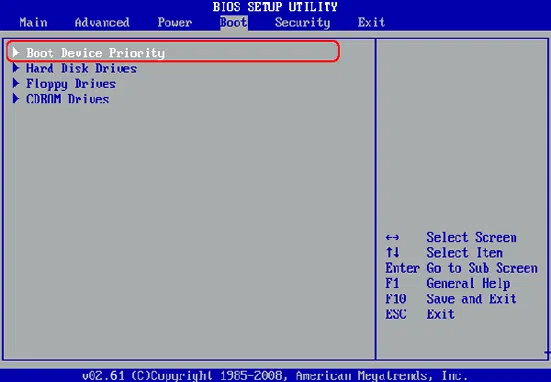
4Select Account and Unlock Your Locked Laptop
Save your changes in BIOS, and reboot your laptop, this time the program will loaded and present graphical user interface. Select the windows and users you want to reset, then click "Reset Password" button. Click "Reboot" button after you reset your password and eject password reset disk.
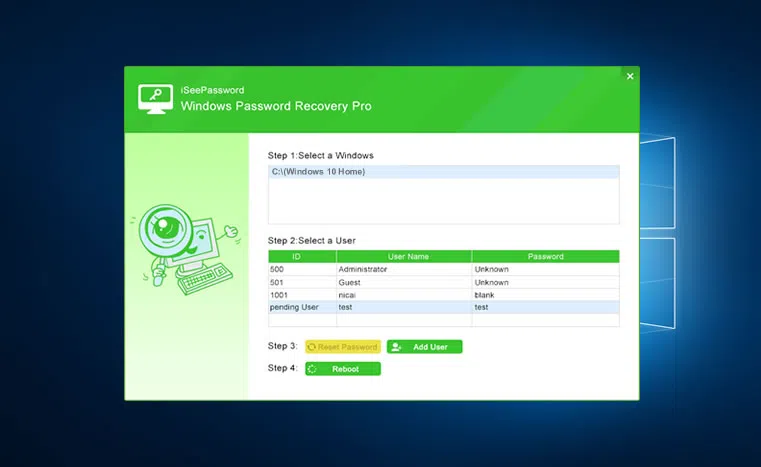
In seconds, your laptop will have been unlocked and you will be able to access your laptop. That is how easy to access your Windows password using iSeePassword Program. You only need to follow three basic steps and you will undo your password mess.




