If you are one of those users who are bound to handle a lot of data everyday whether you are at your office, at your shop, at your house, or elsewhere, better organization of collective data from various sources decide the resultant output of your effort, and this is where Microsoft Excel is required. It is one of the popular spreadsheet softwares which come along with the Microsoft Office suite.
Securing Excel files are equally important if you need to keep your personal and official data safe and sound. But most often it has been seen, users who set passwords for their excel files, forget excel password if not used in while. Mostly they dumb the file as an useless part of their collection and face a lot of troubles for losing hold of their protected contents within the files. But don't worry you don't need to do that ever again, for this article below would guide you on how to bypass a protected excel file if you have forgotten the password.
Method #1. Bypass Excel Spreadsheet Password by VBA Code
The best way to protect a worksheet is to put a password, so that if anyone opens the file then they will have to enter the correct password in order to gain access. But the real nightmare starts when you forget the password yourself. Fortunately, there are myriad ways to recover excel password and by using VBA code is one of them. VBA code usually helps to recover lost worksheet passwords effortlessly.
Step 1: Open the Excel file that needs to be unlocked, then press Alt + F11 to open VBA window.
Step 2: Choose the option that says Insert followed by Module.

Step 3: When the general window pops up that’s where you enter the VBA code.

Step 4: Click on "Run" button (or press F5 key) to run it.
Step 5: Within few moments, the code will crack the password of the worksheet and you should be able to see a small message window with the password of the worksheet. You may write this down on a piece of paper and use it to unlock your worksheet.

See, how easy it is to crack worksheets?
NOTE: Remember, this method only works with single sheets. If you have multiple worksheets that needs to be unlocked then you will have to run this code over and over again by opening each and every sheet manually.
Method #2: Crack Excel Password with iSeePassword Dr.Excel
Are you done with banging your head with pointless methods and utility methods? Then this method would be very useful to you in case immediacy. iSeePassword Excel Password Recovery Tool, which can easily bypass your excel password without losing or corrupting original data. The program will not directly crack, bypass a Excel edit/modify restriction password, instead, it uses a brute force recovery, mask attack and dictionary attack to crack your Excel password without touching anything in your internal data. It has served countless clients thus it clearly reflects the goodwill of the tool in terms of market value. In order to know the working of the tool, read the tool's specifications first to get a clearer idea of it.
Top Features of iSeePassword Excel Password Recovery
- Provides 4 types of attacks- Brute-Force Attack; Mass Attack; Dictionary Attack; Smart Attack.
- Batch remove the Worksheet/Workbook protection
- Multi-core CPU and GPU provisions are available to increase the recovery speed.
- Compatible with the latest version of MS Excel including 2020/2019/2016/2013/2010/2007/2003.
- No file content is lost. It runs with all the Windows OS, such as XP/ Vista/ 7/ 8/ 10.
You can directly download it here, only Windows version available!
Step 1 Install and Run Excel Password Remover Tool and Add File
First of all, download the program file and then install it accurately in any one of your working computer. From the tool's main window, choose the first option "Recover Open Pasword from Excel".
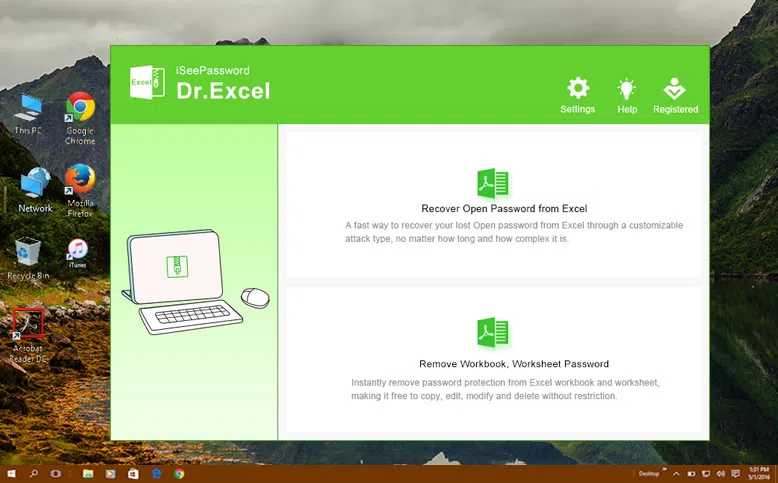
Step 2 Add Excel File
Click on "Add File" button in the menu bar, and then browse to load the password protected Excel file into the program from the directory.

Step 3 Select the Right Attack Types and Set the Attack Parameter
This program comes with 3 powerful password recovery algorithms. Each algorithm corresponds to an attack type. There are Brute-Force Attack, Mask Attack, Dictionary Attack. It's more a personal choice to choose the attack type, which it's highly dependent on your existing memory of the password.
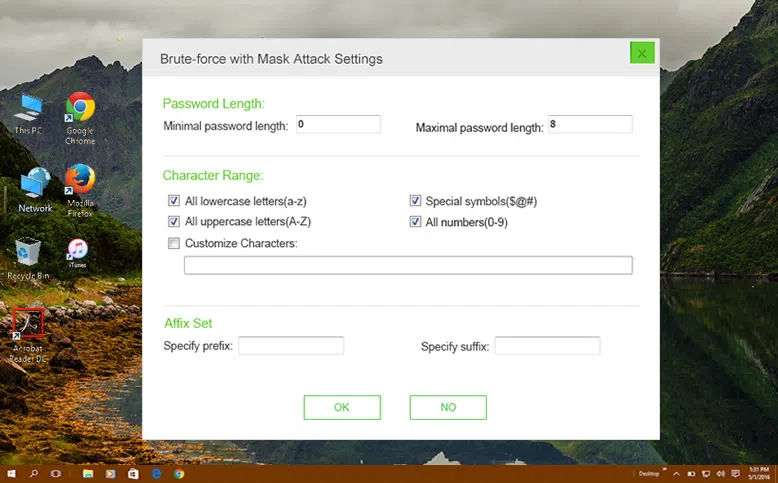
For example, if you can provide any part of password information like password length, range, lowercase and uppercase letters, numerals, and special characters, then the program will find your password very fast. So You should select the right one according to your own situation.
Step 4 Star Bypassing Password from Microsoft Excel File
Eventually click on "Start" button to start the process of password recovery. The entire time is largely depend on how complex the password it is and which attack type you selected. After the process ends, the cracked or recovered password is displayed on the screen in a small dialogue box.
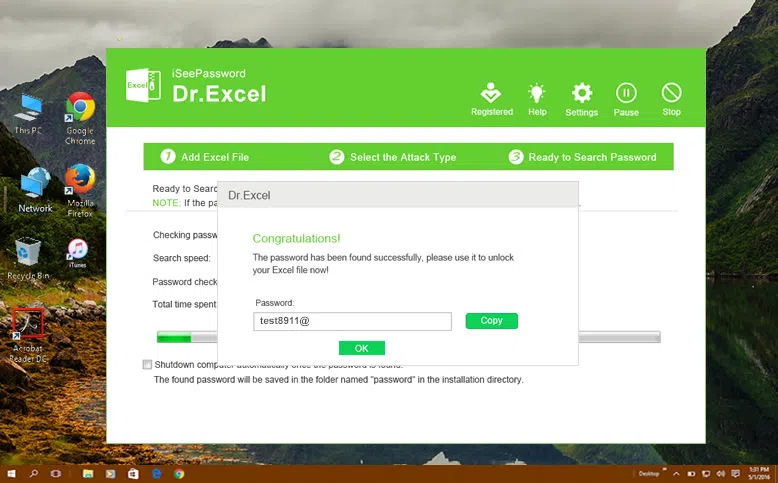
Another Core Function in Dr.Excel You should Not Miss: Remove Worksheet/Workbook Protection
In every edition of Excel, you should notice that Microsoft give you ability to set a password protection for Workbook/Worksheet, the goal is to protect your sheet/book from unauthorized opening, modifying or changing. If the Excel sheet/workbook is protected, then you will find it is therefore read-only and cannot edit. If you forgot the worksheet or workbook password, you also can't change anything for it unless you unprotect Excel first. Luckily! Dr.PDF can do a great job for you to remove these protection without losing data.
Step 1. Download and install Dr.PDF on your computer, run it and select the second option and next.
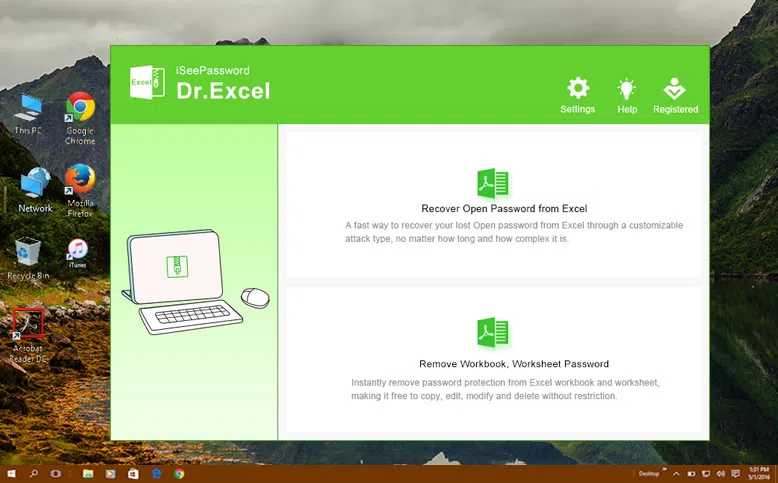
Step 2. Now you need to click "Add File" button and navigate to the target Excel worksheet/workbook files. If the file is protected by password, you can see it will be marked with a lock icon.

Then click Start button and you will see all the password was removed at once, including the sheet protection password, workbook protection password, and read-only password.
The aforementioned methods in the article are all effective in removing your excel password, but if you are looking for a guaranteed output, then you must rely on the third method iSeePassword Excel Password Recovery Tool for a better result. They are not that difficult to work with, in fact they are laid out in such a simpler manner than even a novice can pull it over at one go.
Method #3: Crack Excel Password with Excel Password Crack Tool
Excel password Remover is a freeware program that can be utilized to open any password protected files without the need of any password in real. The approach is very simple so even a beginner with computers can deal with it easily without any hardships. The steps for the method are exemplified below:
Step 1. Firstly download the program file from the internet and install it properly in your working computer.

Step 2. Now open the program with admin privileges. You will be asked either to disable or enable the macros configured with the add-ins. Simply choose to enable it to continue with the program.
Step 3. Click on "Open" to load the protected excel file into the software.
Step 4. Once the file is loaded into the program, click on "Remove Password" button to start the password removal process. It will take some time depending upon the complexity of the password. Once the procedure is finished, you can now easily open up your excel file without any password prompting.
Cons:
- Only compatible to bypass password for Excel 2010 or earlier workbook or sheets only.
- It wonly works on Excel (*.xls) file; cannot crack excel files with extension .xlsx.




