Windows 7 USB/DVD Download tool is a freeware Windows installer tool which can burn installation files .iso to create bootable DVD/USB. It is a very user-friendly tool according to a wide range of users with compatibility for Windows 7, 8 and server edition 2012 OS. It requires a minimum of Pentium 300 MHz processor. The only problem that may users face is its inadequacy with a high capacity USB like 64 GB. Apart from it, you will find it quite handy. Now, let’s just say, you wish to create bootable disk for Windows installation file on macOS system, then you have to think about it in a different way around. The tool will not support Windows 10 and mac… especially the mac OS environment for it supports DMG disk file format and not the ISO.
There are various Windows 7 USB/DVD Download for Mac tool which you can use to create Windows bootable disk on mac system. And this is what this article will guide you through.
#1: Boot Camp Assistant
Bootcamp Assistant is actually a multi-purpose utility which has been incorporated on intel-based Macintosh computers by Apple. It allows users to burn Windows ISO to USB on a mac system. With just a press of a button, you can switch between the mac and Windows platform swiftly. The Windows basically takes a certain partition of the mac computer hard drive installing the Windows separately on that selected partition, and the rest of the memory partition is allocated for macOS. If you're looking for a free Windows 7 USB/DVD download tool for mac then BootCamp can be said to be a greate choice.
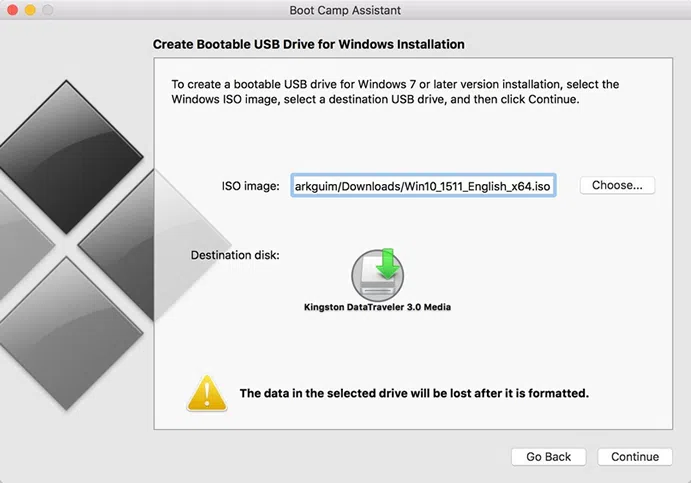
Step 1. First download the ISO file to your Macintosh computer. Plug in your USB drive to the USB port, and make sure it has got a minimum of 8GB storage capacity.
Step 2. Open a Finder Window. Look for "Applications". Then go to "Utilities" folder. Here you will find the "Boot camp" option. Click on it.
Step 3. Check the "Create a Windows 7 or later version install disk" checkbox, and uncheck the "Install Windows 7 or later version" checkbox. Click "Continue" to proceed.
Step 4. Boot camp tool can locate your ISO file all of its own accord from the download folder. Ensure that the destination disk is the inserted USB thumb drive. Click "Continue" and it will format the disk entirely leaving no trace of contents and set up the USB installer.
Step 5. When the process is finished, the USB drive is automatically renamed as WININSTALL. Click "Quit" to exit and take out the bootable disk finally.
So now you have got the Windows installer USB prepared on a mac system.
#2. WonderISO for Mac
SYSGeeker WonderISO is a professional application that can be used to handle ISO image files on mac. There are 5 cores functions built in WonderISO, including Burn, Extract, Creator, Edit and Copy ISO from Disc. Each function can meet the different demand. If you want to create a Windows 10 installer from ISO on Mac, then choose "Burn" feature, which can be used to write ISO image file to USB and DVD/CD on macOS and make it bootable on your Windows PC. It has been tested on a wider scale and has been proven quite efficient. While working, it does not tamper with the existing stored files in the system. It is not completely free. The pro version is paid, which comes with lifetime upgrade facilities with one-time purchase. But the free trial version is only for a limited amount of time.
Step 1. Download and install the program your Mac which contains the Windows ISO files.
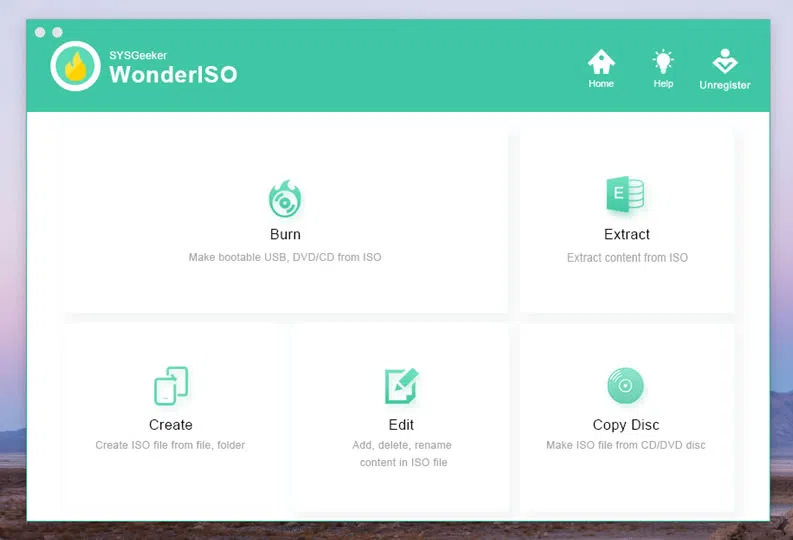
Step 2. Run the tool with admin rights. On the first screen that appears, click on "Burn" option to move in.
Step 3. On the next operating Window, click "Browse" to look for the installer file to load into the tool interface. Make sure, your empty USB drive is well inserted into the USB port.
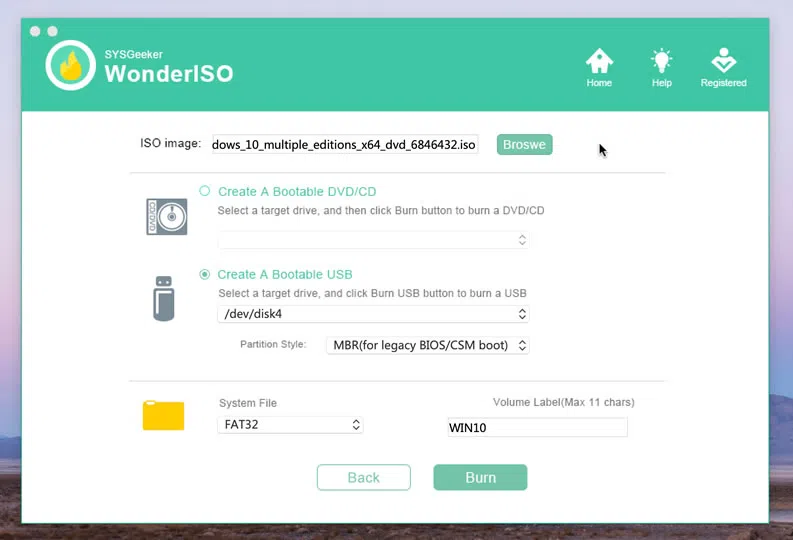
Step 4. When you are done loading your installer file, click "Burn" to start the burning process. When the burning is finished. You will be notified as "Burning Completed!".
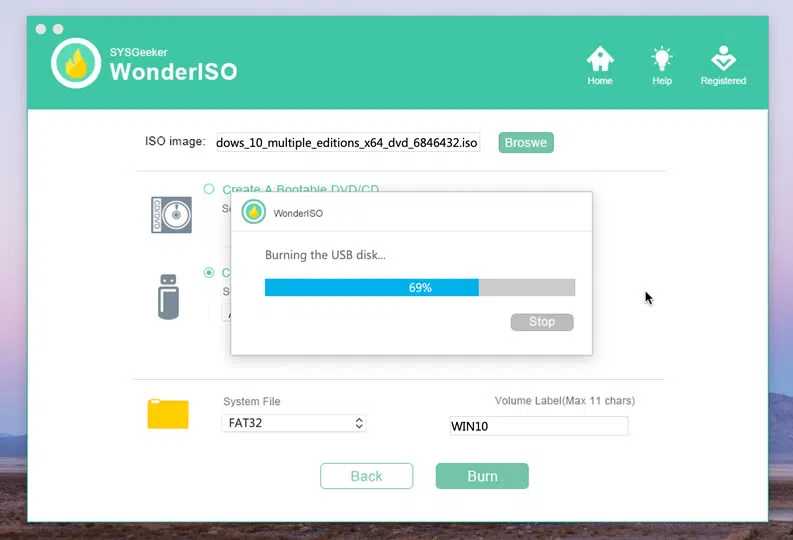
#3. UNetbootin
UNetbootin is an open source tool which allows you to create Windows bootable disk on mac. At least a USB with 16 GB memory is recommended for a better performance. The tool is compatible on both Windows and macOS. But UNETBootin didn’t works flawlessly as expected each time, you may find it not working, not booting and not responding. Even it couldn't be loaded because a required file is missing or contains errors. Don’t expect it to be worked every time. Before we perform this approach, make sure that you have the Windows ISO image downloaded to your Mac.

Step 1. Insert your USB drive into your Mac USB port.
Step 2. Go to "Disk Utility", choose your USB drive. Click on the "info" button and note down the device name. You may need it later.
Step 3. Now download and install the program to your computer.
Step 4. Go to the "Diskimage" button and then "…" to browse the .iso file.
Step 5. Make the Type as USB drive and choose the USB device name that you have noted earlier.
Step 6. Click "Ok" and the USB will be formatted to a bootable drive.
Windows 7 USB/DVD download tool is the official solution comes with Microsoft, on the contrary, Boot Camp is the Apple’s official way to create Windows installer on Mac, however, Boot Camp is not an idea tool because it’s full with drawbacks and Apples has removed it from the latest macOS Big Sur. The article here mentions three methods. On a personal note, WonderISO for Mac and UNetBotin can serve you the best purpose. It is highly secured with more than 90% success rate.
Related Articles & Tips




