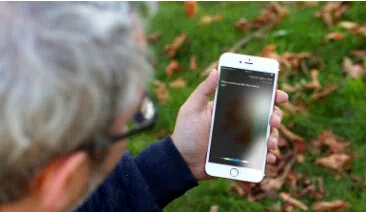It is quite expected and regular to lose notes these days. Creating notes in iPhone has become one of the newest trend in this digital life. There are numerous reasons to lose your important notes. The top reasons of losing notes is due to failed software update, failed jailbreaking, damaged device and on top of all that you iPhone may get stolen which is the worst case scenario. Now, it doesn't matter how you lost all the notes but the thing is you can't lose them as they are utmost important. You may store important class notes, appointments, shopping list and important reminder.
All and all, you can't afford to lose them and now you want those notes back on your phone. Well the good news is, it is possible to get back all the lost and deleted notes by implementing few tips and tricks that we will share with you guys in this article. This may need some patience, so calm your mind first and get started with this guide.
Option 1: Recover Notes from iTunes Backup Using iTunes
ITunes generates automatic backup of your device whenever you sync your phone with it. So if you have synced your phone with iTunes before losing those notes then use the following instruction to get back all the notes back into your phone.
Step 1. Start iTunes on your Windows or Mac computer.
Step 2. Connect your iPhone with PC via USB data cable and let it be identified by the software.
Step 3. Click on the device name that you are using currently.
Step 4. Go to "Summary" menu and click on "Restore Backup".

Step 5. Choose the most recent backup file and click on "Restore" again.

NOTE: If your iTunes backup do not include your notes, you can only restore from your iPhone database. Restoration process may take several minutes depending on the size of the backup file. Keep your phone connected while the restoration process is taking place. Once it is finished, you unplug your device from computer and relax.
Pros:
1. All notes will be restored that you have lost recently.
2. No other software is required except iTunes.
Cons:
1. If your phone doesn't synced with iTunes then you may not have the recent backup and you can't restore the recent notes that you have created.
2. It will overwrite all existing files and remove whatever you have on your phone currently.
3. This will restore all files from the backup. So, it is dull if you only want to restore notes.
4. Will not let you preview before restoring.
5. You cannot export the notes or other data from backup to your computer.
Part 2. Extract Notes from iTunes Backup Using iTunes Backup Extractor
iTunes is great backup software, but it's also a closed system because it won't let you to choose which file you need to restore, won't let you preview and extract note or other files to your computer. The backup file is unreadable file format, means you can't open it for preview. So, if you device was damaged, broken or stolen, you will also lost data on your iTunes backup.
Fortunately, iSeePassword iTunes Backup Extractor program does a great job for you to restore note from iTunes backup to your computer without device. This program is the most favorite and efficient way to restore everything from iTunes backup file. If you have a iTunes backup that contines Notes files, then you won't be able to preview and extract any data from as they are only read-only database files. But using iTunes backup extractor, you will be able to extract and recover all content from your old iTunes backup files to your computer.
iSeePassword iTunes Notes Extractor - Directly Restore Notes from Backup in 3 steps!
- Directly extract iPhone notes and other files from iTunes backup.
- Allows users to preview the specific content before recovering, which ensures you get the exact data you need.
- Over 20+ files can be extracted from iTunes backups without erasing your original data.
- Fully compatible with iPhone 7/7Plus/SE/6/6 Plus/6s/6s Plus/5 that run iOS 10/9.3/8/7
You can directly download it below.
1 Download & Launch The Program on Your Computer
Download the latest version of iTunes backup extractor from above, then install it on your PC by reading the set up wizard instruction. After installation, launch the program to see the main benefits of this tool. You don't have to connect your iPhone for this tool to work. The software will scan through all the backup file you made before and list it in the program with the details. You can simply select the iTunes backup file and click on "Next".

2 Specify A File Type to Scan
Choose the file types that you wish to restore. In this case, you will be choosing notes and click on "Next". Of course you can choose all file types to preview and extract other data types. As you can it fully support all data types like Messages, contacts, photos and more.

3 Preview Notes and Extract Notes to Your Computer
Wait patiently while the scanning process is taking place. This may take a while depending on the size of iTunes backup file. Meanwhile, you can work in the background as the software will run without any interruption. After the scanning process is finished, you will be able to preview each and every file types from that iTunes backup file. Now choose "Notes" from the left sidebar and this will show you all the notes that are present in the iTunes back up file.

Select all the notes and click on "Recover". That should totally restore all the notes and you can copy them back to your computer.
In this guide, we showed you how to extract notes using iTunes directly and using iTunes backup extractor. it doesn't require to connect your phone to PC as it can function independently with just the iTunes backup file. Also, if you have accidentally removed contacts, messages, videos, pictures or any other data then you can use this software to recover them all. So, If you have regularly made a backup of your iPhone using iTunes, you will never face a problem in retrieving notes or other data when your device was not in your hand. Just try this program to get back your lost data from backup.
Very handy and one solution to all data loss problems.
Related Articles & Tips