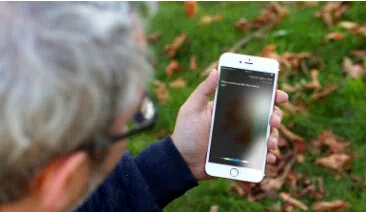Whenever you make phone calls or FaceTime with anyone, the entire log history is stored in call log entries. You will be able to see who called you, how long they have been calling you and if any unknown numbers calls you then also it will be saved in the call history menu.
But in many occasions, during updating software or jailbreaking your iPhone may cause in data loss including your entire call log entries may be wiped out. If that happens, then you won't be able to track any phone call entries. Even if you were to save some unknown number to your phone then that will erased too. Fortunately, if you have a full backup with iTunes, then, things are going to be simple. Now before you get yourself into an exasperating and despondent situation, try out the tricks we shared in the post and you will be able to extract call history from iTunes backup in no time.
Part 1. How Is Call History Stored in iTunes Backup?
We should learn something about SQLite. SQLite is the backup file format created by iTunes whenever you sync your Apple devices with it. This backup is automatically updated whenever you sync your device with the latest backup file. It is one of the most prominent way to store your Apple device data and information on your computer. But the issue with these backup files is that they are just merely some database files which cannot be opened using any default app provided by Apple.
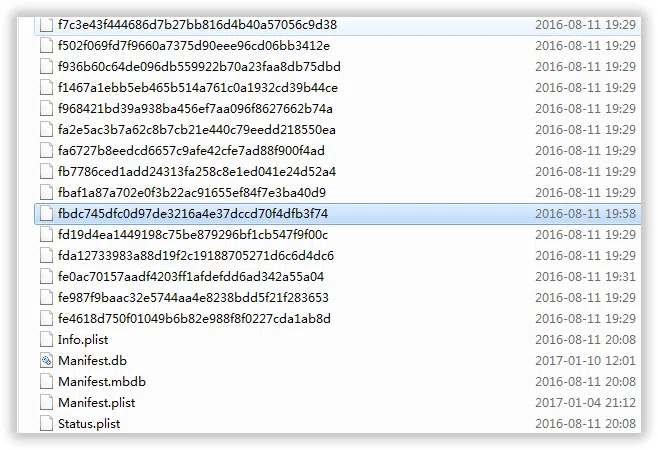
In short, you won't be able to extract even a single file from these backups unless and until you take help from some professional iTunes backup extractor.
Part 2. Analyze SQLite and Extract Call History from iTunes Backup
Thus, in order to extract your deleted call history from iTunes backup, you should first extract and copy the files from SQlite file and to extract data from the backup files, you must use an iPhone backup extractor. There are myriad of tools available on the internet market that promises to extract data from your iPhone backup files but the truth is, most of them are viruses or not able to perform such tasks. After testing many backup extractor tools, we would love to recommend iSeePassword iTunes Backup Extractor program which is one of the most innovative and effective software that helps to extract all call logs from your iPhone including incoming, outgoing and missed call logs. You can save the extracted files to a HTML file on your system and it can be opened using any internet browser that you can even use to print them smoothly without any issue.
iSeePassword iTunes Backup Extractor - Directly Recover Call Logs from iPhone
- Not only you can extract call logs but also recover messages, videos, music, pictures and other private data from the iTunes backup.
- Never overwrite the original data on iTunes and no data loss during the recovery.
- Restore data lost because of device damaged, stolen, jailbreak, iOS 10/9 upgrade,etc.
- Fully compatible with iPhone 7/7Plus/SE/6/6 Plus/6s/6s Plus/5 that run iOS 10/9.3/8/7
You can directly download it below.
1 Download & Launch iTunes Call Log Extractor on A PC
Download and install program on your PC. It is absolutely easy to use and supports in both Windows and Mac platform. Launch the application after installed to see the main advantages of this tool. The progarm will automatically detect all backup files in your computer and dispaly details like backup date and serial number.
Select the latest backup file and click "Next".

2 Select the File Type You Need to Scan and Recover
There is no need to worry that the scanning would be time-consuming if you scan the whole data. To save your time, the program is fully optimized to do the thing you like. It allows users to select and scan the file type you want.

Also read: How to extract photos from iTunes backup
2 Preview Call History and Recover to Your Computer
click on "Next" to initiate the scanning process seamlessly. This part may take a while depending on the size of the iTunes backup file. When the scanning is completed, you will be automatically taken to the next page where you will be able to preview each and every content from that backup file. You can navigate through each and every folder and check what's in the iTunes backup file.
Click on "Call History" from the left panel and preview all the call log entries. click on "Recover" from the bottom right corner of the software.

Wait patiently until the operation is completed. Once done, you can now see all the restored call logs on your computer and enjoy.
Related Articles & Tips