There are times, when on starting Windows PC, the system gets stuck in the middle of its startup loading, and you find no other alternative than to sit like an idle staring at your stuck screen. Well this is not something unusual with Windows users, as this is very common with mostly every Window’s users. And the problem is found to be iterating with Windows 10 more as the recent survey proclaims. There are many plausible reasons that can explain the ordeal, but it is better to focus on solutions rather than the complications.
Method #1: Start Windows 10 in Safe Mode
In Safe mode is a troubleshooting option that cunningly limits the system operations to basic functions utilizing only the core drivers and services. That way, your system doesn’t get overburdened and can startup without being stuck intermittently. The procedure description is described in the following manner:
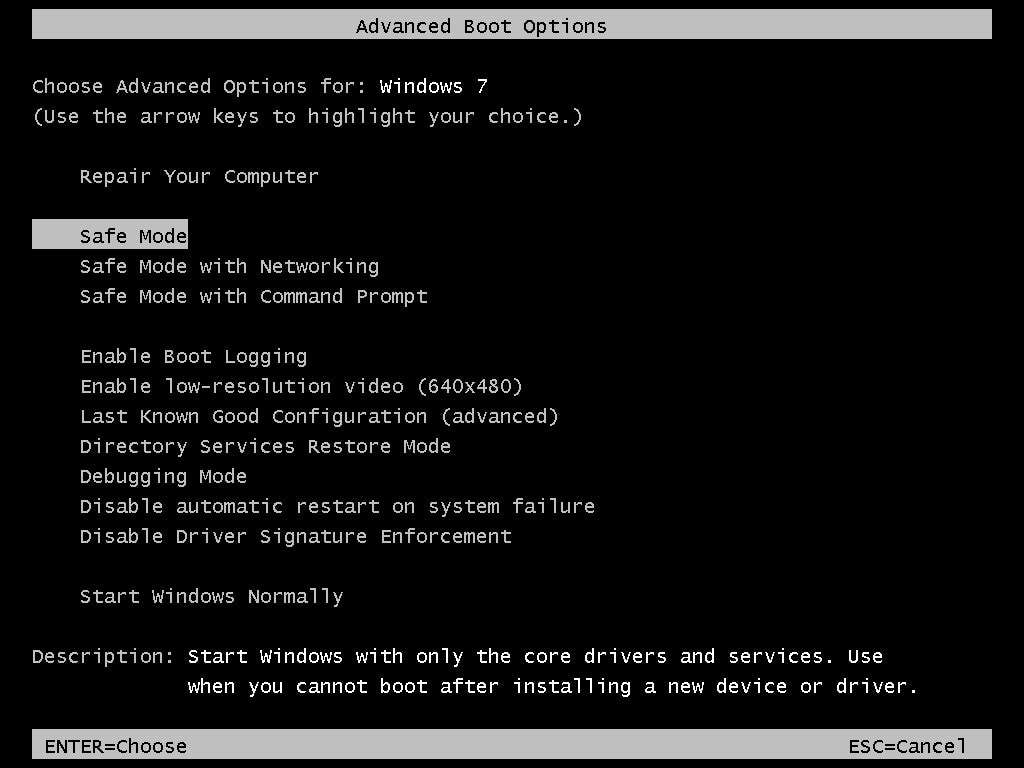
Step 1. Once the Windows starts up which the main criterion to handle here, press “Shift” key and click “Restart” on Power menu.
Step 2. After the computer displays the advanced boot options, click on “Safe Mode” or “Safe Mode with Networking”. Since sometimes, Windows update certain aspects due to which the Windows gets hung up and thus Safe Mode is the suitable way to overcome the issues.
NOTE:
- Though safe mode can limit the OS services allowing you to enter the system currently, but it can eradicate the internal issues from the core.
- Once you restart your computer again in normal mode, the issue may start resurfacing again.
Method #2: Restore System to Previous State using System Backup
In this method, we would make use of the system backup to fix Windows 10 freezes issue, but the system backup files need to be present prior to the occurrence of the issue. So now let’s start with the exact method description below:
Step 1. First of all turn on your computer and press F8/Shift and click on “Repair Your Computer” option from the new page that ensues.

Step 2. After the Windows repair mode is ready, click “Ok” if it prompts you to choose your keyboard.
Step 3. Select your account if it asks you to do so, and click “Ok” and enter your password if the account is password protected.
Step 4. Now under the System Recovery section, choose “System Restore” option, and you will get to see all the System Recovery points of Windows.
Step 5. Here you have to choose the rightful system restore point when you computer was working fine. That is something you can do by checking the date and time given next to it. In case you don’t find the exactly appropriate restore point, then click on “Show more restore points” to check certain other points in advanced mode.
Step 6. Once the restore points are selected, click on “Next” and you have to wait patiently until the system is restored back to its previous state. It might take time, so you need to be patient while the process continues.
NOTE:
- If you don’t find the exact restore point, then this restoration process will not be helpful in any manner.
- If your computer is already stuck, the method cannot be employed practically and would need technician to look after it for the time being.
Method #3: Fix System RAM Issue
Many a times the issue is provoked subtly when the system RAM or memory slot on your computer’s motherboard is functioning not properly. On such occasion, you can fix or reinstall your computer by restarting it in safe mode in the following ways:
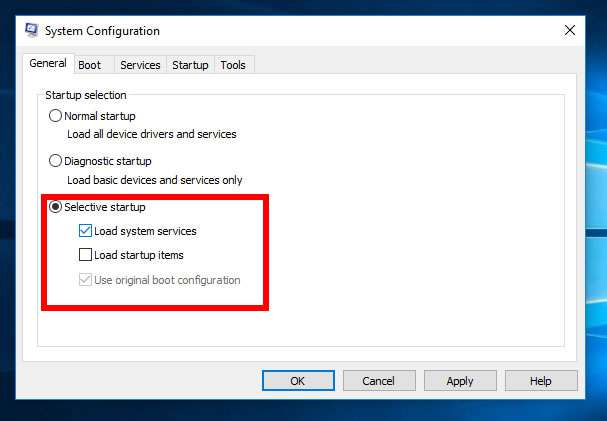
- Step 1. Press F8/Shift and hit “Enter” to enter the Safe Mode.
- Step 2. Once the desktop screen turns up, press “Win + R” key combination to let out “Run” dialogue box. Type “msconfig” and click “OK”.
- Step 3. From the under “Selective startup”, choose clean boot option.
- Step 4. Click on “Apply” button and restart your computer in normal mode.
And that’s it!
Conclusion:
If everything is done as accurately as mentioned, the problem of Windows 10 freezes on startup will not resurface hopefully. But if it still persists, then you must conform to an expert technician. Sometimes, the problem could be on a hardware level, which is not possible always to be corrected on virtual level.








