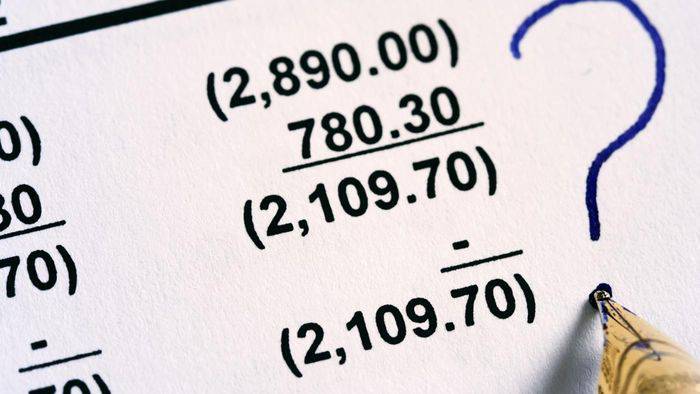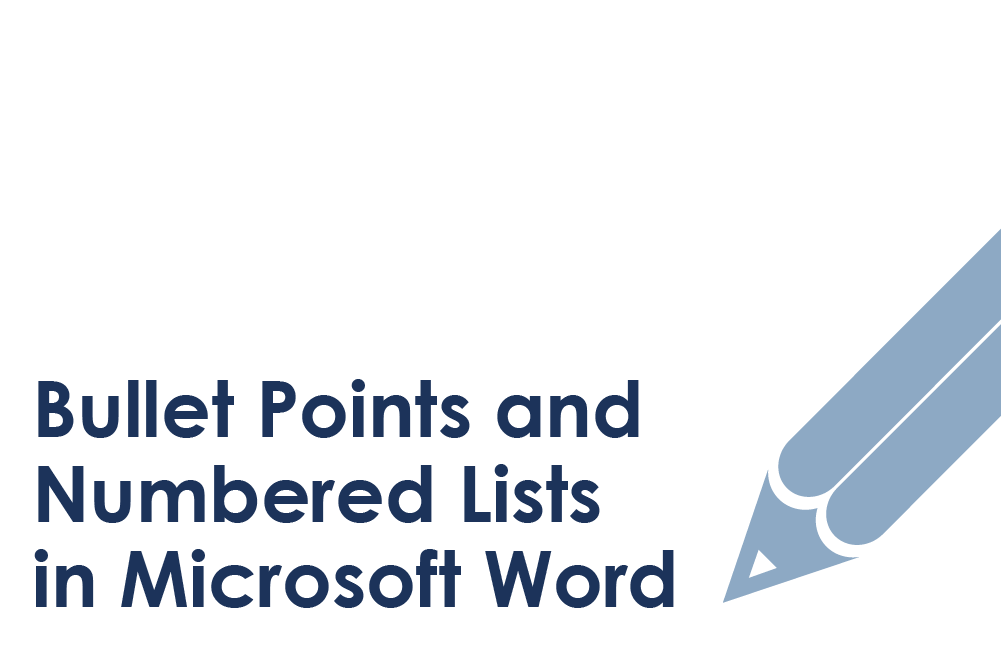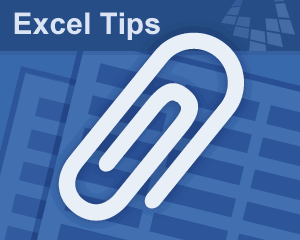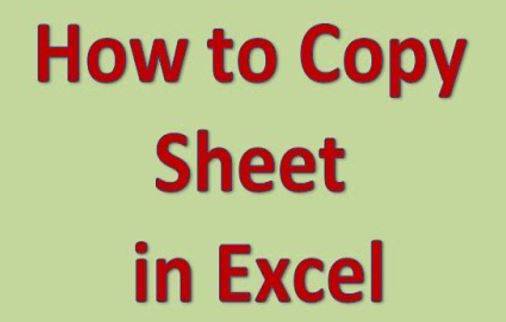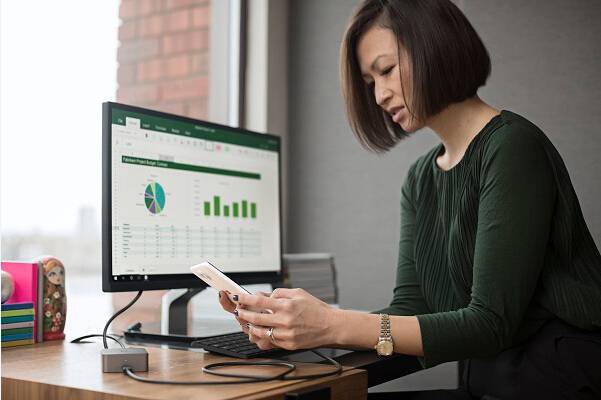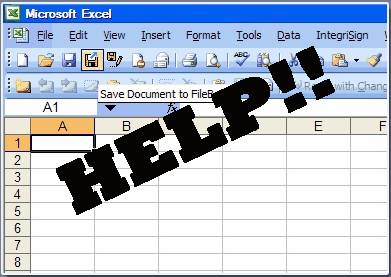Microsoft Office is a widely used productivity suite that offers various applications such as Word, Excel, PowerPoint, and Outlook. If you are looking to purchase Microsoft Office for Windows 10, there are several options available. Here are some places where you can consider buying Microsoft Office:
1. Official Microsoft Website: The most reliable and authorized source for purchasing Microsoft Office is through the official Microsoft website. Visit the Microsoft Store website and navigate to the Office section. Here, you can choose the specific Office suite or subscription plan that meets your needs. Microsoft offers different versions, including Office Home & Student, Office Home & Business, and Office Professional.
2. Online Retailers: Popular online retailers like Amazon, Best Buy, and Newegg also offer Microsoft Office for Windows 10. You can visit their websites and search for Microsoft Office to find different versions and pricing options. It’s important to verify that the retailer is reputable and selling genuine products to ensure a smooth experience.
3. Local Retail Stores: If you prefer the convenience of purchasing software in physical stores, you can check out local retail stores that specialize in computer software and electronics. Stores like Staples, Office Depot, or even larger chain stores may carry Microsoft Office for Windows 10. Remember to check the availability before visiting the store.
4. Subscription Services: Microsoft also offers subscription-based plans like Microsoft 365, which provide access to Microsoft Office applications and additional services such as cloud storage and collaboration tools. You can subscribe directly from the official Microsoft website or check if any online retailers offer subscription codes or gift cards.
5. Educational Institutions: If you are a student, teacher, or part of an educational institution, you may be eligible for discounted or free versions of Microsoft Office through academic programs. Check with your school or university to see if they offer any Office licensing options for students or staff.
Before making a purchase, consider your specific needs, budget, and desired features of Microsoft Office. Take the time to compare prices, versions, and subscription plans to make an informed decision.
Video Tutorial:Which MS office is free for Windows 10?
How do I get Microsoft Office for Windows 10?
To get Microsoft Office for Windows 10, follow these steps:
1. Determine your specific requirements: Microsoft Office offers different versions and subscription plans, such as Office 365 and Microsoft 365. Consider your needs and budget before proceeding.
2. Purchase a subscription: Visit the official Microsoft Store website or a reputable retailer to purchase your chosen Office subscription. Make sure to select the version compatible with Windows 10.
3. Create or sign in to your Microsoft account: If you don’t have a Microsoft account, create one by visiting the Microsoft account creation page. If you already have an account, sign in using your credentials.
4. Redeem your product key: Once you have purchased the subscription, you will receive a product key either via email or on a physical card. Go to the Microsoft account redemption page and enter the product key to activate your subscription.
5. Download and install Office: After activating your subscription, visit the Microsoft Office download page. Select the version of Office suitable for Windows 10 and click on the download link. Follow the on-screen instructions to complete the installation process.
6. Set up Office: Launch any Office application, such as Word or Excel, and sign in using your Microsoft account. Follow the setup wizard to configure Office according to your preferences.
7. Update Office: It’s important to keep Microsoft Office up to date to benefit from the latest features and security patches. Launch any Office application, click on the “File” tab, and select “Account” or “Office Account.” Then, click on “Update options” and choose “Update now” to check for and install any available updates.
Remember, the steps mentioned above are based on the assumption that you’re seeking Microsoft Office for Windows 10. The availability and specific steps may vary depending on the version and subscription plan you choose.
How do I download Microsoft Office for free on Windows 10?
As a tech blogger, I can provide you with a step-by-step guide on how to download Microsoft Office for free on Windows 10:
1. Visit the official Microsoft website: Go to www.office.com and navigate to the Office products page.
2. Sign in with a Microsoft account or create a new one: To access the free version, you’ll need to sign in with a valid Microsoft account. If you don’t have one, you can create it for free.
3. Select the free Office apps: On the Office products page, you’ll find a list of available apps. Click on the “Apps” tab and choose the free Office apps that you want to download. The selection includes popular options like Word, Excel, and PowerPoint.
4. Start the download: Once you’ve chosen the desired apps, click on the “Install” or “Download” button to begin the download process.
5. Install the apps: Once the download is complete, locate the installer file (usually found in your Downloads folder) and double-click it to start the installation. Follow the on-screen instructions to complete the installation.
6. Launch the Office apps: After the installation is finished, you can launch any of the installed Office apps from the Start menu or desktop shortcut.
7. Sign in with your Microsoft account: When you launch any of the Office apps for the first time, you’ll be prompted to sign in with the Microsoft account you used to download the apps. Sign in to activate your free version and access its features.
It’s important to note that the free version of Microsoft Office provides basic features and may have limitations compared to the paid subscription version, such as limited cloud storage, fewer advanced features, and occasional advertisements. However, for most users, the free version offers sufficient functionality for everyday tasks.
Remember, availability and features of free Office apps may vary over time. It’s always a good idea to check the official Microsoft website for the latest information.
Which Microsoft Office is best for Windows 10?
When it comes to choosing the best Microsoft Office suite for Windows 10, there are a few factors to consider. Here are the steps and reasons to help you make an informed decision:
1. Determine your needs: Start by identifying your specific requirements and the purpose for which you’ll be using the Microsoft Office suite. Are you a student, a professional, or someone who needs it for personal use? This will help narrow down the options.
2. Evaluate the available editions: Microsoft Office offers different editions tailored for various users. The most common editions include Office Home & Student, Office Home & Business, and Office 365. Each edition provides different features and tools.
3. Office Home & Student: This edition includes essential applications such as Word, Excel, and PowerPoint. It is suitable for students and home users who primarily need the core Office applications.
4. Office Home & Business: This edition includes the core Office applications (Word, Excel, PowerPoint) along with Outlook. It is more suitable for small business owners or professionals who require email management.
5. Office 365: Office 365 is a subscription-based service that offers the most comprehensive set of features and continuous updates. It includes all the core Office applications, cloud storage, and additional services like Microsoft Teams and Exchange Online. Office 365 is ideal for businesses, enterprises, or individuals who require advanced collaboration and productivity tools.
6. Consider cloud-based options: Given the increasing demand for remote work and collaboration, cloud-based options like Office 365 are becoming popular. These enable seamless access to your files and applications from anywhere and on any device, making them highly convenient for Windows 10 users.
7. Pricing and licensing: Assess the pricing structure and licensing options for the different editions. Office 365 requires a subscription, while Office Home & Student and Office Home & Business are typically one-time purchases. Evaluate the cost and determine which option aligns best with your budget and requirements.
8. Compatibility: Ensure that the Microsoft Office suite you choose is fully compatible with Windows 10. Check the system requirements before making a decision to avoid any compatibility issues.
By following these steps, you can choose the best Microsoft Office suite for your needs on Windows 10. Remember to consider your specific requirements, evaluate the available editions, and analyze factors like cloud capabilities, pricing, and compatibility with the operating system.
Is there any Microsoft Office for free for Windows 10?
Yes, there is a version of Microsoft Office that is available for free on Windows 10. Microsoft offers a cloud-based version of Office called Office Online, which includes online versions of popular Microsoft Office applications such as Word, Excel, and PowerPoint. Here are the steps to access and use Office Online:
1. Launch a web browser (such as Chrome, Firefox, or Edge) on your Windows 10 computer.
2. Go to the official Microsoft Office website.
3. Sign in with your Microsoft account or create a new account if you don’t have one.
4. Once signed in, you will have access to Office Online, where you can use web-based versions of Word, Excel, PowerPoint, and other Office applications.
5. With Office Online, you can create, edit, and save documents directly in your web browser. It also allows you to collaborate with others in real-time.
Although it’s not as feature-rich as the full desktop version of Microsoft Office, Office Online provides basic functionality and can be a suitable option for casual users who don’t require advanced features. If you need access to more advanced features or prefer to use the desktop version, you may need to purchase a Microsoft Office subscription or a standalone version of the software.
What is the difference between Microsoft Office and Office 365?
Microsoft Office and Office 365 are both productivity suites offered by Microsoft, but they differ in a few key aspects:
1. Licensing Model:
– Microsoft Office: It is a traditional software suite that you purchase with a one-time payment. You own the license and can use the software indefinitely, typically for one computer.
– Office 365: It is a subscription-based service where you pay a monthly or annual fee to use the software. The license is tied to your subscription and can be used on multiple devices depending on the plan.
2. Software Updates and Versioning:
– Microsoft Office: Purchasing a license typically grants you access to one version of the software (e.g., Office 2019). You may receive security updates and bug fixes, but feature updates and new versions require additional purchases.
– Office 365: As a subscription service, you always have access to the latest versions of the software, including feature updates and new releases. You receive updates automatically as long as your subscription is active.
3. Cloud Services and Collaboration:
– Microsoft Office: The standalone Office suite primarily works offline, although it can integrate with cloud storage solutions like OneDrive. Collaboration features, such as real-time co-authoring and cloud-based document sharing, are limited compared to Office 365.
– Office 365: It offers a range of cloud-based services that enhance collaboration and productivity. Users can work together on documents in real-time, access files from any device with an internet connection, and leverage additional services like Microsoft Teams for communication and project management.
4. Additional Features and Services:
– Microsoft Office: While the standalone suite covers essential productivity applications like Word, Excel, and PowerPoint, it may lack some advanced features and services provided in Office 365.
– Office 365: It offers additional tools and services like Microsoft Exchange for email and calendaring, SharePoint for document management and collaboration, and OneDrive for cloud storage. Office 365 plans also include access to mobile apps for iOS and Android devices.
In summary, Microsoft Office is a traditional software suite for one-time purchase, while Office 365 is a subscription-based service offering cloud-based productivity tools, regular software updates, and collaboration features. The decision between the two depends on your needs, budget, and preference for ongoing access to the latest features and services.