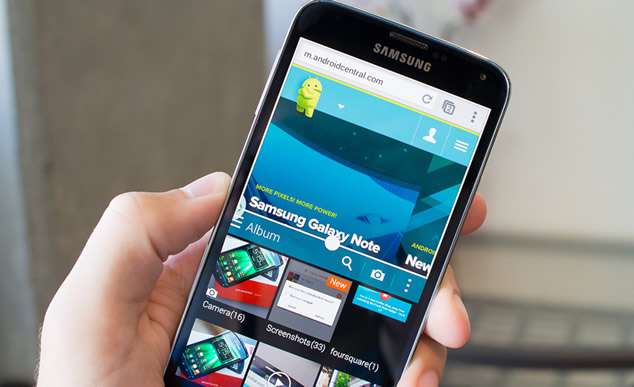Screen Lock on HTC phone is a amazing feature that helps users prevent your unauthorized access . However, forgetting passwords can bring about serious mess for a moment. The article encircles the scenario where if you forget the password for your HTC , then how come you unlock HTC screen lock password. But you don’t need to panic as the help is at your desk. The article would demonstrate you two potent methods which would definitely resolve your issue of forgetting Password, Pattern or PIN of your HTC One 10/9/8/7.
Don’t miss: How to bypass Android’s lock screen Pattern, PIN or Password
Method #1: Unlock Your HTC Phone Via Google Account
Google has every means to support you in time of your dire need and predicament. As in this section also, we would make use of Google account to unlock Password, Pattern or PIN on HTC phone. But in order to carry out this procedure, you firstly need to have a Google Account; otherwise this method wouldn’t be of any use to you at all.
Step 1. Now, before making the procedure functional, you need to do a mistake on purpose of entering a wrong password, PIN, fingerprint, whichever you set as for security, several times, (20+ times) on the lock screen. You will be prompted to enter your Google Account credentials or details along with other option for choice as Emergency Call, Backup PIN.
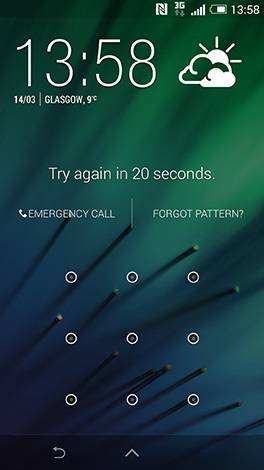
Step 2. In case you are using two-step authentication, you certainly need to visit Google security site from your computer to generate a one-time password (OTP) to enter into your phone.
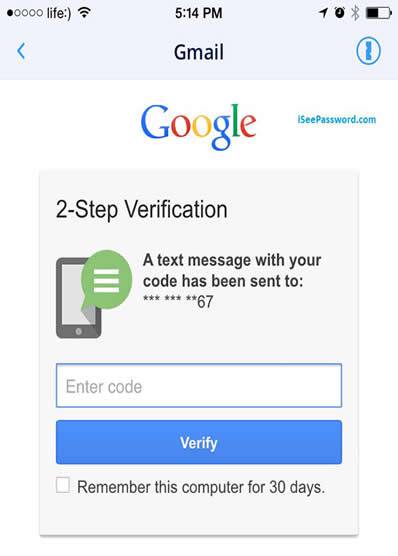
Step 3. After you have gained access to enter your phone via Google Account, you can now change the lock screen password which you had forgotten or alter the pattern, PIN, face ID so that the next time you enter your password it would allow you to enter your phone.
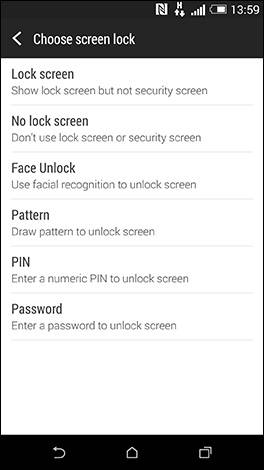
If you are willing to go an extra mile to try out something new, you better skip to the next method to unlock your HTC phone.
Also read: How to unlock Android phone with broken screen
Method #2: Bypass HTC Lock Screen by Factory Reset
This is the last method that you should try out if none of what you know has worked so far including the method mentioned earlier. As per the device type, the procedure may vary, but yes, the precious data of your device will be lost altogether once you perform factory reset on it. So be cautious about it or try to keep a backup of data the next time it happens in order to avoid such loss again.
Step 1. Switch off your device before commencing with the techniques. Then hold the Power button + Volume down button at the same time as it will open up the Bootloader menu.
Step 2. Now, press the “Volume down” button two times to select the “Recovery Mode” option from the Bootloader menu and then press “Power” button to activate it.
Step 3. Keep holding the “Power” button again and then press “Volume up” button once to enter the “Recovery Mode”.
Step 4. Select the “Wipe Data/ Factory Reset” option by using Volume buttons which give you the means to move up and down in the screen. Finally select it using the “Power” button.

Step 5. Eventually, select “Reboot System Now” after the process is completely done.
Lo! So the device restarts and the next time you will not be shown with the lock screen password pattern and you will be able to enter your phone without security for the time being. But you should set a password after you enter for future security purpose.
Conclusion:
Apart from the methods mentioned above, there are other methods as well which you can put to use to unlock your HTC’s screen lock , such as deleting the password file altogether using ADB, custom recovery, using Android Device manager, and various third party tools available online. But of all the methods, the ones which are described in the article above are the safest and the easiest to apply if you are not fully adept with the know-how of Android Phone.
Related Article: