Apple TV users anticipating a seamless viewing experience with Netflix might feel let down occasionally due to recurring technical glitches. Despite Netflix’s prominent position in the streaming service market, problems like the app’s tendency to freeze during operation or unexpected issues with the Apple TV running Netflix are quite common. However, there are methods to troubleshoot these issues, making your viewing experience smooth and enjoyable. Below are a selection of solutions for the most frequently encountered Netflix app dilemmas on Apple TV.

Restarting Netflix: The Initial Step
If your Netflix app refuses to connect, load, or stream content, your first line of action should be to close and reopen the app. The critical thing to note here is that merely pressing the Menu button on your Apple TV remote does not suffice; you must force the app to close entirely. This action refreshes the app, cleans the cache, and often resolves minor glitches – all without needing to navigate any complicated settings.
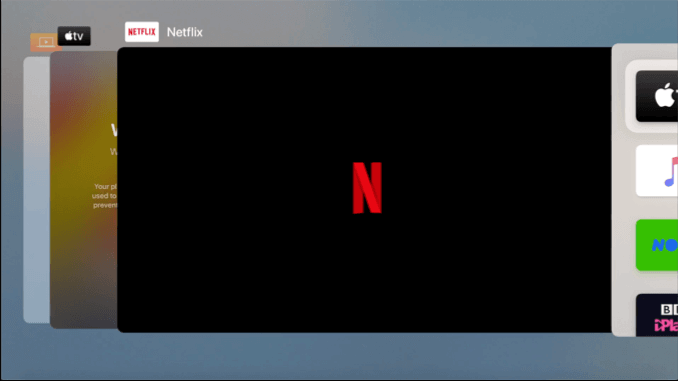
To close Netflix, bring up the Apple TV app switcher, locate Netflix in the menu, and swipe upwards using your Apple TV remote’s touchpad. Having forced the app to close, press Menu to return to your primary Apple TV dashboard, then try to open Netflix again.
Examine Your Network Connection
If the Netflix app is unable to provide a smooth streaming experience on your Apple TV, it’s worthwhile examining your device’s network connection. If the problem lies in the local network connecting your Apple TV to your router, this step may provide insights.
![]()
From the Settings menu, check your network connection status. If you’re still unable to stream using Netflix after ensuring a stable connection, consider examining your internet connection. Tools like Speedtest can help, and the Speedtest app is available on the Apple TV App Store.
Ensure Accurate Time Zone Settings on Your Apple TV
Correct time zone settings might seem insignificant but can greatly impact apps like Netflix that use such data to verify user locations and provide suitable content.
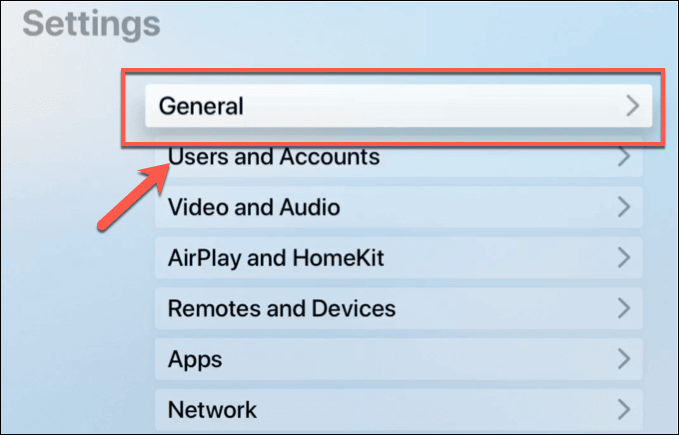
Review your time zone settings by navigating to the General menu under Settings and adjusting your time zone manually if it’s incorrect.
Consider Using Google’s DNS Servers
If your ISP’s DNS (Domain Name System) servers hinder the Netflix app’s performance on your Apple TV, switching to public DNS servers might be a possible workaround. This solution can be especially helpful if you’re encountering the common “Netflix is currently unavailable” error.
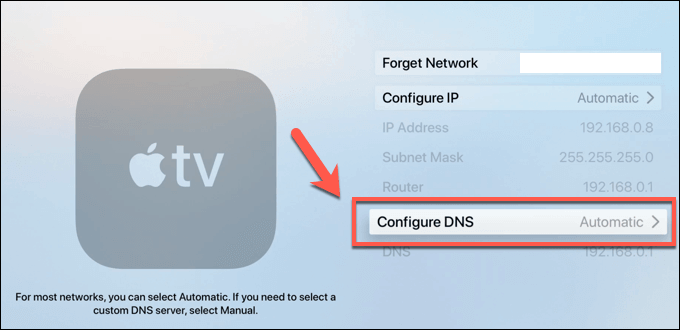
Configure your Apple TV to use Google’s DNS server address, 8.8.8.8, from the Configure DNS option inside the network settings. If your issues were rooted in ISP DNS, this should resolve them.
Rethink With a Fresh Netflix Installation
If Netflix continues to malfunction on your Apple TV, a clean reinstallation might do the trick. Removing and subsequently reinstalling the Netflix app could potentially resolve any “freezing” problems you’ve been encountering.
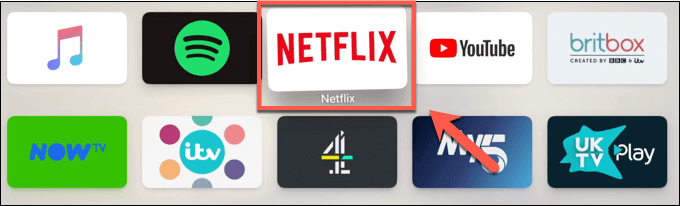
To reinstall Netflix, locate the app on your Apple TV dashboard, press and hold the remote’s touchpad until the icon wobbles, then click the Play and Pause button to access the app options.
Stay Updated and Regularly Restart Your Apple TV
Outdated app or device software may lead to operational issues. Regular software updates help ensure a smooth user experience for Apple TV users, so it’s a good practice to keep your device updated and occasionally restart it for a fresh start.
After implementing these steps, you should have a smooth run with your Apple TV streaming experience. If any Netflix issues persist, consider exploring other streaming services like Hulu or Amazon Prime for a delightful film and TV series binge. Or perhaps you’ve already found an ideal platform? Let us know in the comments section below.
Common Questions about Netflix on Apple TV
Q1: Why does Netflix freeze or not work properly on my Apple TV?
A: This could be caused by several factors, such as an unstable network connection, outdated app or device software, or incorrect DNS server settings.
Q2: How can I troubleshoot the issues with Netflix on my Apple TV?
A: Several methods are available, including restarting the Netflix app, checking your network connection, using Google’s DNS servers, and reinstallation of Netflix.
Q3: What should I do if Netflix can’t connect to the internet on my Apple TV?
A: Try troubleshooting your network connection. If that doesn’t work, you can also use an alternative DNS server.
Q4: Can incorrect time zone settings affect Netflix on my Apple TV?
A: Yes, Netflix uses time zone information to ensure you have access to the right content. Incorrect settings could disrupt this.
Q5: What if the described methods don’t resolve my problem?
A: Contact Apple support or check Netflix’s website for more troubleshooting tips.



