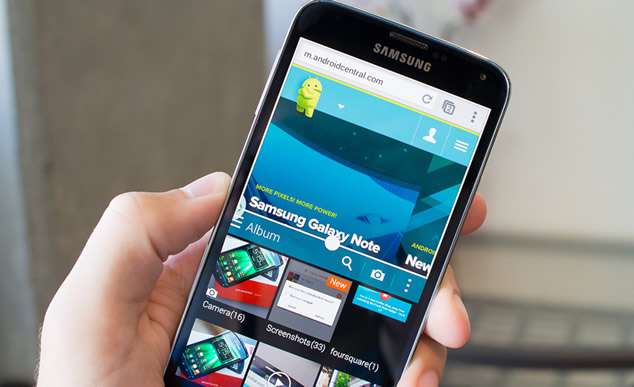Bootloader is quite a confusing term for those who are not aware of rooting devices and flashing ROM. Thus it is very indispensable to know what bootloader exactly is. Bootloader is actually an executable code that runs prior to any operating system actually starts operating. The mechanism of bootloader’s function is universal and is same for all devices that require operating system interface, such as computers, laptops, Smart Phones, etc. It basically contains a package of modules that commands the operating system kernel to boot along with debugging or modification environment.
Also read: 3 ways to make your Android phone run faster
Part 1. What’s Bootloader? and Why We Need to Unlocker Bootloader?
The functionality of bootloader solely depends upon the processer’s speed as it starts running before all the softwares even begins to take a start up in the system while the device is turning on. But the bootloader differs according to the hardware of the motherboard, and this is the fundamental reason that most of the Android mobiles have custom ROMs due to the difference of the processing hardware. Since the manufacturer incorporates different specifications into the different Android devices, the bootloader differs accordingly.
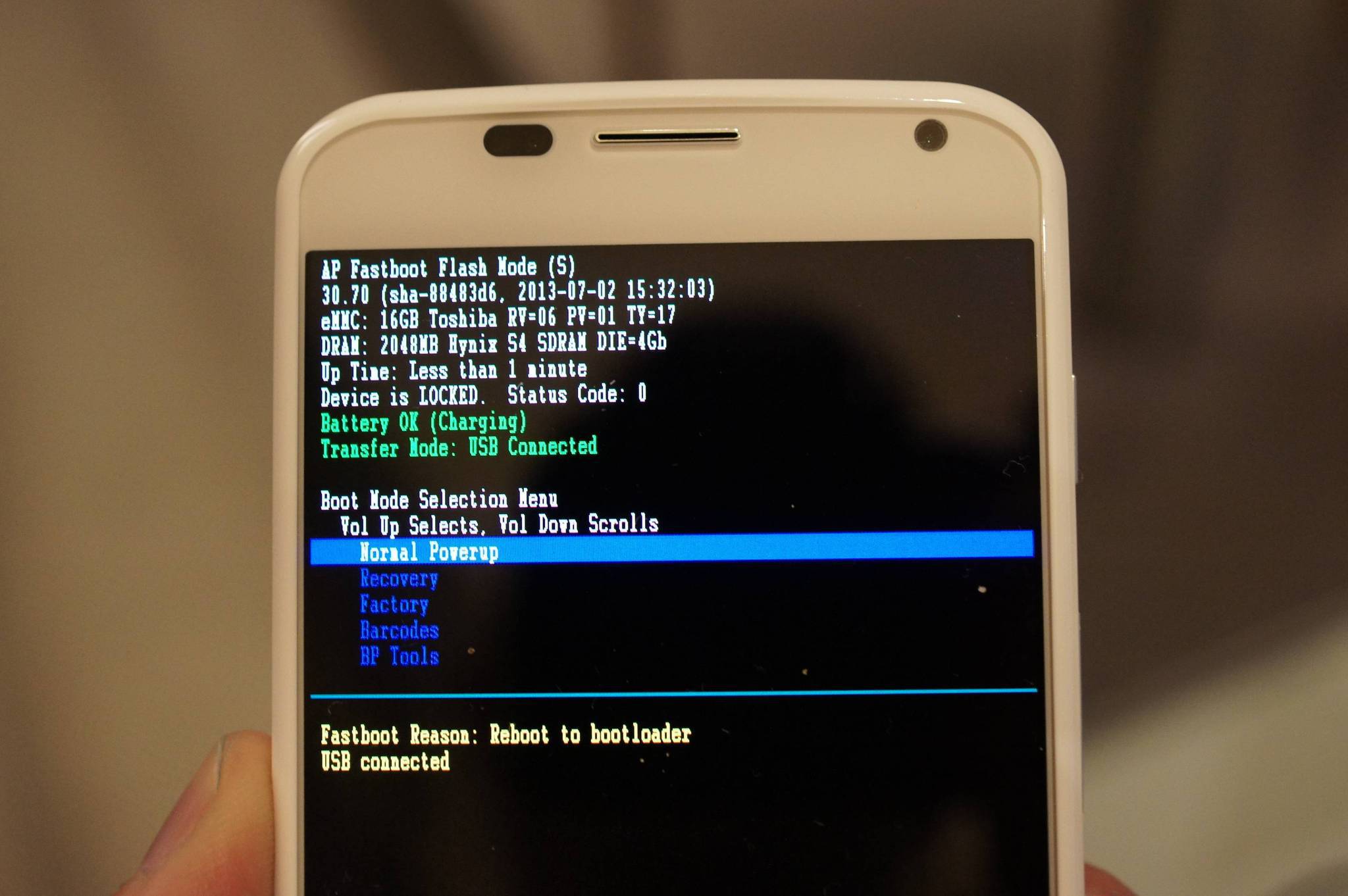
Thus manufacturers prefer to keep the bootloader locked so that the users can stick to what is designed conventionally for them instead of altering the specifications, though Android is an open source Operating system. But if you’re locked out of screen password. unlocking bootloader will be useless.
Don’t miss: How to completley erase text messages on Android
Part 2. How can I Unlocker Bootloader on Huawei P8/P9/P10?
Now the question is that what is the need of unlocking Bootloader on Huawei P8/P10? The answer is quite simple as unlocking the bootloader for a particular device would give access to root the Android device and flash the custom ROM. Unlocking the device will give access to the stock Android operating system and the clear track to install custom firmware for the device.
Here in this article we would discuss two effective methods to unlock the bootloader on Huawei on P8/P9/P10.
Method 1. Unlock HuaWei P10/P9/P8 Bootloader by Email Request
In this method we would email to Huawei directly to ask for the unlock code by providing the device details to them. Instead of toiling with unnecessary tricks, this is the easiest way to go and convenient way to get the unlock code for the Huabwei bootloader.
Step 1. Firstly, dispatch an Email to Huawei to get the particular unlock code. The content of your Email must contain the following details of your device, such Product ID, Serial Number, and IMEI. Once you have attached all the details send it to mobile@huawei.com
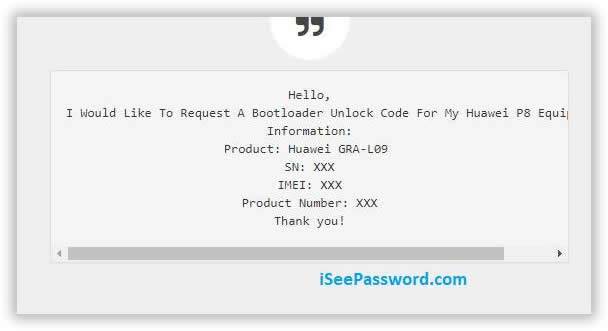
Step 2. It would take approximately around few hours to two days at times to get a reply off the manufacturer. The received email would certainly contain the unlock code which will help you unlock your device.
Step 3. Now; you should download “Android SDK/ Fastboot from the Internet. 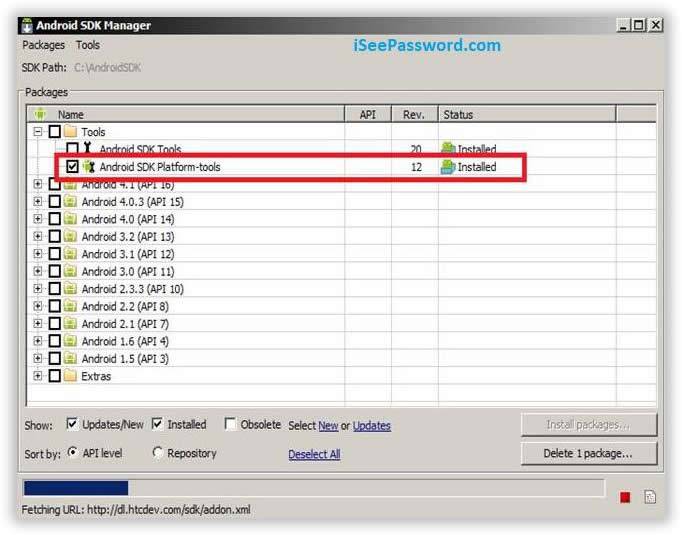
Step 4. After downloading the Fastboot from the Internet extract the data to the android-sdk-windows/platform-tools directory.
Step 5. Make a back up of the data before connecting the device to computer. Install necessary USB drivers to connect the device to the computer. Once you are done with all the preparation, switch off your device.
Step 6. Start the bootloader Method mode by pressing “Volume up + Volume down + Power Button” for few moments until a text is displayed on the screen, which indicates that the device is now on bootloader mode and is ready for perpetual communication between the device and the Fastboot.
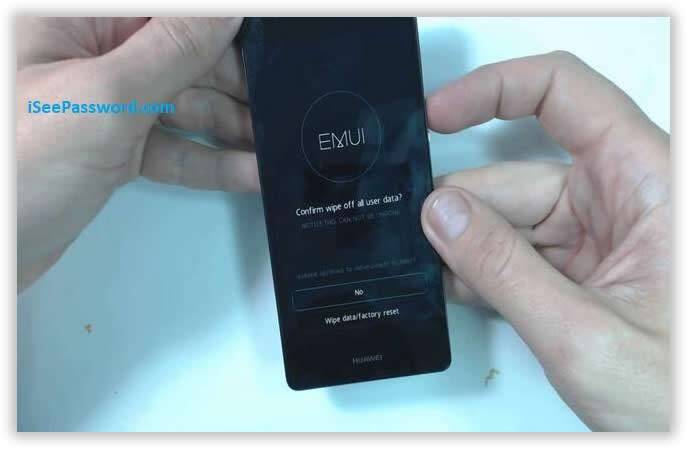
Step 7.Go to android-sdk-windows/platform-tools directory and open cmd by selecting “Shift + Right click” from the mouse.
Step 8.Type the following code:
Fastboot oem unlock CODE
Replace the code with the unlock code sent to you.
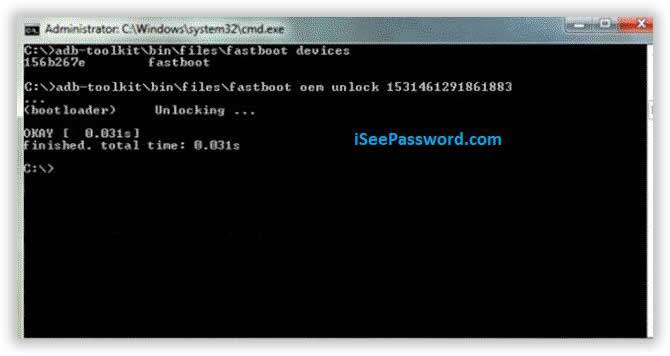
Step 9.The phone would automatically restart, in case it doesn’t, input the following command:
Fastboot restart
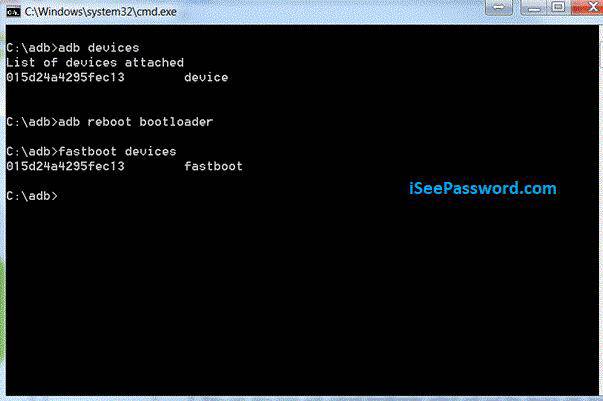
Related read: How to Unlock Android Phones with A Broken Screen
Method 2: Get HuaWei Unlock Code from Huawei Website
In this section we would employ the official Huawei website to get the HuaWbei bootunloader unlock code. The method is quite simple, and easy to deploy if you found the previous method a bit hectic with all the emailing and everything.
Step 1.Visit Huawei unlock website and create an account, log-in if you already have an account in it.
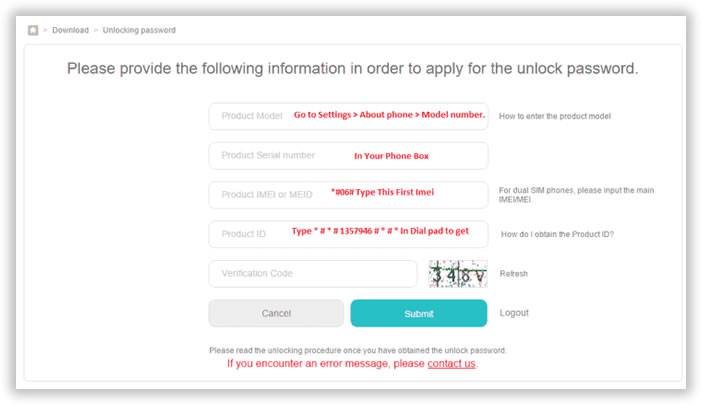
Step 2.Now; go to the “Downloads” section, and select “Unlock Bootloader”.
Step 3.You will get to see a form which you have to fill up with your entire device’s information like Product ID, Serial Number, IMEI number, etc. Click on “commit” after filling up all the details.
Step 4 . Save The Unlock Code in Notepad.
Step 5. You need to download and unzip “Huawei P9/P10 Unlock Booloader.zip“.
Step 6. Run “Unlock-Bootloader.bat” Select Language Hit Enter 2 Time.
Step 7. Turn off your Huawei phone and turn On It FASTBOOT Mode by (Volume Down + Power ). Then connect your HuaWei phone to Pc.
Step 8. Paste The Code In Code In Cmd Window Hit Enter.
Step 9.After clicking the “Commit” you will see an unlock code. Note it down and repeat the steps thereafter as mentioned earlier in the last method.
Conclusion:
Unlocking HuaWei P10/P9/P8 Bootloader helps the user to root the phone thoroughly without any restrictions and thereby enabling them to install custom firmware. Once unlocked, the user will be free to run any restricted applications, games, and utilities by flashing the custom ROM. But there is a possibility of warranty break of the device which may cause trouble afterwards if you seek any device related assistance from customer care. Thus better think twice before performing Huawei bootloader unlock.
Read More: