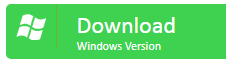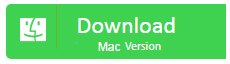PDFs are one of the most popular file formats in the world. From eBooks to bank statements, we get everything in a PDF. And with the increasing sensitivity of the content of the PDFs, a concern for their security also increases.
To protect PDFs from snooping eyes, one usually puts a password on it such that it requires a password to open the document. However, with an increasing number of PDF documents that we have to go through every day, it becomes difficult, if not outright impossible, to remember the password for all of them.
Simple, the PDF becomes useless. There is no official process using which you can unlock PDF or remove PDF password. However, there are a number of utilities available, which we will see here today, that can help you remove unknown password from a PDF.
Removing unknown password from PDF using SmallPDF
This is as simple as it gets. SmallPDF is an online utility that removes passwords instantly, and since it is an online utility, it works across all platforms including Windows, Linux, and Mac. All you need is a web browser, and a stable internet connection. Although they do say on their website that if a PDF is thoroughly encrypted, then you can unlock the file only by providing the correct password. They do have another glaring issue; you need to upload your PDF on their website on the cloud. So, if the content of your PDF is sensitive, uploading it to a 3rd party website is not something to look forward to. Having said that, here’s how you can use the SmallPDF service to remove an unknown password from a PDF:
- Go to their website from the URL here.
- Once on their website, you will be asked to upload the file by choosing it using the CHOOSE FILE button, alternatively, you can drag and drop your file there

- Once you have chosen the password protected PDF, it will be uploaded onto their website on the cloud. Now you need to click on the declaration which basically states that this is indeed your PDF and you are not doing anything illegal by unlocking it.
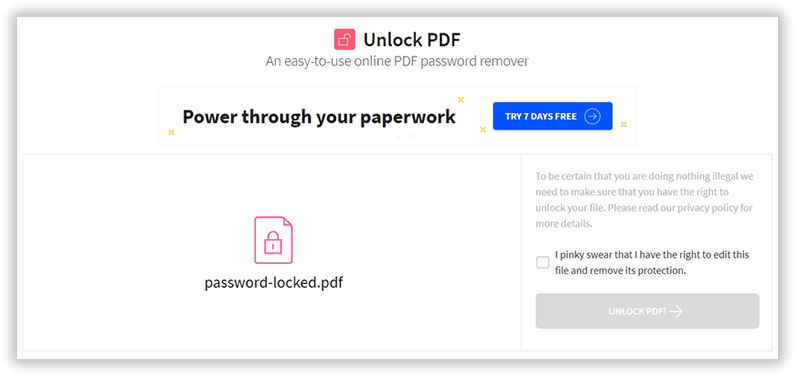
- Simply check the box and click on UNLOCK PDF button.
- Once the process completes, it will show you the unlocked PDF, you will get the option the download the same.
- However, as mentioned earlier, it cannot unlock all PDFs. For example, I was unable to unlock this PDF, and it showed me this screen.
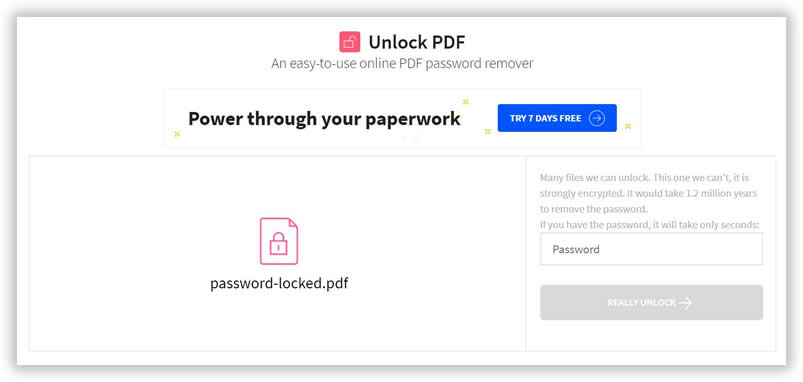
- Unfortunately, for these PDFs, the only option is for you to remember the password, or move on to the other options listed below.
Removing Unknown Password from PDF using Dr. PDF
Dr. PDF is one of the best PDF password recovery tool, this is because it does not ask you to upload your file on the cloud, and this is not a command line tool. It is extremely simple to use, has a dedicated support queue. It supports Windows, macOS, and Linux. Dr. PDF can recover PDF open password with configurable attacks including Brute-force Attack, Brute-force with Mask Attack and Dictionary Attack. It can also instantly remove PDF restrictions (editing, printing and copying).
Dr. PDF works with PDF document created in Adobe Acrobat X (128 or 256-bit AES encryption), and fully supports multi-core CPU processing and GPU acceleration which makes it 10 times faster than traditional tools. Here’s how you can use Dr. PDF:
- Download and install Dr. PDF on your computer. Once installed, launch the program and you will be greeted with the below screen.
- Depending on whether you want to recover the document open password (this password is required to open the PDF), or remove the owner password (this password is required to make edits to the PDF, copy from it, or print it), select the respective option. If you have selected to recover the open password, it would take you to the below screen.
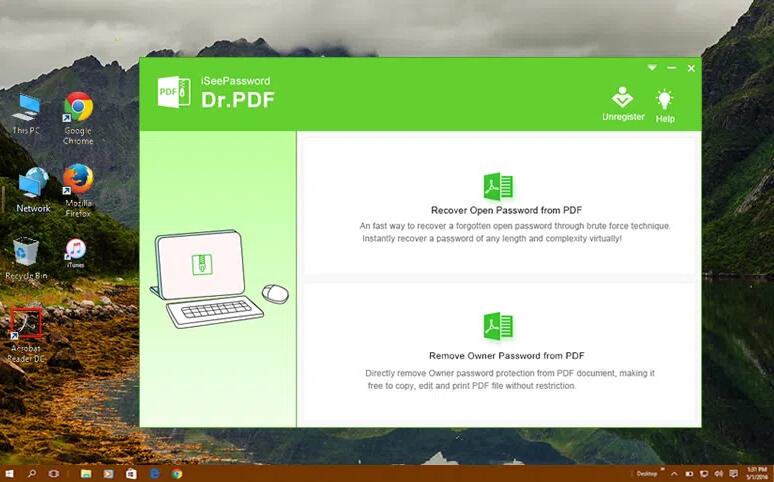 3. Here, you need to select the file that you like to recover the password for, and select the type of attack. I would recommend you to go for the Mask Attack, you can change it’s settings by clicking on the Settings button beside that option as shown below. With the Dictionary attack, the user provides a dictionary file and imports it into the program, Dr. PDF uses this dictionary file to automatically search your PDF password. Using the Brute force attack, Dr. PDF tries to use all possible combinations in a password.
3. Here, you need to select the file that you like to recover the password for, and select the type of attack. I would recommend you to go for the Mask Attack, you can change it’s settings by clicking on the Settings button beside that option as shown below. With the Dictionary attack, the user provides a dictionary file and imports it into the program, Dr. PDF uses this dictionary file to automatically search your PDF password. Using the Brute force attack, Dr. PDF tries to use all possible combinations in a password.

However, if you cannot provide any password information, this will take a long time. Finally, with the Mask attack, which is an advanced cracking method that can flexibly open password protected PDF file, you can provide any information about the password: such as length, number, capital and small letter / specific symbol, suffix, then the program can find the password in a short time.

4. Once done, you can click on the cog like button at the top to change the GPU/CPU settings. In case you have a GPU, you might want to use that as it would make the process much faster.
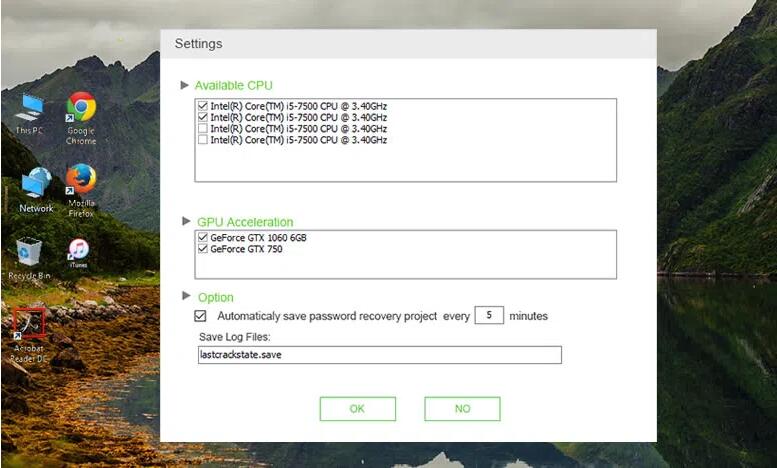
5. Once done, simply click on the Start button. This will start the process, and when that is complete, it will show you the password on the screen.
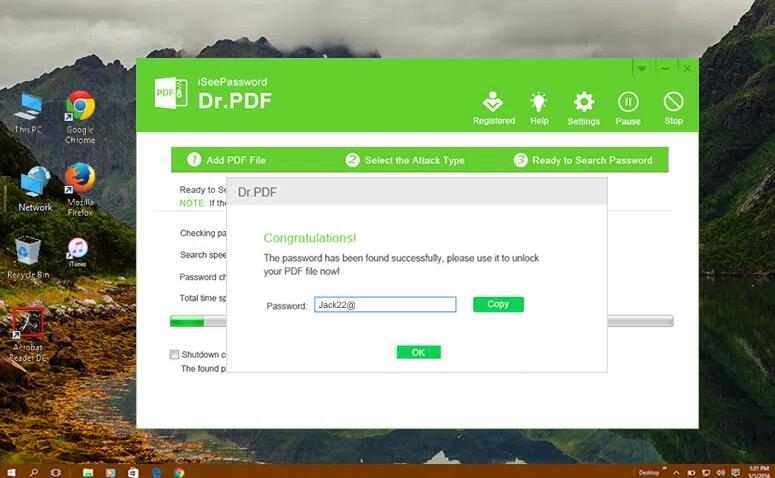
6. If you have chosen to remove the owner password from the PDF, and selected that option from step 2 above, it will take you to the below screen. Here you need to select the file, or files for which you would like to remove the owner password, mention the target folder in which the unlocked files will be saved, and then click on the Start button.
 7. Now just close this program, go to the output folder, and check if the PDFs were unlocked properly.
7. Now just close this program, go to the output folder, and check if the PDFs were unlocked properly.
Removing Unknown Password from PDF using John the Ripper
John the Ripper is one of the fastest ways to remove unknown password from PDFs. However, this method can be quite daunting for those who are not quite used to using the command line, be it on Windows, macOS, or Linux. John the Ripper can use various methods to unlock PDF password, here we will see how to unlock a PDF with John the Ripper:
- Download the latest version of John the Ripper.
- On this page, you would find something like johntheripper-v1.8.0.12-jumbo-1-bleeding-e6214ceab-2018-02-07-win-x64.7z (64-bit) or something similar (in case John the Ripper was updated after this post was written). Here’s the direct link to this file
- Download a previous edition of John the Ripper from this URL, extract file cyggcc_s-1.dllfrom the previous jumbo edition, and copy it to folder John-the-Ripper-v1.8.0-jumbo-1-Win-32run.
- Generate the hash for the password protected PDF file (I’m using my password-locked.pdffile) and store it in a file (pdf2john.py is a Python program, so you need to have Python installed) using the below command on a Windows Command Prompt
John-the-Ripper-v1.8.0-jumbo-1-Win-32runpdf2john.py ex020.pdf > ex020.hash
- Start John the Ripper using the below command:
John-the-Ripper-v1.8.0-jumbo-1-Win-32runjohn.exe ex020.hash
- You can run John the Ripper without any options like I did above, it will first run in single crack mode and then in wordlist mode until it finds the password (secret). However, you can also provide your own wordlists (with option -wordlist) and use rules (option -rules) or work in incremental mode (with option -incremental).
Removing unknown password from PDF using PDFCrack
PDFCrack is an open source (GPL) PDF password cracker for recovering passwords and content from PDF files which have been locked and protected with lost or forgotten password. It supports the standard security handler on all known PDF-versions, cracking both owner passwords and user passwords, and both wordlists and bruteforcing methods. However, the bad news is that like John the Ripper above, PDFCrack too is a command line utility, so it is not for the faint of heart. Here’s how to use PDFCrack:
- Download PDFCrack from the below URL
- On this website, you need to download the file that would look like pdfcrack-v0.19-windows-amd64.zip.
- Unzip the file onto a folder
- Fire up a command prompt from the start menu and go to the PDFCrack folder.
- Use the below command to unlock the password protected PDF.
pdfcrack -f password-locked.pdf
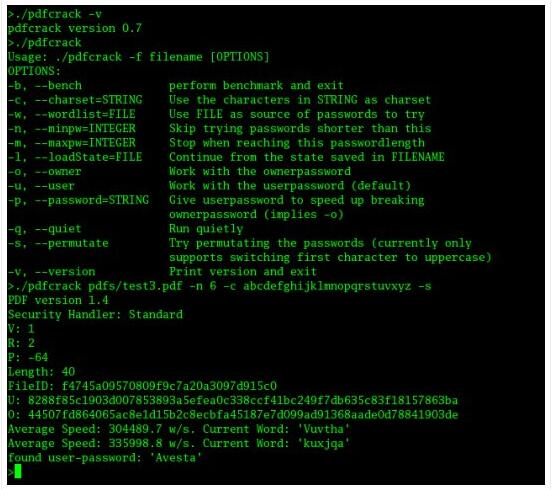
6. You need to replace locked.pdf with the actual filename for the protected PDF files which you have forgot the password.
7. To speed up the cracking process, specific minimum (-n) and maximum (-m) length for possible password, and specify the possible characters (-c) to brute force the password.
As mentioned earlier, Dr. PDF is the simplest way to remove unknown password from a PDF. It’s secure, and easy to use.