Lately many users in forums and online groups are reportedly claiming to face an issue where their files go missing after their operating system is upgraded to Windows 10. Though Windows 10 is a highly developed Microsoft OS carved with no edge of setbacks, yet users have been encountering missing files issues after the update.
Sometimes, if your system is registered with multiple guest and admin accounts, during the upgrade, the files get moved to another admin account which might have been disabled by now. Thus you find them missing. The reason behind this anomaly is still unknown to many computer experts, but if you ever run into this kind of problem, then you must harness a way to access your files again, lest you will you be in a great trouble.
This article is all about recovering missing files lost after upgrading Windows 10. The solution involves certain system setting changes and utilization of specific data recovery tools which you can download from internet free of cost.
Solution #1: Enable Disabled Admin Account Containing Files
As discussed above also, at times the files move to a different admin account you have no access to any more. And the specific admin account is completely disabled for a while. Thus this method involves no usage of data recovery tools, rather simple system changes to bring your system back to its normal pace.
Step 1. Firstly sign in with your presently working admin account in order to use all the admin privileges which is very much required here.
Step 2. Press “Windows Key + R” keys to open the “Run” dialogue box at the bottom line corner of the home screen. Type “compmgmt.msc” command in the dialogue box to open the “Computer Management” window.
Step 3. On the new window click on “System Tools” from the left hand side pane, and then “Local Users and Groups” from the right hand side pane.
Step 4. Click on “Users” option under “Local Users and Groups”.
Step 5. Now try to see if any admin account has its arrow pointing downwards which indicates that the specific account is disabled. Double-click on that particular disabled admin account and its properties window will pop up. Simply uncheck the “Account is disabled” check box.
Step 6. Click on “Ok” to apply for the change and exit.
Step 7. Restart the entire system and this time log in with this account which you have recently enabled to gain access to your previously missing files.
This method should be able to help you recover files missing after Windows 10 upgarde, but if you are still not able to find the missing the files, then better go to the next solution to try out your luck.
Solution #2: Recover Lost File After Upgrade using MiniTool Power Data Recovery
MiniTool Power Data Recovery is wonderful data recovery software which can easily recovery lost data or files from your computer after Windows 10 upgrade. It is compatible with all windows Os versions, namely XP/ Vista/ 7/ 8/ 10. It is freeware software and can easily be downloaded from the internet directly without any hassle. Just follow the steps articulated below to actuate the method:
Step 1. Download Data Recovery software from the internet and install it correctly on any working computer and burn the ISO image files into a CD/DVD or USB to create a bootable disk.
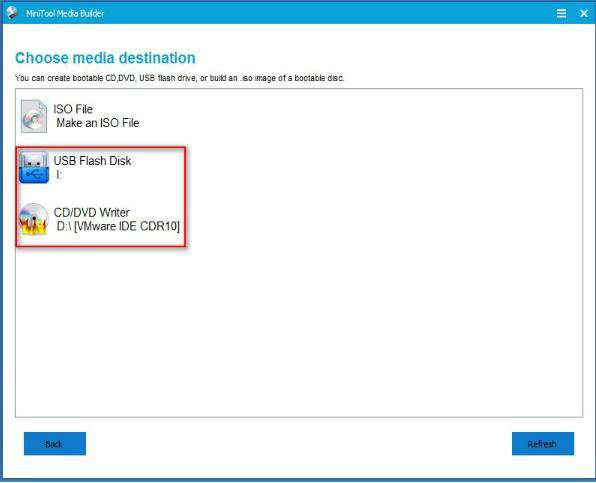
Step 2. Take out the bootable disk and re-insert it into the computer in which the files are missing currently, and boot from it. In order to do that, enter the BIOS utility settings, and make the inserted disk your first priority device to load the software files and exit and restart the computer.
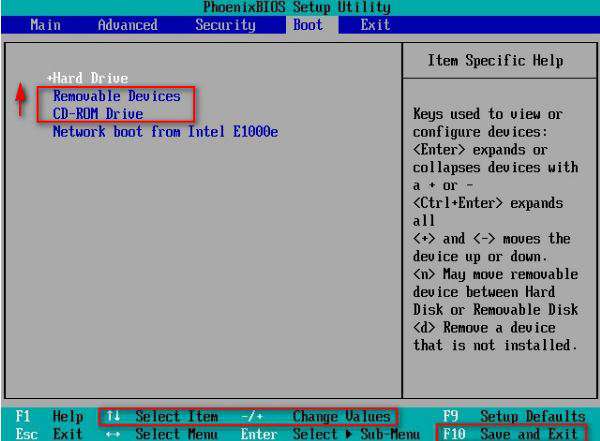
Step 3. Next; click on the first option to enter the main UI of MiniTool Power Data Recovery and choose eithr “Damaged Partition Recovery” to recover files from the currently available partition or “Lost Partition Recovery” to recovery files from missing partitions.
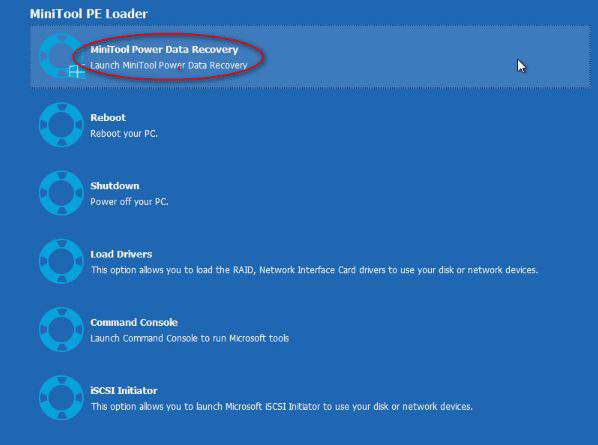
Step 4. Choose a target disk and click on “Full Scan” button at the bottom right corner of the window. When the scanning is over, browse through the files you require and click “Save” button to choose the storage destination. When you are finally done with your preferences, click on “Ok” button to confirm your selections.
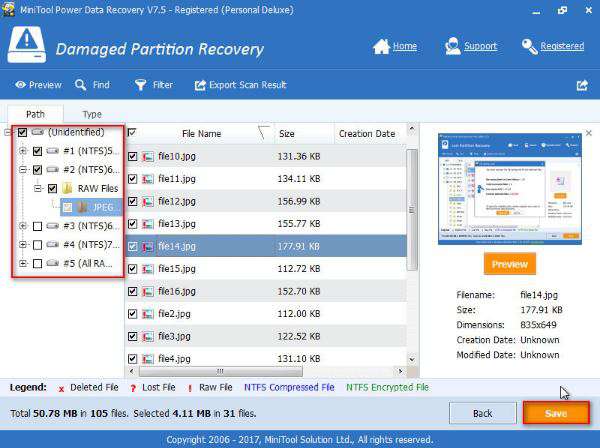
Conclusions:
Recovering deleted files after Windows 10 update is not that a difficult job to pull over, but when the files go missing after OS update, like that of Window 10 upgrade in this case, it becomes a bit of a cumbersome to figure out where the files have gone hidden. Thus you the second method would be the most appropriate one to recover lost files after Windows 10 update as don’t have to manually search for them.








