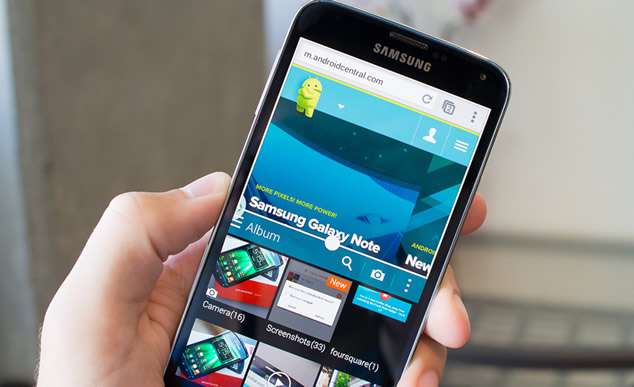Isn’t it frustrating to spend several dollars for a device which does not even run smoothly, which gets stuck intermittently and makes our job difficult? Indeed it is quite annoying to use any device of such a condition.
Well, it is quite a common issue with most of the Android users nowadays. With every inch of advancement and introduction of new fantastic features, upgraded operating systems, and tools Android phones do possess a lot of setbacks, and slow running of the device is one such trouble which cannot be overlooked. There can be several reasons to put for the slow pace of the Android phones, but one of the major reasons is its haphazard usage which includes enabling unnecessary apps, not updating the operating system from time to time, and many more with no end to the list.
Here In this article we would discuss some of those aspects and would explain how to make your Android phone run faster just like a newly purchased device.
Method 1. Disable or Uninstall Unnecessary Apps:

There are many apps which you do not use frequently yet prefer to keep them installed on your Device. They take up valuable space and simultaneously eat into the system resources. Thus getting rid of these unused apps is necessary to increase the system speed. Follow the steps below to do so:
Step 1. Go to “Settings” and then select “Apps” section.
Step 2. After you have selected “Apps” section, swipe to the “All” tab. Scroll down the long list of apps and try to identify the ones which might be creating problems as you have not used them for a long time.
Step 3. Choose them wisely and then tap on any the app you don’t want to use anymore.
Step 4. Tap on “Uninstall”. In case the “Uninstall” option is not visible, tab “Disable”.
Step 5. In this way if you disable all the apps that you don’t want to use anymore, they will be listed separately in a new tab, you can enable them later on if you change your mind and wish to use them again. But for the time being they won’t interfere with your system operation.
Step 6. Once you are done with this much, go to the “Settings” option again, then “Apps”. Swipe aside to the “Running” tab on which those apps are listed which are currently running or functional on your Android. Uninstall or disable the apps off them which you find unnecessary as these apps impact seriously on device performance.
Also read: How to Bypass Android’s Lock Screen Pattern, PIN or Password
Method 2. Reduce or Turn-Off Animations:

When you are operating your Android device, you may not be aware of the fact but many small scale animations are running during those operations. All such animations together at times slow down the System performance and your Device do not run faster. In order to solve this issue you need to enable the “Developer Options”. Follow the steps given below to do the job:
Step 1.Go to the “Settings’ and then choose “About Phone” option.
Step 2.Under the “System” section; navigate down the list to look for the “Build number”. Tap on it seven times and a message would pop up about you being a developer.
Step 3.Go back to the previous menu and tap on “Developer options” under the “Settings” section.
Step 4.Now, scroll down the list to locate “Window animation scale”, “Transition animation scale” & “Animator duration scale” options.
Step 5.Once you have located the options, tap on each one of them and set it 5X or off depending upon what suits you the best. If you want to suspend completely the animation effects while operating your Android device you can choose off or set it to any value you desire
Method 3.Turning-Off Auto-Sync:

Knowingly or unknowingly most of us add too many accounts to our Android Devices and let them automatically sync in the background to draw new data or providing us with updates. This has a potential impact on the system performance and your android phone starts to slow down.
Follow the steps given below to turn off auto-sync:
Step 1.Go to “Settings” and under the “Accounts” section, search for “Auto-sync” option.
Step 2.Once you have found it out, turn it off and this will in turn to increase the speed of your system operation.
Many a times, turning off auto sync from “Settings” may prove to be drastic thus there is another safer method to do it. For all the apps that you use frequently, open the apps on your Android phone and go to their “Settings”. Try to locate the “Sync frequency” option and reduce it to an optimum level.
This too would boost up the Phone speed and is safer method than the one previously explained.
Conclusion:
If you have invested a lot of bucks to purchase a device which gets stuck after every single gesture on its screen, it is definitely an irritating experience for you. Even though the Android phone functions smoothly in the beginning, its pace would slow down after a certain period of time. Just refresh your Android phone using the methods explained above and you will be at ease while using your Android phone. Just try the method in this article to make your Android phone runs faster.
Related Articles: