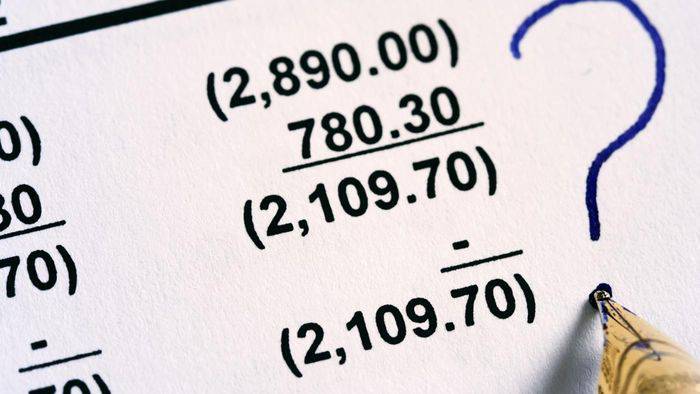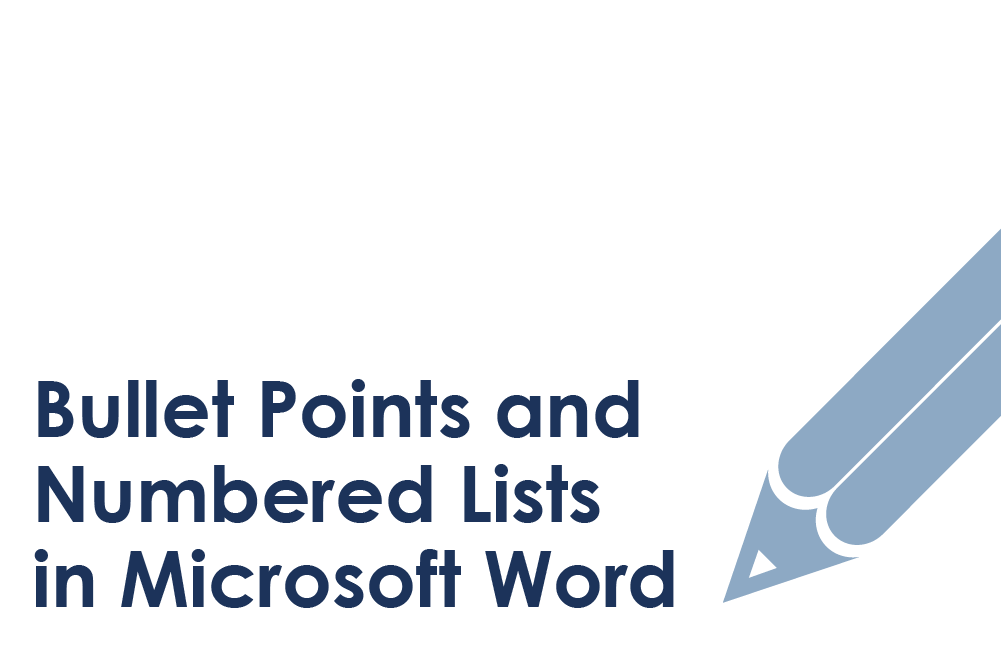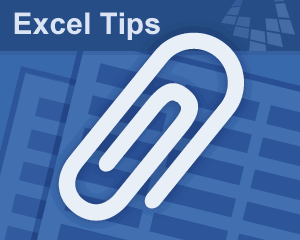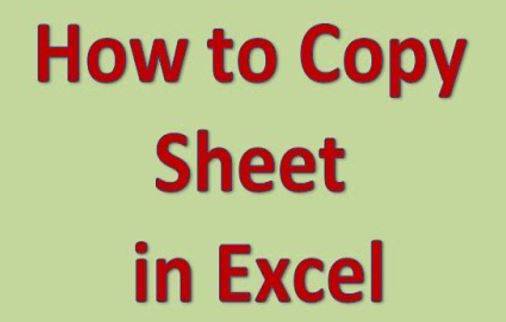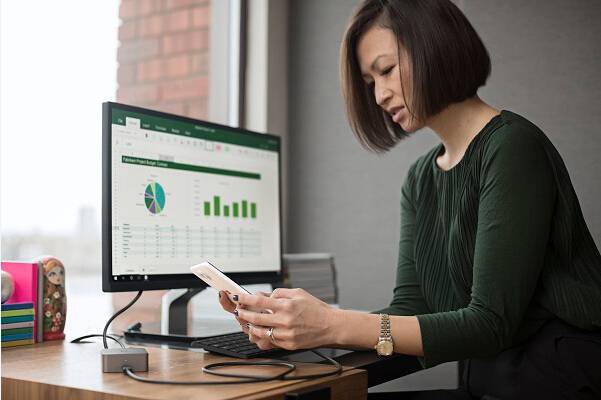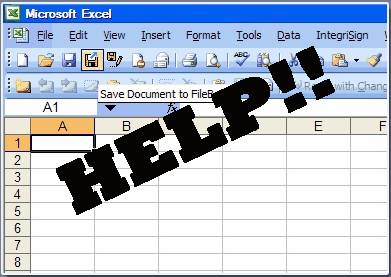If you are using Windows 10, you may have noticed that installing some programs is not as straightforward as it used to be in older versions of Windows. Microsoft Office 2010 is one such program that can be tricky to install on Windows 10. In this article, we will guide you through the different methods that you can use to install Microsoft Office 2010 on your Windows 10 computer.
Microsoft Office 2010 is a powerful software suite that comprises of applications such as Word, Excel, PowerPoint, Outlook, Access, and Publisher. It is still a popular choice among users despite being an older version of Microsoft Office. However, due to compatibility issues, some users find it difficult to install it on their Windows 10 computer. Therefore, we have put together this guide to help you install Microsoft Office 2010 on your Windows 10 machine.
Video Tutorial:
What’s Needed
You will need a valid license for Microsoft Office 2010 to install it on your Windows 10 computer. You can purchase a license from the Microsoft website or buy a physical copy from a retailer that sells Microsoft Office. Additionally, you will need a stable internet connection and enough space on your hard drive to install the software.
What Requires Your Focus?
You will need to ensure that your computer meets the system requirements for Microsoft Office 2010. The minimum requirements for Office 2010 are as follows:
- 1 GHz or faster processor for Windows 10, 8, or 7
- 1 GB RAM (32-bit) or 2 GB RAM (64-bit) for Windows 10, 8, or 7
- 3 GB of available hard disk space
- 1024 x 576 screen resolution
- DirectX 9 or later graphics card
- Internet functionality requires an Internet connection
If your computer meets these requirements, you can proceed with the installation. If not, you may need to upgrade your hardware or operating system to use Microsoft Office 2010.
Different Methods to Install Microsoft Office 2010 on Windows 10
Method 1: Using a CD/DVD
If you have purchased a physical copy of Microsoft Office 2010, you can install it using a CD/DVD. Follow the steps below:
- Insert the CD/DVD into your computer’s CD/DVD drive.
- If the installation process does not start automatically, go to “My Computer” and open the CD/DVD drive.
- Double-click on the “Setup.exe” file and wait for the installation wizard to open.
- Enter your product key when prompted and follow the instructions to complete the installation.
Pros:
- You do not need an internet connection to install Microsoft Office 2010 using a CD/DVD.
- The installation process is straightforward and easy to follow.
Cons:
- You need a CD/DVD drive on your computer to install Microsoft Office 2010 using this method.
- You may need to purchase a new copy of Microsoft Office 2010 if the CD/DVD is damaged or lost.
Method 2: Using a USB Drive
If you have purchased a physical copy of Microsoft Office 2010 but do not have a CD/DVD drive on your computer, you can use a USB drive to install it. Follow the steps below:
- Insert the USB drive into your computer’s USB port.
- Copy the contents of the Microsoft Office 2010 CD/DVD onto the USB drive.
- Remove the USB drive from the computer and insert it into the computer where you want to install Microsoft Office 2010.
- Double-click on the “Setup.exe” file on the USB drive and follow the instructions to complete the installation.
Pros:
- You can install Microsoft Office 2010 on a computer without a CD/DVD drive using this method.
- You can reuse the USB drive to install Microsoft Office 2010 on multiple computers.
Cons:
- You need to have a USB drive with enough storage space to copy the contents of the Microsoft Office 2010 CD/DVD.
- The installation process may be slower since you are installing from a USB drive instead of a CD/DVD.
Method 3: Download and Install from Microsoft Website
You can also download Microsoft Office 2010 from the Microsoft website and install it on your Windows 10 computer. Follow the steps below:
- Open your web browser and go to the Microsoft website.
- Log in with your Microsoft account or create a new one if you don’t have one.
- Search for Microsoft Office 2010 and select the version that you want to download.
- Click on the “Download” button and wait for the download to finish.
- Double-click on the downloaded file and follow the instructions to complete the installation.
Pros:
- You do not need a CD/DVD or USB drive to install Microsoft Office 2010 using this method.
- You can download the latest version of Microsoft Office 2010 from the Microsoft website.
Cons:
- You need a stable internet connection to download Microsoft Office 2010.
- The download and installation process may take longer than using a CD/DVD or USB drive.
Why Can’t I Install Microsoft Office 2010 on Windows 10?
There are several reasons why you may not be able to install Microsoft Office 2010 on your Windows 10 computer:
- Compatibility Issues: Microsoft Office 2010 may not be compatible with some versions of Windows 10. For example, if you are using Windows 10 S, you cannot install desktop applications like Microsoft Office 2010.
- System Requirements: If your computer does not meet the minimum system requirements for Microsoft Office 2010, you will not be able to install it.
- Product Key: If you do not have a valid product key, you will not be able to install Microsoft Office 2010.
- Corrupted Installation File: If the installation file is corrupted, you may not be able to install Microsoft Office 2010.
Fix:
- Compatibility Issues: If you are using Windows 10 S, you can try using Microsoft Office Online or upgrading to Windows 10 Pro. If your version of Windows 10 is not compatible with Microsoft Office 2010, you can try using a different version of Microsoft Office that is compatible with your operating system.
- System Requirements: If your computer does not meet the minimum system requirements for Microsoft Office 2010, you will need to upgrade your hardware or operating system to use it.
- Product Key: To install Microsoft Office 2010, you need a valid product key. If you do not have one, you can purchase it from the Microsoft website or a retailer that sells Microsoft Office.
- Corrupted Installation File: If the installation file is corrupted, you can download it again from the Microsoft website or use a different installation method.
Implications and Recommendations
Installing Microsoft Office 2010 on Windows 10 can be challenging, but it is possible if you follow the methods outlined in this guide. However, it is important to note that Microsoft no longer provides support for Office 2010, and it may not receive security updates. Therefore, we recommend that you upgrade to a newer version of Microsoft Office to ensure that you have the latest features and security updates.
5 FAQs about Installing Microsoft Office 2010 on Windows 10
Q1: Can I install Microsoft Office 2010 on Windows 10 for free?
A: No, you need a valid license to install Microsoft Office 2010 on your Windows 10 computer.
Q2: Can I install Microsoft Office 2010 on Windows 10 64-bit?
A: Yes, you can install Microsoft Office 2010 on both 32-bit and 64-bit versions of Windows 10.
Q3: Can I install Microsoft Office 2010 on multiple computers?
A: Yes, you can install Microsoft Office 2010 on multiple computers as long as you have a valid license for each computer.
Q4: Can I install Microsoft Office 2010 without a product key?
A: No, you need a valid product key to install Microsoft Office 2010.
Q5: How do I activate Microsoft Office 2010 after installation?
A: To activate Microsoft Office 2010, open any Office application and enter your product key when prompted. Follow the instructions to complete the activation process.
In Conclusion
In this article, we have discussed the different methods that you can use to install Microsoft Office 2010 on your Windows 10 computer. We have also listed the reasons why you may not be able to install Microsoft Office 2010 and provided fixes for those issues. Finally, we have recommended upgrading to a newer version of Microsoft Office to ensure that you have the latest features and security updates.
{“@context”:”https://schema.org”,”@type”:”FAQPage”,”mainEntity”:[{“@type”:”Question”,”name”:”Q1: Can I install Microsoft Office 2010 on Windows 10 for free?”,”acceptedAnswer”:{“@type”:”Answer”,”text”:”A: No, you need a valid license to install Microsoft Office 2010 on your Windows 10 computer.”}},{“@type”:”Question”,”name”:”Q2: Can I install Microsoft Office 2010 on Windows 10 64-bit?”,”acceptedAnswer”:{“@type”:”Answer”,”text”:”A: Yes, you can install Microsoft Office 2010 on both 32-bit and 64-bit versions of Windows 10.”}},{“@type”:”Question”,”name”:”Q3: Can I install Microsoft Office 2010 on multiple computers?”,”acceptedAnswer”:{“@type”:”Answer”,”text”:”A: Yes, you can install Microsoft Office 2010 on multiple computers as long as you have a valid license for each computer.”}},{“@type”:”Question”,”name”:”Q4: Can I install Microsoft Office 2010 without a product key?”,”acceptedAnswer”:{“@type”:”Answer”,”text”:”A: No, you need a valid product key to install Microsoft Office 2010.”}},{“@type”:”Question”,”name”:”Q5: How do I activate Microsoft Office 2010 after installation?”,”acceptedAnswer”:{“@type”:”Answer”,”text”:”A: To activate Microsoft Office 2010, open any Office application and enter your product key when prompted. Follow the instructions to complete the activation process.”}}]}