Upgrading your MacOS to their latest OS is simple. All you need to do is to update your system from the App Store. However, what if you do not have access to the App Store? Don’t panic! Here we have documented how you can download MacOS Catalina without using the App Store, even if you are on Windows.
Why Do You Need to Download MacOS without App Store?
There can be many situations where you may not have access to the App Store, yet you need to get hold of a copy of the MacOS:
1. Create bootable USB
2. Run Mac on unsupported hardware
3. When you do not have a reliable internet connection to upgrade your MacOS like you normally would
4. Have multiple Mac devices with a metered internet connection
Download MacOS Using DosDude’s Patcher
1. Go over to the download page for Catalina on DosDude’s website (http://dosdude1.com/catalina/).
2. Press the blue button which says Download Latest Version.
3. This will ask you to save the .dmg patcher file for MacOS Catalina. Save the file.
4. Once the download completes, click on the patcher file.
5. This will bring up the MacOS Catalina Patcher window, press Continue to start the installation process.
6. Now, it will ask you whether you would like to browse for a copy of the OS or if you would like to download a new copy of the same. Press Download a Copy. This will get a fresh copy of the OS from Apple servers.
7. Next, press Start Download to begin the download process. It may ask you to provide permission to access the Downloads folder on your device, press OK to give it the required permission.
8. This should begin the download process. Once completed, you’ll get 3 options. You can either install the OS on this device, create a bootable installer, or create an ISO image from the same. Depending on what you would like to do, you can choose the appropriate option to proceed further.
You can follow this process for a few other versions of MacOS too. Here are the required links:
MacOS Mojave
MacOS High Sierra
http://dosdude1.com/highsierra/
MacOS Sierra
http://dosdude1.com/sierrapatch.html
Download MacOS using gibMacOS Python script
This is a very useful script that not only let’s you download various versions of MacOS, but also let’s you build recovery USB using dd and 7zip. The script is available for free on their official GitHub repository.
- Go over to their official GitHub repo. (https://github.com/corpnewt/gibMacOS), press the green colored Code button, and press Download ZIP to download the entire code as a ZIP file.
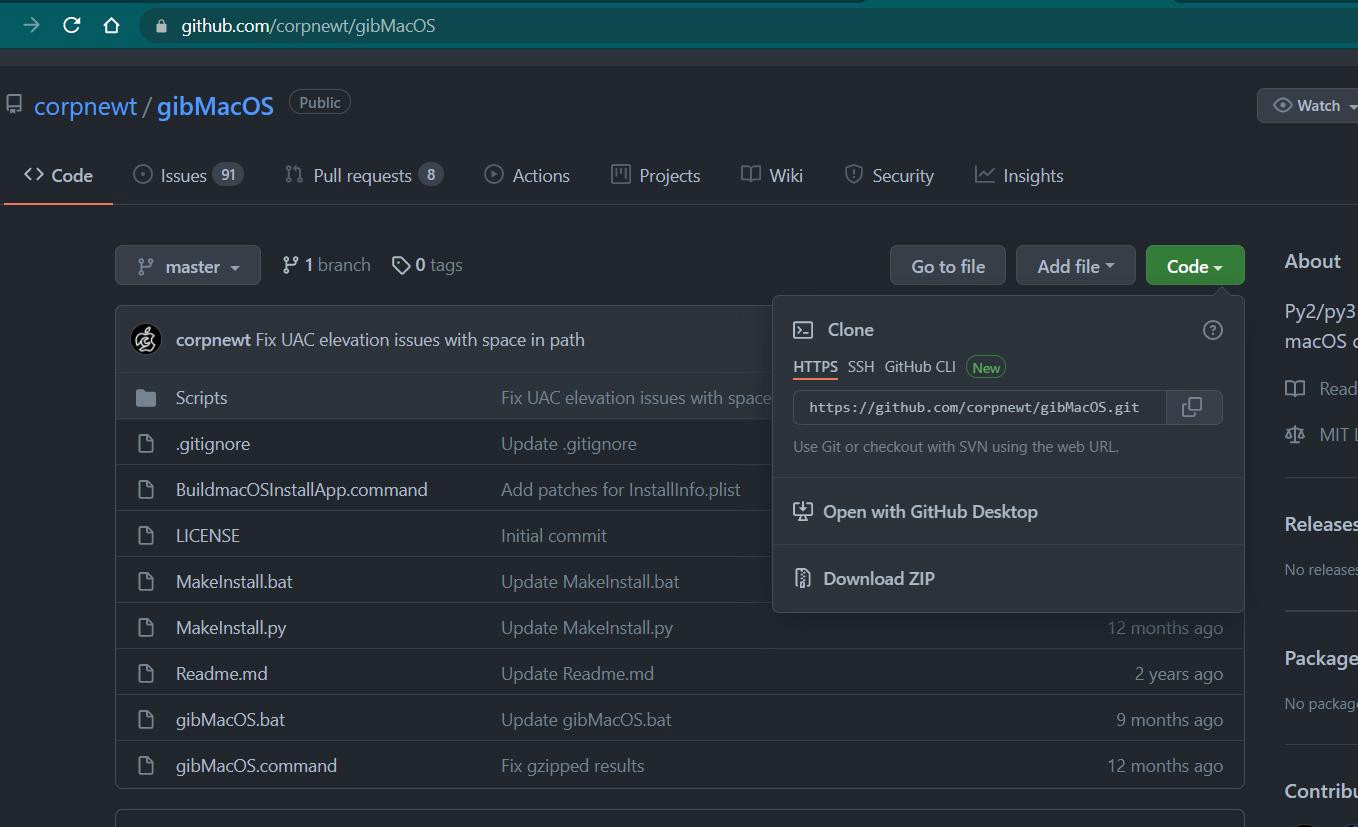
2. Once downloaded, unzip its content into a folder called gibMacOS-master.
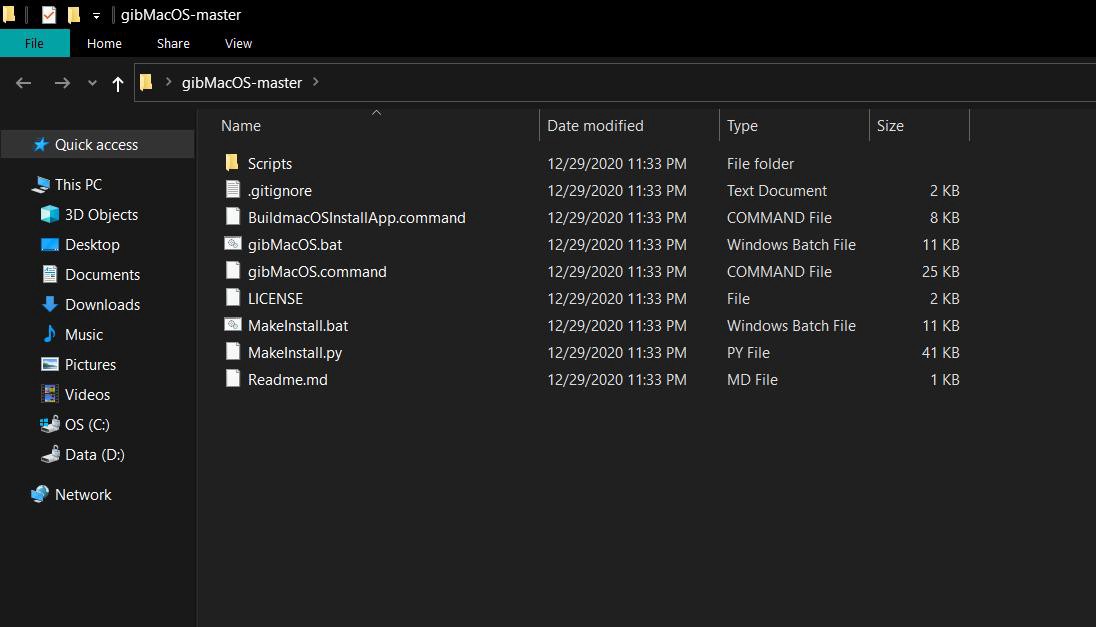
3. Open this folder and locate the file gibMacOS.command, then double click on that file.
4. This will open a Terminal which will download the catalogue of various available MacOS.
5. Choose the MacOS version as per the number given beside it, type it at the prompt at that Terminal, and press Enter. This should start downloading that version of MacOS on your Mac. However, remember that it downloads the OS in parts, so you will find multiple PKG and DMG files inside the folder. You need to use another script to join all these files.
6. For that, go back to the gibMacOS-master folder, locate the file BuildmacOSInstallApp.command, and double click on it.
This will open up a new Terminal. Now you need to drag and drop the folder which contains all the files in parts onto this Terminal. This should create a new installer file for that version of MacOS that you can use to install it on your Mac device.
Download macOS Using Command Line on Terminal
You can also use the Terminal to download a full MacOS installer using the below command:
softwareupdate — fetch-full-installer — full-installer-version xx.xx.x
However, remember to replace xx.xx.x with the respective installer version that you would like to download. Here is the list of all popular installer versions:
Big Sur — 11.3
Mojave — 10.14.6
Catalina — 10.15.3
High Sierra — 10.13.6
Remember, the above instruction of for use on Mac only. However, if you want to use gibMacOS script on Windows, instead of gibMacOS.command file, you need to use gibMacOS.bat file. You may have to download Python for it to function properly.
These should get you going in solving your problem of downloading MacOS without App Store.






