It is not quite uncommon for a damn crazy iDevice freak to install any latest iOS version as soon as he sniffs the possibility down the lane, and that is what is being committed lately. Most of the Apple users are recklessly upgrading their device with iOS 11 Beta. If you are one of them, then you better stop it right there. Many remorseful reports have been recorded recently regarding the iOS 11 Beta functionality issues. Thus it has become a dire need overnight to downgrade iOS 11 to the older iOS versions.
Don’t miss: How to extract data from iTunes backup
Why should You Downgrade from iOS 11 to Older iOS Versions?
Many valid reasons can be put forth to justify the statement, and if you are a user in a literal sense, then the reasons could be hyper as you have spent a lot of bucks already. Still few of the common reasons on why you should downgrade your iOS are listed below:
- iOS 11 Beta comes with a lot of bugs which are not possible to be exterminated at once.
- Your device might not support the iOS 11.
- No help from Apple support or jailbreak versions are available with this latest version.
- It lowers the battery life to a greater extent.
- You can’t preview iOS 11 image on computer unless converting HEIC to JPG.
User Guide: How to Downgrade from iOS11 to iOS 10.33/10.32
There are few requirements before you head on with the methods which are basically:
- USB data cable
- An accessible computer
- Latest iTunes version
- Your iOS device
Step 1. Download the previous iOS firmware that is the older iOS IPSW file. In case there are no IPSW files available for your device then you cannot downgrade your iOS. You can check the IPSW file for your device in ipsw.me, then choose your iPhone model.
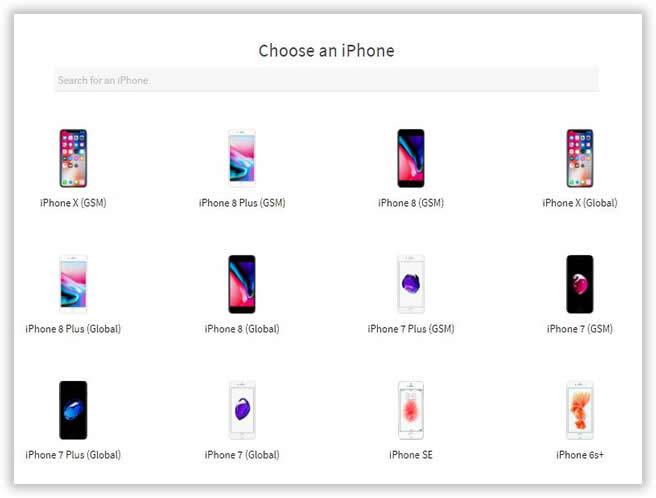
Step 2. Find the iOS version you want to downgrade to and download. After you have downloaded the available IPSW file to your computer, go to “Settings” and choose “Find my iPhone/iPad” option. Toggle it to turn the feature OFF.
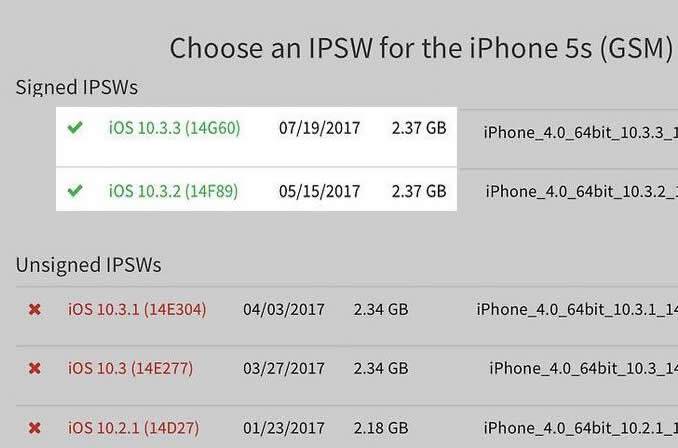
Step 3. Now; connect your iOS device to the computer and launch the iTunes.
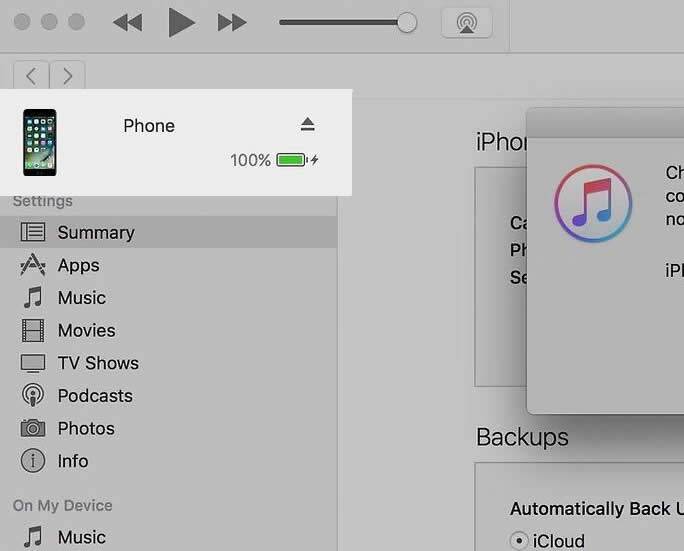
Step 4. Find your already downloaded IPSW file and click “Open” .
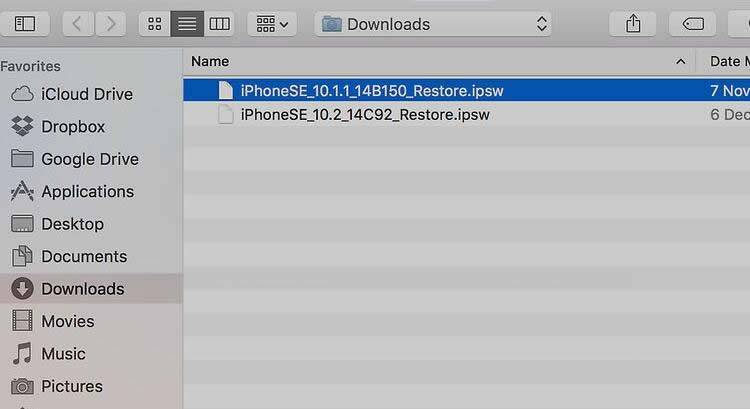
Step 5. If you have backed them up, click “Update & Restore” to continue the process. A notification would notify you that the process will eradicate all your previous data,
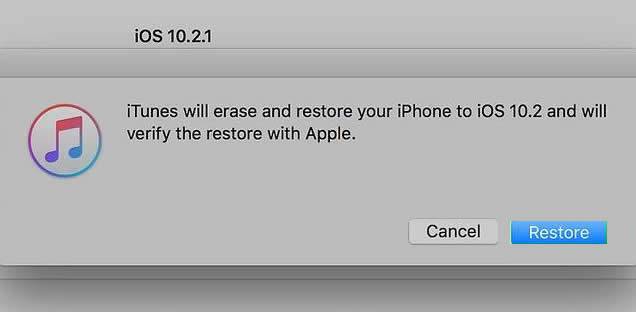
Step 6. When the process is done, you can restore back your data from backup if you have.
And there you go! You are back to the older version which would not let you experience the troubles that you had experienced earlier in the iOS 11 version. Getting an upgraded version of the iOS is off course a marvelous leap that every Apple user would like to enjoy, but not at the cost of confronting unnecessary issues which would at its worst create head ache.
Related Articles:

![Windows 10 does not recognize iPhone [Solved]](https://www.iseepassword.com/blog/wp-content/uploads/2018/04/windows-icloud-hero-pc-iphone.jpg)