For Android users, We all agree to the point that Google Assistant is very helpful in automating tasks, setting alarm, reminding you dates and meeting timings, playing you song and videos whenever you feel low, and many more things since it has been considerably evolved in the past few months. Nevertheless, sometimes there are cases that reported that Google assistant is activated without user’s actual request or shows unwanted caliber without any personal demands. Now that is something annoying.
In fact, it will piss you off if it ever is activated by mistake every now and then and you have to push it off repeatedly on Android device. On such occasions, you might conform to turning it off temporarily or completely. But how can you do that? Is that really possible? Yes, of course, it is possible, after all, it is your device and you own it, isn’t it?
Part #1: How to Disable Google Assistant on Android Phone
So if you are done with Google Assistant and want to deactivate it once and for all, then you can turn it off completely which will disable all Assistant feature which have not become a core part of your Android phone. But do it if you are completely okay with that. It works for Android 9/8/7/6.0
Step 1. Press the home button long enough to start the Google Assistant.
Step 2. Tap the small drawer icon from the topmost right corner and the main screen of Assistant will come to view.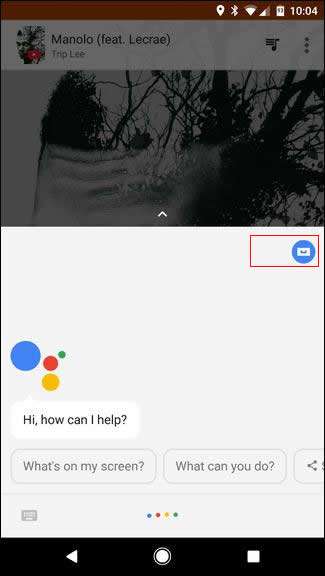
Step 3. Tap the three dot icon from the upper right corner and choose “Settings” from the drop down menu.
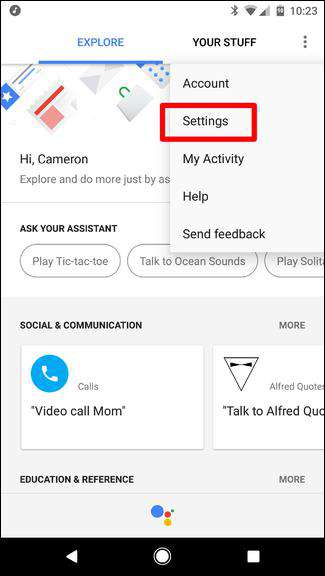
Step 4. Choose your phone under the “Device’s menu” or the one you wish to disable the Assistant on.
Step 5. Now on the next screen, toggle the “Google Assistant” slider to turn it off.
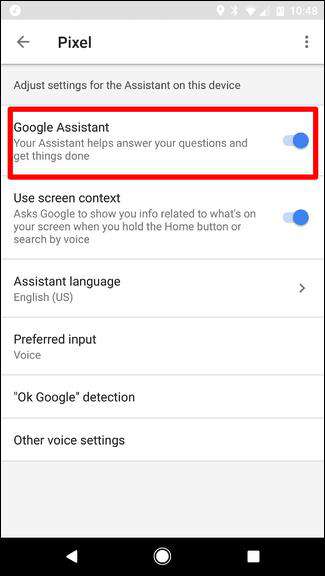
So now the Google Assistant will not start up on saying “Okay, Google” or “Hey, Google” for it is completely disabled. If you ever feel like re-enabling it, just long press the Home button and tap the “Turn on” option and it will start functioning again like before.
Also read: How to Bypass Android’s Lock Screen Pattern, PIN or Password If Forgot
Part #2: How to Deactivate Google Assistant on Android
Although deactivating the Assistant launching button is enough to stop the annoyance of this program, but if you still want it linger around in case of need, but want to stop it from accidentally turning on when you mistakenly click on its support button, that much can be done and it’s pretty simple.
Step 1. Go to the “Device” section in settings and select “Applications” option.
Step 2. Next choose “Default Applications” and then the “Device assistant app” option.
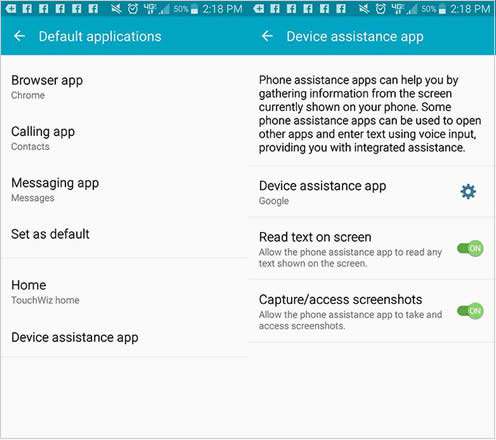
Step 3. Now here you can actually set yourself which Assistant tool or app you wish to open up when the Start button is tapped.
Therefore, this is all we can suggest you to continue using Google Assistant, without worrying unnecessarily about activating it mistakenly.
Part #3: How to Disable Google Assistant by Update Roll Back
Google Assistant is completely a new AI introduction in latest Android sets. In the previous Android versions, it was not supported. Therefore, if you can roll back your Android to those previous versions, then that can prevent Google Assistant from functioning. Just uninstall the updates, and you will be permanently free of Google Assistant and all its associated functionalities will go away with it.
In order to uninstall update, check the step instructions below to avoid confusions:
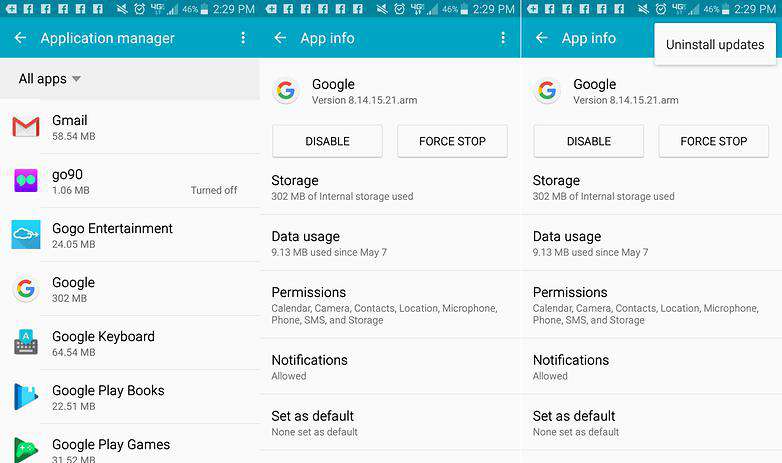
Step 1. Go to “Settings” and then “Applications”.
Step 2. Now under the “Application Manager” option look for “Google”.
Step 3. Tap the three icon dots and select “Uninstall updates” option, and you are done.
Conclusion:
Turning off the Google Assistant on Android phone or tablet is not reliable way to get rid of its functionality forever, for you might object the missing of many helpful task operations afterwards, which were possible so easily with Assistant. Just give your command and it will do the rest for you. Thus, instead of deactivating it completely, try to follow the methods that can at least disable its features or the support button but not the AI itself.
Relate articles:








