FTP (File Transfer Protocol) is not an uncommon subject if you are a regular user to transfer files and softwares to and from internet on a daily basis. Basically it is a protocol of exchanging files over Internet using TCP/IP protocols to enable data transfer. It uses a specific client server which is readily protected by SSL /TLS. Not in order to access your FTP once you have set up your FTP program, you need server address, username, and password to log in to the server.
Don’t miss: 2 ways to recover Windows 10 password
But what if you forgot password on FTP? Indeed it will be havoc as you will not be able to access your downloaded files for they are all centralized using the FTP server. Don’t panic, here we would discuss few such wonderful methods which basically make use of FTP client softwares to help you recover FTP login password with the least acrobatic hassle of computer.
Method #1: Recover FTP Password Using FileZilla
FileZilla is one of the most popular, open source FTP client software which acts like a site manager that is a bookmark to where you save all your FTP login details to quickly connect you to a FTP server at just one mouse-click. Here your username will be displayed for sure, but not your password. In order to retrieve your forgotten password on FTP follow the steps detailed below:
Step 1. Launch the FileZilla, and go to “File” menu off the menu bar, and click “Export” from the drop down menu.
Step 2. Now check the “Export Site Manager Entries” option box and click “Ok”.
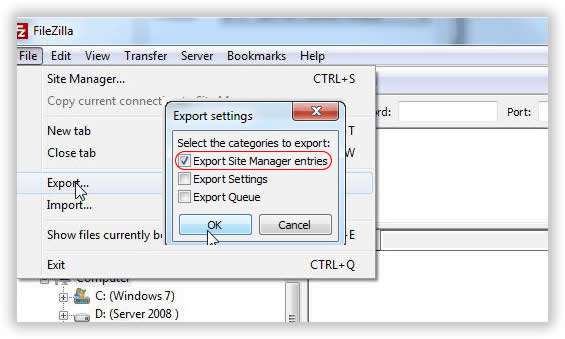
Step 3. For the sake of simplicity save your file in the “Document” folder of your system with the “Filezilla.xml” name extension.
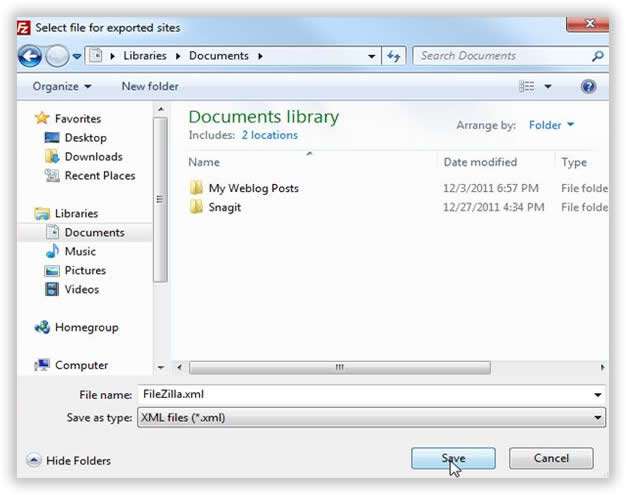
Step 4. Close “FileZilla” and go to the Documents folder to open the “FileZilla.xml” file.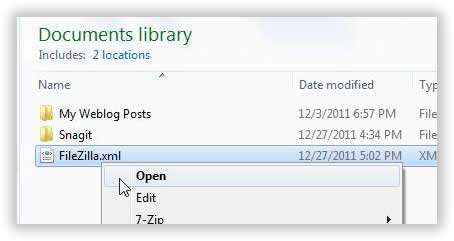 Step 5. In case you haven’t assigned an XML reader in your system, the XML file will be opened in Internet Explorer where all your usernames and passwords are ascribed and made visible, that is username is in the “user line” and password is in the “pass line”.
Step 5. In case you haven’t assigned an XML reader in your system, the XML file will be opened in Internet Explorer where all your usernames and passwords are ascribed and made visible, that is username is in the “user line” and password is in the “pass line”.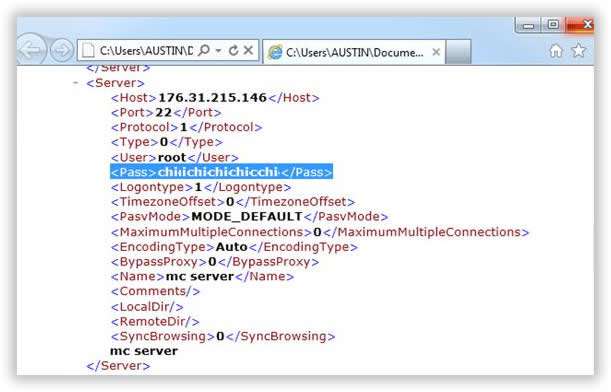 Still if you wish to try out something else to groove your knowledge, try out the next method mentioned ahead.
Still if you wish to try out something else to groove your knowledge, try out the next method mentioned ahead.
Also read: How to recover forgotten Excel password
Method #2: Recover Forgotten FTP via SniffPass
Just like FileZilla, SniffPass is also dominantly powerful FTP password recovery which can be alternately used aside in case you are prohibited from changing the FTP host to local host. One of the significant features of SNniffPass is that you don’t need to create any change to the Settings in your FTP client application, but still SniffPass will be able to grasp the FTP password once the connection is set-up . So this is what you have to do to make it functional:
Step 1. Firstly, launch the FTP client tool SniffPass in your system.
Step 2. Once the connection is set properly, you don’t need to make any settings change but your FTP usernames and passwords alongside will be displayed in the operating window.
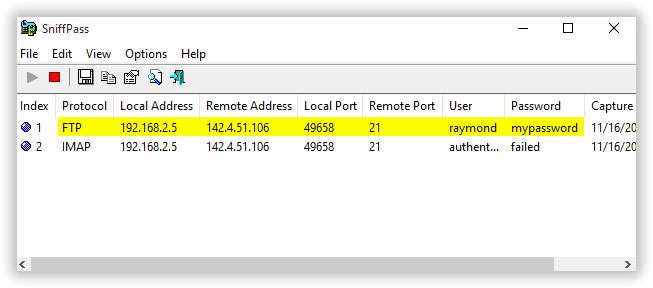
NOTE: There is a problem which you might come across that is Firefox and Chrome may intervene or block in downloading the files for they consider SniffPass malicious. So it will be better if you use Internet Explorer or Microsoft Edge Browser here for they are able to bypass this issue easily.
Conclusion:
Recovering FTP passwords and usernames are not that difficult if you are adept with the FTP client tools to retrieve them. But there could arise many conflicting issues with most of the web hosts, thus it will be very useful if you manually note down your usernames and passwords somewhere safe for future use or make the password simpler in order to make it easier for you to remember it the next time you access FTP server. All the above mentioned methods are completely authentic to resolve your issue but if you are unable to find your login details that are username and passwords, simply login to your cPanel account, where you will find all your existing FTP details.








