Safety of information is one of the risky issues which need various levels of protection requirements. Especially if the information is digital or computerized the essentiality becomes much more magnified.
Aren’t you troubled with the thought that what if your data and confidential information leak out to those who mean harm to you? In order to prevent such disaster, many initiatives have been taken since time immemorial. In the recent era of technical and data handling advancement, this technique has taken a leap from manual protection to digital protection. That is protection of information in computers. Then Bitlocker comes out for those who need to protect their private information in hard drive.
This article is all about one such protective parameter called Bitlocker. If you remember the password of Bitlocker it becomes easier for one to disable the feature, but if you have forgotten BitLocker password, recovery of password key is a troublesome issue, which will be discussed here in this article.
Part 1: What’s Bitlocker?
Before finding the solutions, we’d better learn about Bitlocker. Bitlocker is a data encryption feature provided by Microsoft. It was first introduced in Windows Vista version and has been handed over to the later versions as well. This mode of protection involves certain complex algorithms which encrypt the data in such a way that user can only open it until he knows the password. The feature employs AES algorithm in cipher block (CBC) or XTS mode. The mode usually comprises 128 or 256 but key. Moreover, the CBC is implemented individually on each sector.
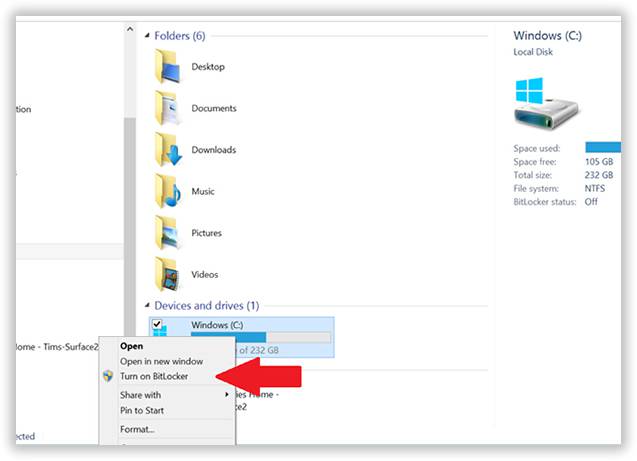
Setting a password is easy but recover your BitLocker password may be very diffcult. The first way is try official method to recover your BitLocker password, that’s BitLocker Recovery, it is the process by which you can restore access to a BitLocker-protected drive.
Part 2: Try Random Passwords
Many a times, users prefer to keep passwords with some peculiarities, such as they keep it with their names, pet names, friends and relatives names, some favorite color, or numbers they adore the most. Once they are done with it they simply forget it. Thus before banging your head with a lot of complexities, you better give a try at these random names and patterns that you might have chosen in the first place as a password for your Bilocker feature.
You can also search for the password key somewhere where you store you confidential data. Like could servers, any particular folder where you could have hidden the secret password key, such that nobody could extract it to crack open your private folder protected by Bitlocker Feature.
Also read: Reset Administrator Domain Password on Windows Server 2008
Part 3: Recover Bitlocker Password Using command prompt
Command prompt is a very powerful feature of operating system which allows access to many inaccessible sectors of computer architecture and helps to manage many a things by running certain commands in the black dialog box. If you forgot Bitlocker password, we also would use some commands from local computer as well as remote computer to resolve the issue.
The technique used here is called Forced Recovery. There are two categories of forced recovery as follows:
Category 1: Forced Recovery for local computer
Step1. Click on the “start” button and type “cmd”.
Step2. Choose to run it as “run as administrator” to allow the access to all the privileges.
Step3. Once the black dialog box appears, simply type the following run commands:

Category 2: Forced Recovery for Remote Computer
Step1. Go to the “start’ button and click on it.
Step2. Type “cmd” and press “Ctrl+Shift+Enter” to run it as an admin to allow the privileges.
NOTE: You can also right click on “cmd” and choose “run as administrator” to allow the admin privileges as well.
Step3. Once the panel of command prompt opens up, type the following run commands.

Method 4: Change the Hard Drive
If you are still unable to recover Bitlocker password, you do not need to panic. There are always some ways, no matter how difficult or abstract your situation might seem to be.
If the above mentioned methods do not work out, simply change the hard drive which is password protected by Bitlocker. Replace it with a new hard drive. Take the locked hard drive to a service center for data extraction. Service centers can efficiently extract the data out of your locked drive using certain software that they use.
In short your information within the locked hard drive would not be lost but can be recovered just only at the cost of changing the hard drive altogether.
Verdict
Although Bitlocker finds many applications in password protection procedures, but has got some pros and cons like every other features have. It can be used to protect the files, images, videos, and many more secret data from trespassers who tend to sneak-in to take a view at your private assets. The above article is demonstrated in such ways that even a novice in computer can easily follow it up. It wouldn’t be that difficult, simply follow the step by step guideline and the commands mentioned to recover forgotten BitLocker password.
Read more:








