If you find your Android phone not charging properly when plugged in, then you do not need to jump to the conclusion that your phone battery is damaged or phone charger is broken from inside. There could be other reasons which could be leading to such situations.
In fact the problem varies in degree among various models. Sometimes, your phone does not charge at all, and there are times when it surprisingly charges faster than it discharges, or discharges faster than it charges. These all include in the battery charging issues. Now mostly it if found that the problem lies in your charger port or the charger you are using and not with the battery. Thus keep patience and go through the points below which might give you a detailed idea about how to proceed to fix Android phone won’t hold a charge.
#1: Roll Back or Update
If Android phone won’t charge when plugged in, you can try to update your device.Many a times it has been seen that the problem might be arising due to Android OS compatibility issues. The plug-in responsible for the battery charging or softwares controlling the battery power saving mode might be interfering after a device software update. Though the newer Android are optimized in such a way that they take advantage of the software upgrade, but the old Android devices struggles to fit in when software update is done. So the problem could be both due to not updating the device in newer phone models or because of software incompatibility in updating the old phone models.
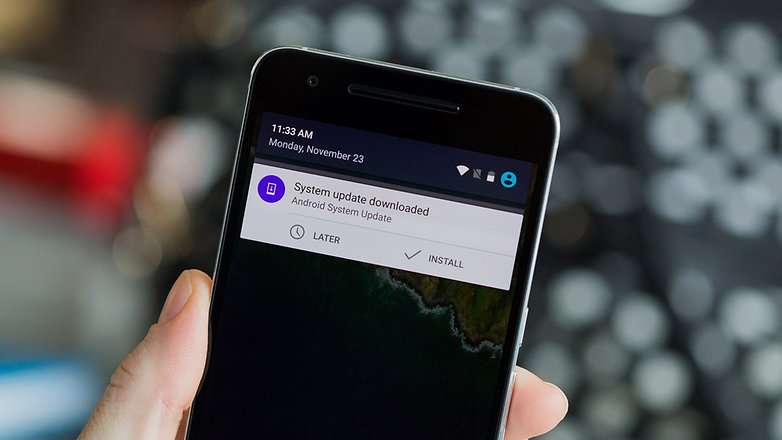
So if you own a latest model, then are facing the battery charging issue, go to Settings> About Phone to check if any update is available and update it immediately if it is running on older device OS.
Or if it is an old phone, then look for an older Android version and roll your phone back to the previous OS version and it might find the software compatibility and start charging.But still it works in few cases, but not always.
#2: Check Your Battery Voltage using Amperage App
Download the Amperage app from Google Play Store and run the tool. Connect your charger to your phone. The screen will turn green and it will show you the charging statistics with minimum and maximum load levels in mA.

You can try connecting different charger packs you own, to check which one delivers the maximum current to your device to charge it faster. But if the tool shows no statistics or “measuring” option, then there is a 90% possibility, your charger is defective or the current is not entering the device.
Accordingly you can change the charger or send it for a battery working check up to a repair shop.
#3: Turn Your Phone off
If you are a hardcore gamer and playing high graphics HD games while charging your phone at the same time then it is possible that battery drainage ratio is greater than charging ratio. So, if you can just let the phone rest for few minutes then it would charge quickly. It is advised to put your phone in airplane mode if the battery charge is lower than 15%.
Also read: 3 ways to transfer messages from Android to PC
#4: Check the USB Socket
If the cable and adapter is fine and not causing the issue then it is time to resolve this issue by fixing the technical stuffs that may cause this problem. Sometimes there could be an issue in the metal connector of the USB port. If it is slightly bent then it may be possible that the charging cable is not properly in contact.

In order to fix this, take a safety pin or needle and adjust the small tab inside the USB port. Try to be as gentle as possible because if you rush or make it hard then you may end up damaging it more than ever. Secondly, remove the battery from the smartphone, put it back on and turn on the smartphone. Now, try charging it and see if the issue is resolved. Sometimes, you can even use a hair dryer to blog away any dust particle that may cause the connecting issue.
#5: Charge Your Phone from Right Power Source
Charging your phone with via laptops or PC does not support the charging that much, because computers or laptops does not deliver sufficient amount of current required for a fast charging. Thus connecting the charger to the wall socket can deliver through the USB port, around 5 times more power than what is delivered through a Computer.
So if your phone is charging is not drawing enough juice, connect it to your wall socket. And if the power is still not being delivered, then you must check if your device is appropriate for the main’s power supply or not or try another wall socket in your house.
#6: Restart Your Phone/Tablet
Many times, Android phones has the tendency to become non-responsive when it is plugged into the charger and if you just go ahead, restart the phone then it will show charging again. Turn off your device and wait for few seconds then power it on again. This may resolve the problem you are having as phone charging may cause system crashes. Check if the phone is working properly after reboot it.
#7: Check Your Adapter
Countless users have reported that their Android smartphone/tablet is not charging properly or charging very slowly. But what they don’t realize is that the issue is not with the Android smartphone but the issue persists with the charger of the phone. A faulty charger can easily cause this issue and hence, it will be a good idea to replace the charger and check if it is not working properly. You will be surprised that this may actually resolve the issue for you.
All the commonly iterating causes are listed above in the article to help you fix android phone won’t charge when turned on, but if nothing still seems to work in your favor, then you must replace your battery or at least take a technician advice from a repair shop to verify the issue before replacement. If you have any other experience to fix Android phone won’t charge when plugged in, then let me us know and we will share with more people!








