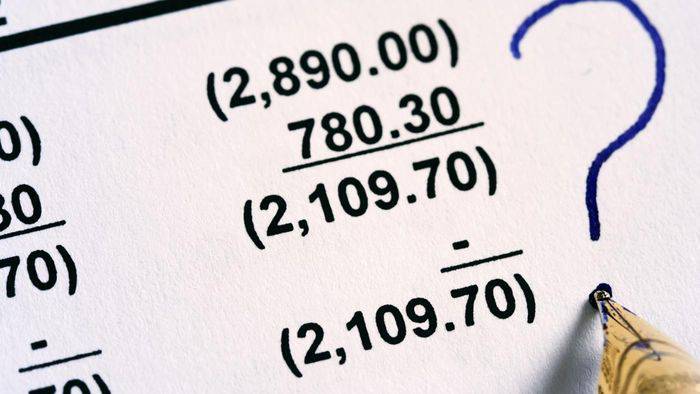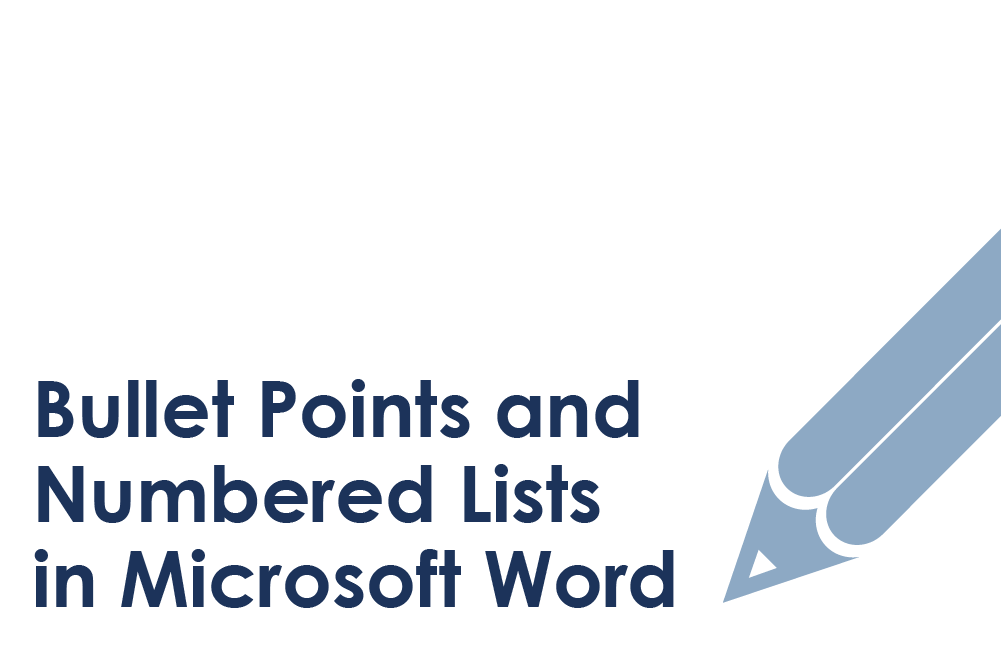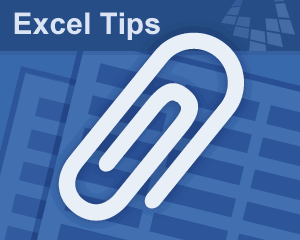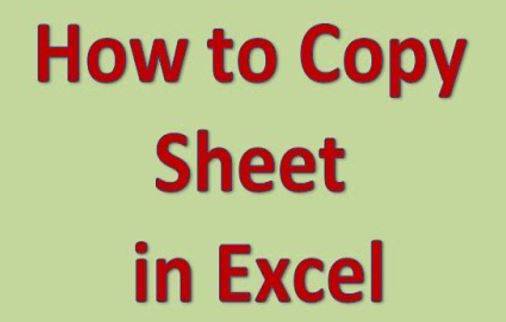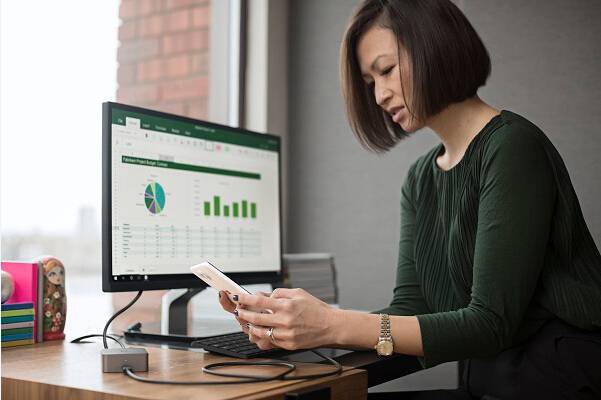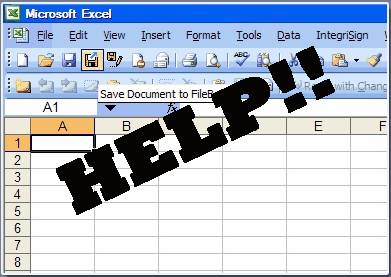Microsoft excel provides a wonderful interface for users to do all they day to day life data organizing chores. It is created by Microsoft for Windows, Android, Mac OS X, and IOS.
It is a spreadsheet featuring several applications which can reduce tussle of manual labor of the user to a large extent. The features include, calculation, computational methods, charts, graphical representation of data list and many statistical analysis of documents.
The most intriguing feature amongst all is its fine calculation that is arithmetic operation on huge lists of numbers, be it addition, subtraction, multiplication, or division.
Microsoft excel uses certain codes or rather functions to enable hectic calculation within a second. In this article we would provide you the methods to add and subtract list of numbers. The integers can be all positive, negative, or a conjunction of both positive and negative integers.
Method of Addition of Numbers:
If you are given a long list of numbers to add, Excel would be the most suitable platform to pull it off. Now there are three techniques to do it.
Technique 1: Manually using “Sum” tab
Step 1. In the process of adding numbers, you first need to type all the numbers of your list one at a time in the cells of Excel worksheet. The arrangement can be one number/ cell either down a column or across a row, whichever you find suitable.
Step 2. Click on the cell where you want to find out the output of your addition.

Step 3. Once you are done with arranging the numbers in all the cell either down a column or across a row. Go to the “Home”, and click on “Autosum’ or the symbol “∑”.

Step 4. Click on the “∑” and select the “sum” option in it. The sum of all the numbers would appear in the cell where you clicked last to put your answer in.
Technique 2: Using “SUM” function
Microsoft excel uses various codes (VBA) like functions to carry out operation at a faster rate. “Sum” function is one of them.
Step 1. Type all the numbers in your worksheet, one cell at a time per your choice (down a column or across a row).
Step2. Let us assume that you have put the numbers down a column serial wise. After you are done with it, click on the cell where you want to put the output of your sum.
Step 3. Type “=sum(“ on the cell you chose for your output. A following box would emerge below the “=sum(“ code as “=sum(number1,[number2]….).
Step 4. Go to the first number of the list and click on it. A blue dotted box would appear surrounding the cell. Drag the cursor from that cell down to the cell (in case of column) where the last number of the list is present.

Step 5. Press enter and the result of the addition would appear on the cell.
Technique 3: Using Short key
This technique is the most effective way to carry out addition quickly.
Step 1. Type all the numbers in your spreadsheet like it has been mentioned above in the previous techniques.
Step 2. Select the cell where you want to put the answer of your addition.
Step 3. Type “Alt + =” and the answer will be shown in the cell instantly.
Method of Subtracting Numbers:-
The process of subtraction is not different from the addition process if you have familiar with the above guideline. Only certain points should be kept in mind while performing the subtraction operation.
Rule 1. While typing the numbers like in the case of addition, the numbers here you want to subtract should be typed followed by a “-“/ subtraction symbol before the number itself. The demonstration is given below in the figure.

Rule 2. There is no “subtract” function like “=sum(“ function. So both the subtraction and addition should be carried out using the “=sum(“ function.
Method of Implementing Addition and Subtraction Together:-
- In many cases you are supposed to add and subtract numbers simultaneously whether the numbers are sorted or unsorted.
- They can be randomly available with both the “=” & “-“arithmetic signs which denotes that the addition and subtraction has to be carried out together.
- In such cases there are no exceptions but to put the number in their usual manner.
- The numbers you want to add in the series of operation should be kept without any sign (taken as +), and the number you want to subtract should be preceded by a “-“sign.
- Eventually when the addition is executed, be it using “=sum(“ function or short key technique, the computational algorithm will do the job and will show the result accordingly.
Conclusion:
In the above article the addition, subtraction, and their combination of numbers have been demonstrated using the most suitable and easily understandable language which can be deciphered quickly by any user. To know more about the various other applications and features of MS OFFICE, make sure to visit our website and subscribe.