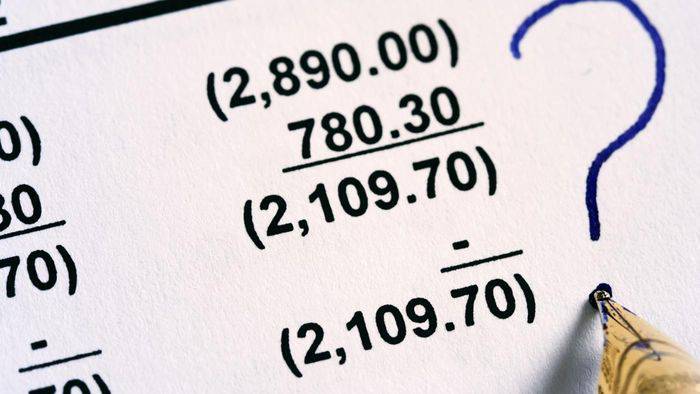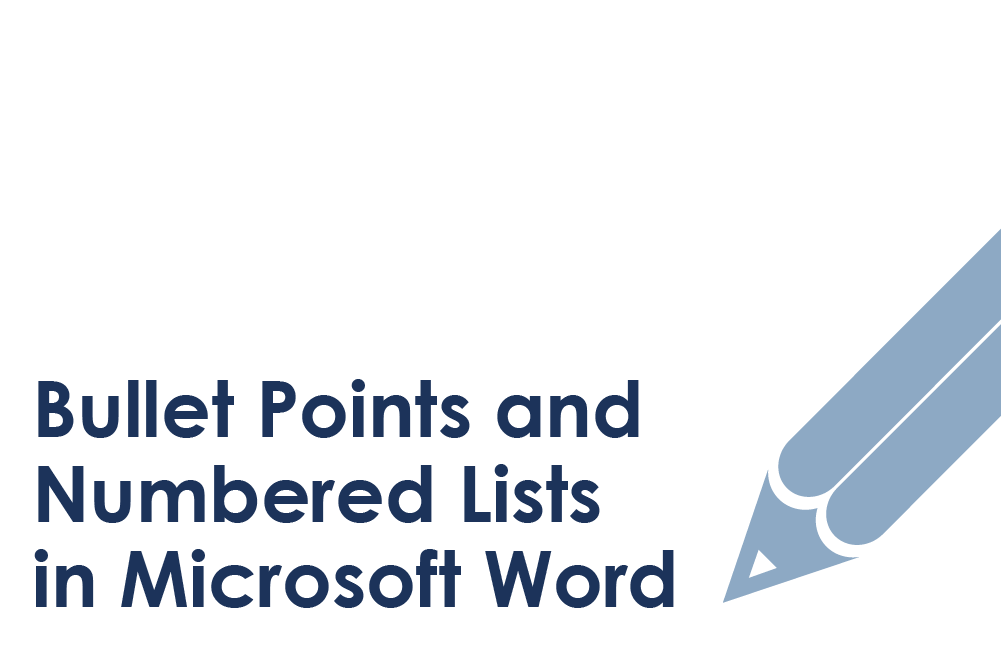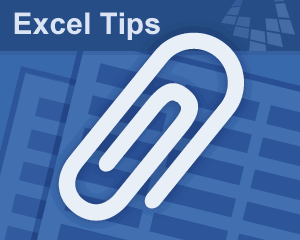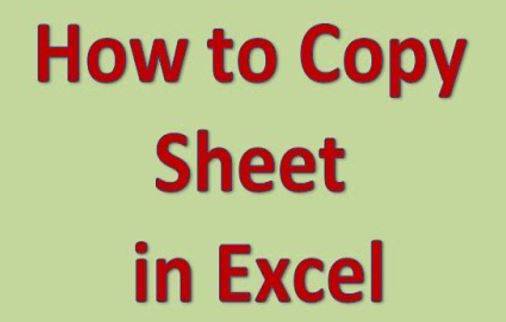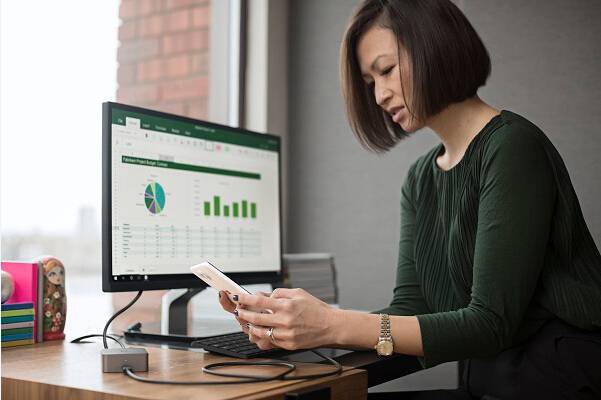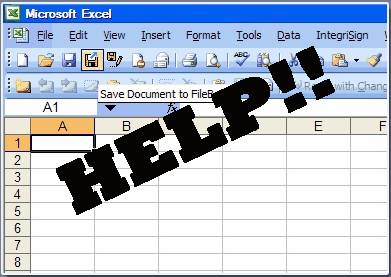Microsoft PowerPoint is a powerful presentation program offered by Microsoft along with the Microsoft suite. Because of the varied facilities and presentation styles it provides unlike other presentation programs, it is widely used across the globe in various fields, especially on corporate levels for project presentation. But since, it holds such an important value, quite often there is a high probability that your PowerPoint presentation can be misused or mishandled by intruders.
PowerPoint presentation can contain research materials, confidential company data, sales worksheet information, images, and many more materials, which need to be protected from falling into wrong hand. If they are exploited or modified by other parties, it can really create a disaster to your own organization or group.
Here in this article, we would basically demonstrate you the ways to lock PowerPoint presentation 2016/2013/2010 works from outsiders, which cannot be unlocked otherwise except you as the administrator.
Continue reading to know the methods in detailed description.
Method 1: Lock to Prevent Editing by Making as Final
In this method, we are not concerned about locking the entire PowerPoint program from being opened, but just to disable the modification capability of the presentation files, that is the trespasser would not be able to modify any of the files, but can only read them. Read below to know the method description.
Step 1.Turn on your PC and open the Microsoft PowerPoint 2016.
Step 2.Prepare your presentation and make sure that you do not wish to edit the presentation anymore.
Step 3.When you are finally done with the presentation work, click on File.
Step 4.Click on Info tab, and then select Protect Presentation tab.
Step 5.From the drop down menu, by clicking ‘Protect Presentation tab, click on “Mark as final”.
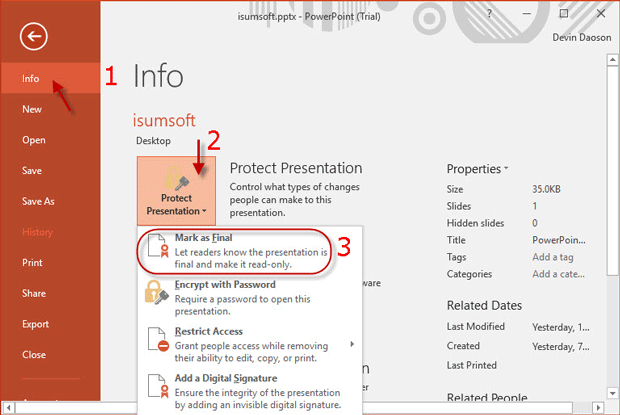
Step 6.You will be notified with a dialogue This presentation will be marked as final and then saved.
Step 7.Click “Ok” to confirm the notification.
Step 8.After you have done this much, just press Ctrl + S to save the changes. Now the next you open the presentation file you will be shown a yellow message that the presentation is marked as final, with a title above, marked as Read-Only.

CONS: However this is not the safest way to lock PowerPoint presentation 2016 file as it can be modified from the Edit Anyway button.
Don’t Miss: How Do I Unlock My Computer Password
Method 2: Lock to Prevent Editing by Password to Modify
Unlike the previous one, this method is more secured as you can password protect your Presentation file, thus it cannot be opened unless someone knows the right password to access it. Read below to know the method description.
Step 1.When you have your PowerPoint 2016 presentation file ready for execution, click on File and then Save As.
Step 2.Choose a location where you want to save the .pptx file.
Step 3.Click on the Tools button in the Save As dialog box, and select General Option from there.
Step 4.From the General Option window, input a password in the Password to modify section and click OK. Reenter the password again and click OK to confirm the changes.

Step 5.Return back to the Save As dialog box, and click Save to finally save the changes. Now when you would open the file again, you will be asked to enter the password which indicates it can’t be accessed easily unless the password is known to the user.
Method 3: Lock to Prevent Opening PowerPoint Presentation
In this section, instead of preventing modification or any editing to the presentation file, we would directly prevent the opening of the file by password protection feature, which in the least would not allow any third party to open the file without your permission. This is one of the safest and the most secured method of all the methods mentioned above.
Step 1.Launch PowerPoint 2016 program and prepare your presentation file, or choose the file if you have already prepared it earlier.
Step 2.Open your presentation file and click “File”.
Step 3.Click Info tab and then Protect Presentation.
Step 4.From the drop down sub-menu, select “Encrypt with Password” option.
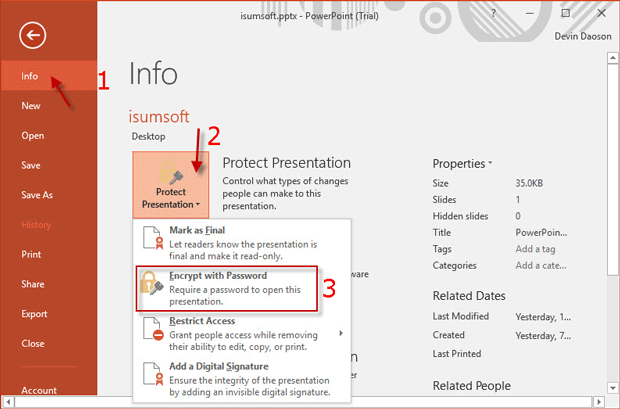
Step 5.Enter your password and click OK. You have to reenter your password and click OK again to confirm your password.

Step 6.Press Ctrl + S to save the changes to the presentation. So the next time you open the presentation file, you won’t be able to open it without password.
CONS: Don’t forget the password. As Microsoft does not provide any alternative method to recover the password, it would be difficult to open your file if you forget it unless you try some professional PPT unlocker software.
Conclusion:
Protection of files from trespassers, hackers and other competitive parties is of paramount importance if you are working on any classified project. When it comes to PowerPoint presentation files, the need for security is usually more, as it contains many confidential details of companies, workshops, and scientific material’s details. Just follow these tips to lock your PowerPoint 2016/2013/2010.