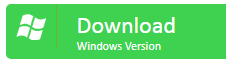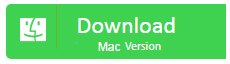A secure password is the best way to protect our privacy online from hackers and other malicious entities. Almost every website, and online service now a days will ask you to secure your information with a strong password. I have seen a number of memes on the internet making fun of how difficult it is to create and remember a strong password. However, there is a bitter truth to these memes. With all the password protected services we come across every day; it is indeed difficult to remember all of them all the time. Now most of these services have a way to recover your lost passwords, but what if the password is not for an online service? What if you lost the password to a crucial Excel file?
For those of you who have used Excel extensively, you would know the pang of losing an Excel password. There is no official way to remove a lost Excel password, neither is there any link where you can click that would help you recover the lost password by asking for your personal information like you get to do for online services like your emails. So, what to do in that case?
Excel Password Type
Well, Excel has 2 types of passwords. A Document Open password which will prevent anybody to open the Excel file unless they know this password, and a Worksheet/Workbook password which prevents users from edit, change or copy the cells in any of the worksheets. The Document Open password is set while saving the Excel file, while the Worksheet/Workbook password is set from the Review tab of the Excel file.
There are a number of utilities available on the internet that can help you with this. Here we will look at the 3 most popular utilities and how you can use them to recover Excel password on macOS.
Recover Excel Password on Mac with Dr. Excel
Dr. Excel is an all-round utility from iSeePassword that will not only let you unlock Excel Open password on Mac, it will also let you unprotect Worksheet/Workbook password on Mac with just a few clicks. Dr. Excel now also supports Mac, but it is also available on Windows.
One of the best things about Dr. Excel, which we will look at while we go through each step of the password recovery process below, is that it offers various methods to recover the passwords; a dictionary attack, brute-force attach, and a mask attack. With the dictionary attack the user provides a dictionary file and imports it into the program. The program automatically searches the Excel password from the dictionary file. Using the brute-force attack, Dr. Excel tries all possible combinations in a password.
Here’s how you can recover Excel password on Mac using Dr. Excel:
Download and install Dr.Excel from their official website and install it on your macOS. Once installed, you can launch the program where you will be greeted with the below screen.

If you want to recover your Document Open password, click on that option that will take you to the next screen. In this screen, you need to select the Excel file by clicking on Add File button, and then choose the attack type by selecting the same by clicking on the radio button beside the respective option. I would suggest you to use the mask attack. You can also check the settings of the dictionary attack, and the mask attack and set them as you see fit.
 Once done, you can click on the settings button on the top right that looks like the cog of a gear to set the GPU acceleration in case you have a GPU in your computer. This is what it looks like.
Once done, you can click on the settings button on the top right that looks like the cog of a gear to set the GPU acceleration in case you have a GPU in your computer. This is what it looks like.

After selecting the GPU acceleration and the attack type, simply click on the Start button to start the process.
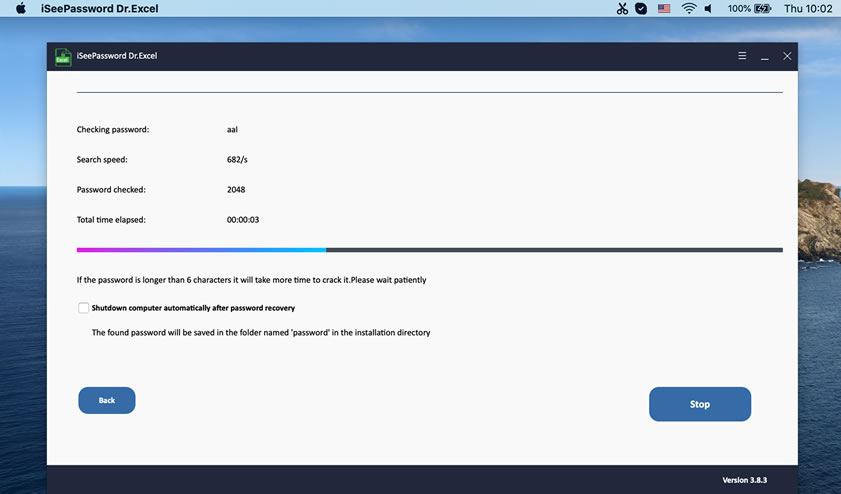
This may take something from minutes to hours based on your password length and complexity. Once the process is complete, it will show you the recovered password on the screen.

To remove the Worksheet/Workbook password, launch the program and select the Remove Workbook, Worksheet Password option from the first screen. You can refer to step 2 above for a screenshot.
Next, you need to select the file, or files, and select the target folder where you want to save your unlocked files as shown in the below screenshot.
Finally, click on the Start button to start the process. Once the process is complete, it will show you the status on the screen as seen below. You can close this program, and then go to the output folder you had selected and check if the files were recovered properly.
Wasn’t that simple!
Crack Excel password on Mac with LostMyPass
Now let’s look at another way to recover Excel password, using LostMyPass. Unlike Dr. Excel, this is an online service. It too can recover Document Open password, and crack the Worksheet/Workbook password in Excel. Using it is very simple, as we will see below. However, the biggest set of cons with LostMyPass is that if your Excel contains sensitive information, like your financial details, it would not be wise to upload your files on a 3rd party website.
Here, we will look at how we can recover Excel passwords using LostMyPass:
- First, go to their website using the below link.
- Click on the I’m not a robot captcha as shown below.
- Now you can either drag-and-drop your file, or your can click on the button to select them as shown in the below screenshot.
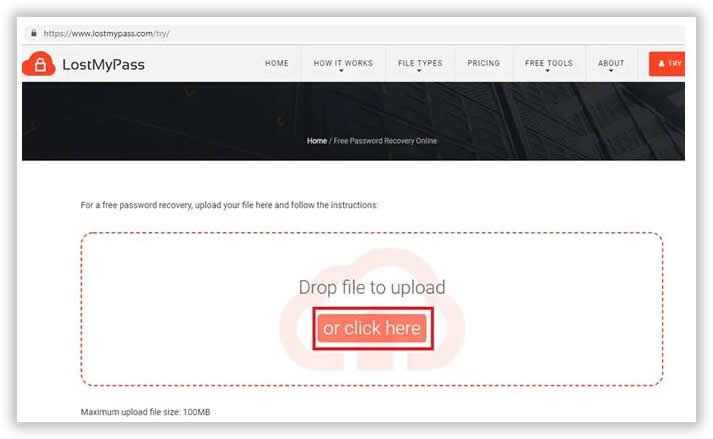 4. Once the file is selected, it will automatically start the process. When the process is complete, it will show you the recovered password on the screen as seen below.
4. Once the file is selected, it will automatically start the process. When the process is complete, it will show you the recovered password on the screen as seen below.
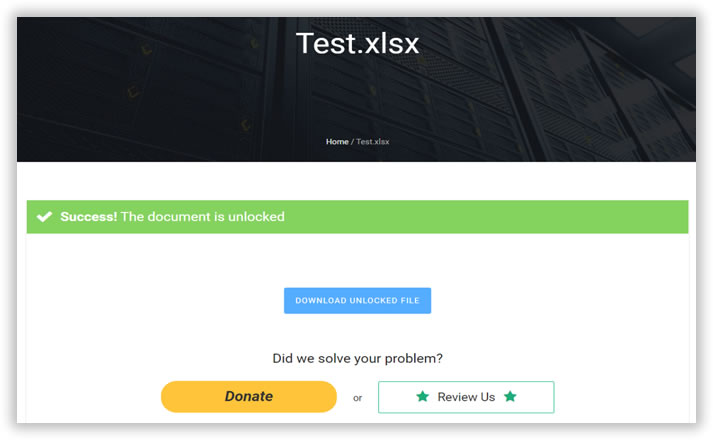
If you have uploaded a file with Worksheet/Workbook password, once it has cracked the password, it will give you an option to save the cracked file as shown below. You can save it and check if the password was removed.
Recover Excel Password on Mac with hashcat
hashcat is promoted as the world’s fastest and most advanced password recovery utility. It supports five unique modes of attack with over 300 highly-optimized hashing algorithms. hashcat currently supports CPUs, GPUs, and other hardware accelerators on Linux, Windows, and macOS, and has facilities to help enable distributed password cracking. However, new users can find it a little daunting to use, you will see why.
Let’s start to crack Excel password on Mac using hashcat.
- Installing hashcat on Mac is very simple. Launch a terminal by pressing Command + Space, type terminal, and then press Enter.
- Once a terminal window opens up, type the following command and press Enter.
ruby -e “$(curl -fsSL https://raw.githubusercontent.com/Homebrew/install/master/install)” < /dev/null 2> /dev/null
- Net, type the following command in the terminal and press Enter.
brew install hashcat
- Download and run the office2hashcat.py program to retrieve and save the encrypted hash of the password-protected Excel document (foo.xlsx) to hash.txt
office2hashcat.py foo.xlsx > hash.txt
- Once done, find the hash mode using the following command.
hashcat –help
- Get the hashcat and OpenCL-headers
$git clone https://github.com/hashcat/hashcat.git$cd hashcat/$make
- Get the word list, this will download merged.txt.tar.gz from Daniel Miessler’s SecLists/Passwords and extract to merged.txt
curl -LO https://github.com/danielmiessler/SecLists/raw/601038eb4ea18c97177b43a757286d3c8a815db8/Passwords/merged.txt.tar.gz
tar xf merged.txt.tar.gz
- Finally, use the below command to crack the password
./hashcat -a 0 -m 9500 –status -o found.txt hash.txt merged.txt
Here, the arguments are defined as follows:
- -a 0 = set attack mode to straight / dictionary attack
- -m 9500 = set hash mode to MS Office 2010, you can use a different hash mode as you found from step 5
- –status = automatically update status screen
- -o found.txt = output recovered password to found.txt
- hash.txt = the hash we saved in step 4
- merged.txt = our wordlist from step 7
As you can see for yourself, LostMyPass is too insecure, hashcat is too complex for new users and it also does not have a simple, easy to understand FAQ section. So, Dr. Excel is the best option when it comes to recovering Excel password on Mac OS.