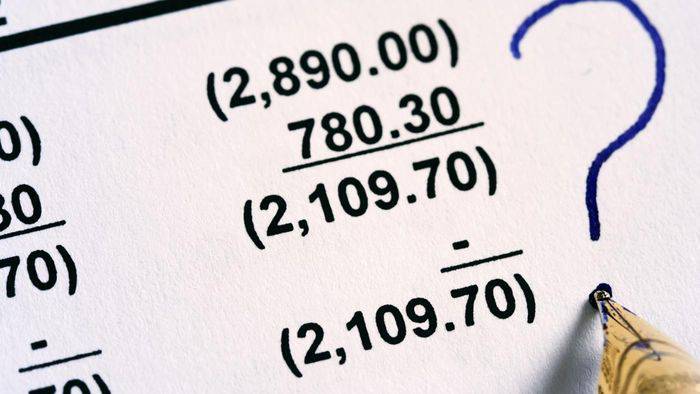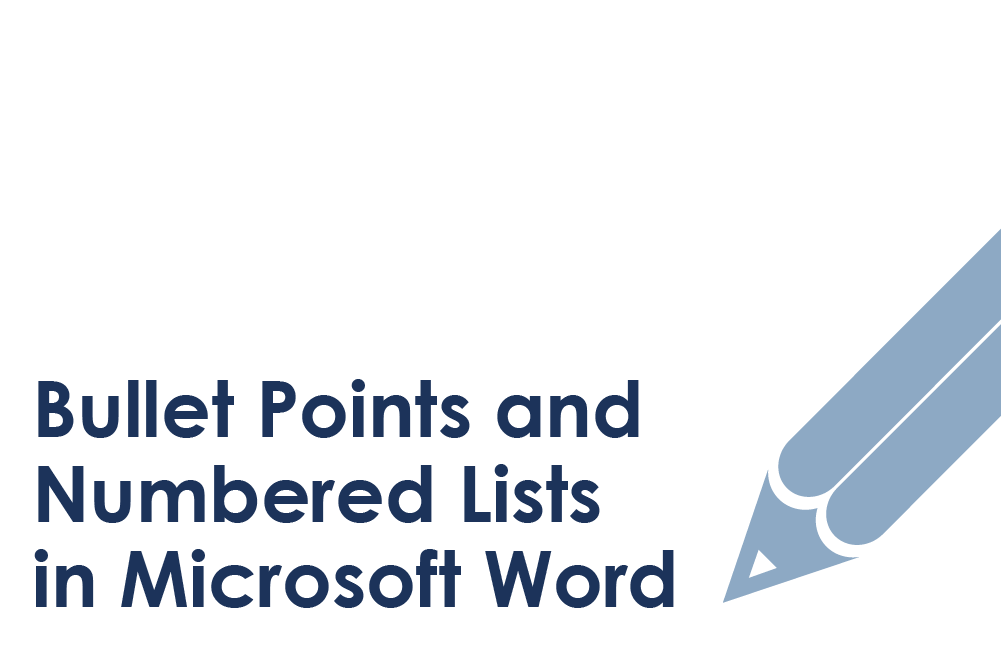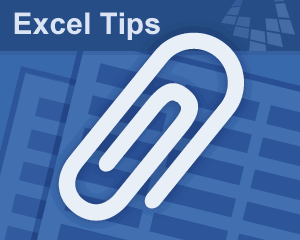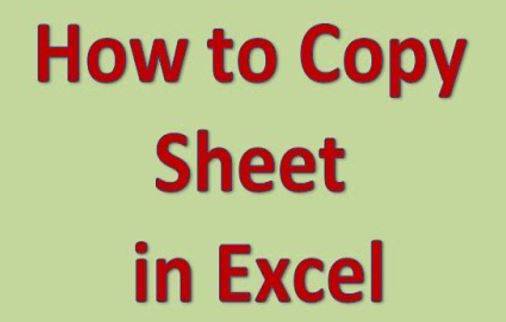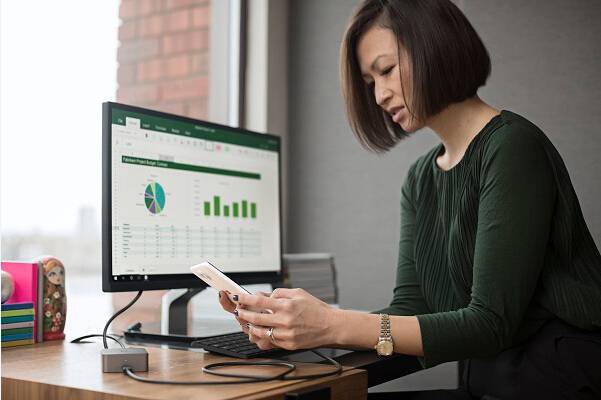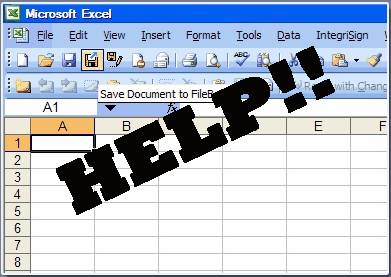Microsoft Office 2021 Professional Plus is the latest release of the popular office application suite. It includes all the necessary tools for working with documents, spreadsheets, presentations, and databases. However, to use all the software’s capabilities, it must be activated. In this article, we will examine how to utilize your Microsoft Office Professional Plus 2021 product key.
Who is Microsoft Office 2021 Professional Plus Suitable For?
Office 2021 Pro Plus is ideal for a wide range of users, from individuals to large organizations. Here are some examples of those who can benefit the most from this office application suite:
- Professionals and companies that need a complete set of office applications with advanced features for creating, editing, and managing various types of documents.
- Students and teachers who regularly work with text documents, spreadsheets, and presentations in their academic or teaching activities.
- Freelancers and remote workers who require reliable and efficient tools for collaborating and sharing files with clients and colleagues.
- Home users who want access to premium office applications for personal projects such as budgeting, creating newsletters, or event planning.
Regardless of your profession or industry, Office 2021 Pro Plus provides all the necessary tools to increase productivity and achieve your goals.
System Requirements
Before installing Office 2021 Pro Plus, ensure that your computer meets the following system requirements:
- Operating System: Windows 10 or Windows 11
- Processor: 1.6 GHz or faster, dual-core
- Memory: at least 4 GB RAM
- Disk Space: Minimum 4 GB of free space
- Screen Resolution: 1280×768 or higher
- Graphics System: Graphics hardware accelerator with DirectX 9 support or newer
- Internet connection for activation and access to some online features
Once you have confirmed that your computer meets these requirements, you can proceed with the installation and activation process, confident that Office 2021 Pro Plus will function optimally.
Step 1: Downloading Microsoft Office 2021 Professional Plus
The first step is to obtain the Office 2021 Pro Plus installation file. You can download it directly from the official Microsoft website or through trusted third-party sources such as digital distribution stores or retailer websites.
When downloading from the official Microsoft site, ensure you select the correct version of Office 2021 Pro Plus that corresponds to your operating system (32-bit or 64-bit) and language preferences. If you purchased a physical copy of Office 2021 Pro Plus, the installation file will be on the included disc or USB drive.
The installation file is approximately 4.7 GB, so ensure you have a stable internet connection and sufficient hard drive space for the download. Depending on your internet connection speed, the download process may take some time.
After the download is complete, locate the installation file in your “Downloads” folder or the location you specified when saving the file. The file name usually ends with a.exe or.img extension. Keep this file in a safe place, as you may need it in the future to reinstall Office 2021 Pro Plus.
Step 2: Installing Microsoft Office 2021 Professional Plus
Double-click the installation file to start the installation process. The installation wizard will appear. Follow the on-screen instructions by clicking “Next”. You can choose custom options if desired, such as the set of applications to install and the installation directory. Then click “Install” and wait for the process to complete. After the installation is finished, close the installer.
Step 3: Activating Microsoft Office 2021 Professional Plus
After installing Office 2021 Pro Plus, you need to activate the product to access all its features and capabilities. The activation process links your copy of Office to your Microsoft account.
To start the activation process, launch any Office application, such as Word or Excel. When you first launch the application, you will be prompted to sign in to your Microsoft account or create a new one if you don’t have one yet. Enter your email address and password associated with your Microsoft account.
After signing in, the Office application will automatically attempt to activate your copy of Office 2021 Pro Plus. If activation is successful, you will see a “Product Activated” message in the “Account” section of the “File” menu.
If automatic activation fails, or you purchased Office 2021 Pro Plus with a product key, you will need to enter the product key manually. To accomplish this, go to the “Account” section in the “File” menu and click “Change License”. Enter the 25-character product key you received when purchasing Office 2021 Pro Plus and click “Submit”.

After entering a valid product key, Office 2021 Pro Plus will be activated, and you will have access to all the program’s features. If you encounter any issues during the activation process, contact Microsoft Support for assistance.
Conclusion
With Office 2021 Pro Plus, you can easily create professional-looking documents, analyze data using complex spreadsheets, develop engaging presentations, and much more. Regular updates ensure the security of your software and access to the latest features and improvements.
To make the most of Office 2021 Pro Plus, be sure to familiarize yourself with the help documentation and learning resources available on the Microsoft Support website. There you will find detailed guides, tips, and answers to frequently asked questions that will help you master all the capabilities of each application.