Accidentally deleting text messages on an iPhone can be a nightmare for any user. Unfortunately, recovering deleted messages from an iPhone can be quite a hassle due to the restrictions imposed by Apple.
If you find yourself in a situation where you have lost or deleted your messages, you may be wondering how to recover them. While iPhones do not offer a straightforward solution, there are some methods, including two official ones, that you can try to restore your messages.
Recover Deleted Text Messages On An iPhone Using An iTunes Backup
If you have been using an iPhone for a while, you are probably familiar with iTunes backups. These backups store a complete copy of all your files, including text messages. If you created a backup before deleting your texts, you can restore it to recover your deleted messages.
However, it is important to note that restoring an iTunes backup will erase all existing content on your iPhone. It will then replace everything, including your messages, with the contents of the backup.
If you are willing to go back to the time when the backup was created and do not mind losing your current data, this is the easiest way to recover text messages on an iPhone.
- Connect your iPhone to your computer and launch the iTunes app. (If you are using macOS Catalina, use Finder instead.)
- Click on the Edit menu at the top and select Preferences to open the iTunes settings menu.
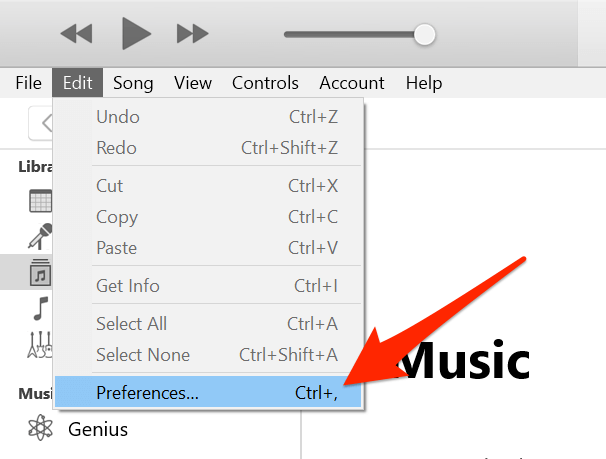 Preferences in iTunes window” >
Preferences in iTunes window” >
- In the preferences screen, click on the Devices tab. This tab lists all the devices backed up using iTunes on your computer. Find your device and backup in the list, and check the date next to the backup name to ensure it was created before you deleted your messages.
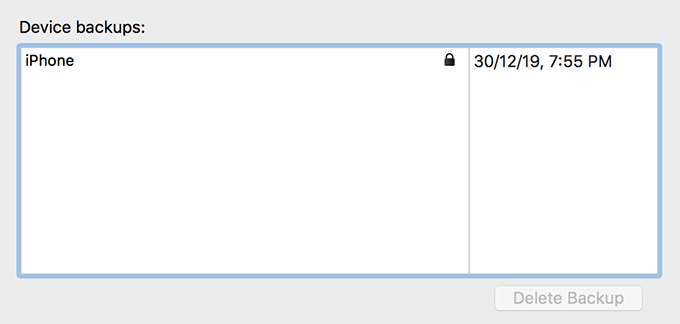
- Once you confirm that the backup is from before the deletion of the texts, close the preferences pane.
- Click on your iPhone icon in the app, select the Summary option from the left sidebar, and click on Restore Backup in the right-hand side pane.
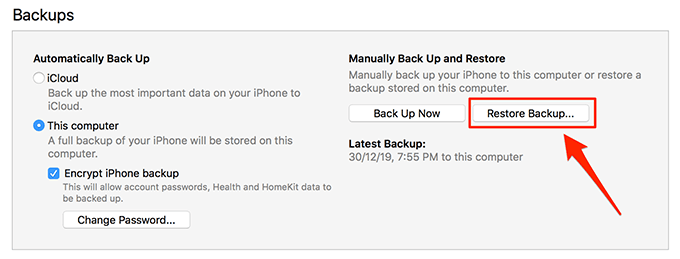
- Select the backup you would like to restore on your iPhone and click on Restore.
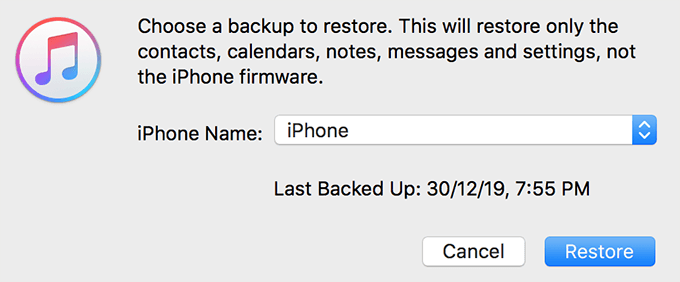
Once the backup is fully restored, you will find your deleted text messages back in the Messages app on your iPhone.
Restore An iCloud Backup To Recover Deleted Text Messages On An iPhone
iTunes is not the only option for making backups of your iPhone. iCloud is also a preferred method for many users. If you have your iPhone backups saved in iCloud, you can restore one of these backups to recover your text messages.
Just like with iTunes, it is important to note that this method will erase all the data on your device and replace it with the contents of the backup, including your lost text messages.
If you have files that you do not want to lose in the process, make sure to copy them to cloud storage or transfer them to a computer before proceeding with the following steps.
- On your iPhone, open the Settings app, tap on General, and then tap on Reset.
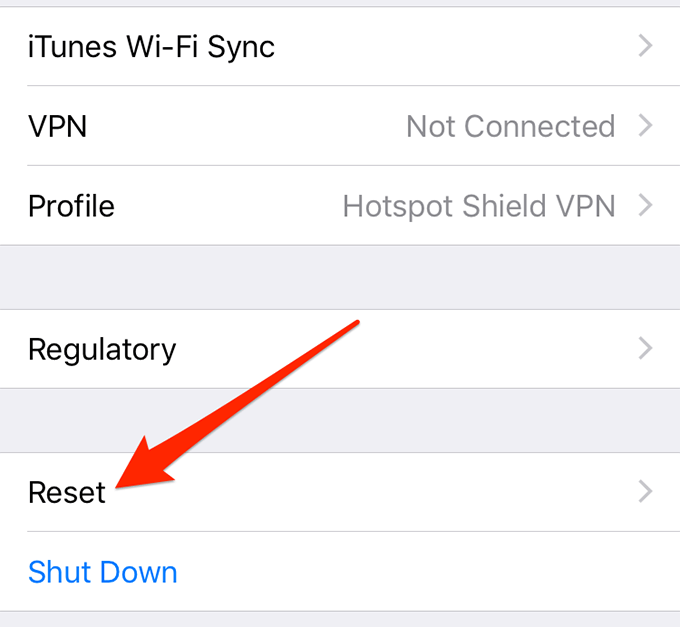
- In the Reset screen, tap on the option that says Erase All Content and Settings.
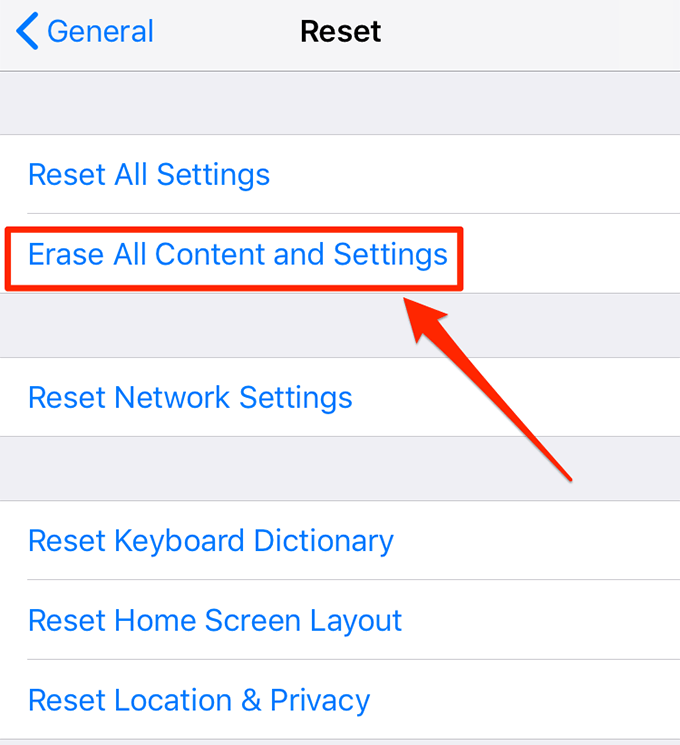
- Wait for your iPhone to be fully erased. Once it is done, start setting it up.
- When you reach the Apps & Data screen during the setup process, select the option that says Restore from iCloud Backup.
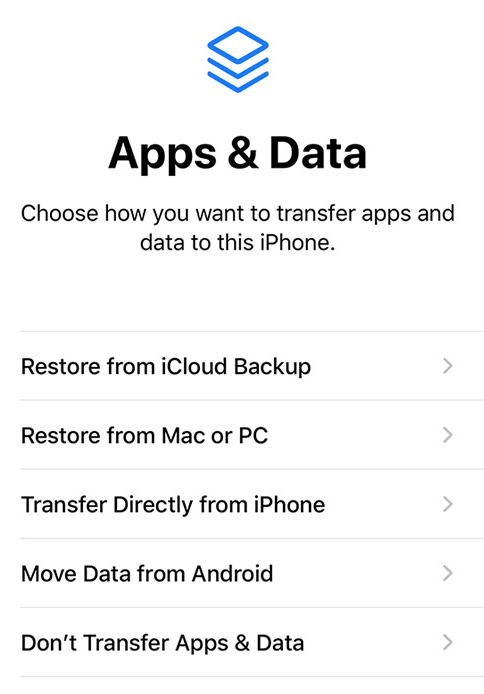
- Choose a backup from your iCloud account and it will be restored on your iPhone.
After the backup is restored, open the Messages app on your iPhone, and you will see that all your deleted text messages have been recovered.
Use Third-Party Apps To Recover Deleted Text Messages On An iPhone
If the previous methods do not suit your needs, or if you do not have any backups, you can try using third-party apps to recover your deleted text messages on your iPhone. These apps do not require past backups and do not force you to erase your iPhone before recovering the messages.
However, it is important to note that these apps do not guarantee successful recovery of your files. Nonetheless, it is worth trying them if you have no other methods to retrieve your messages.




